NEC split screen Model User Manual
Page 18
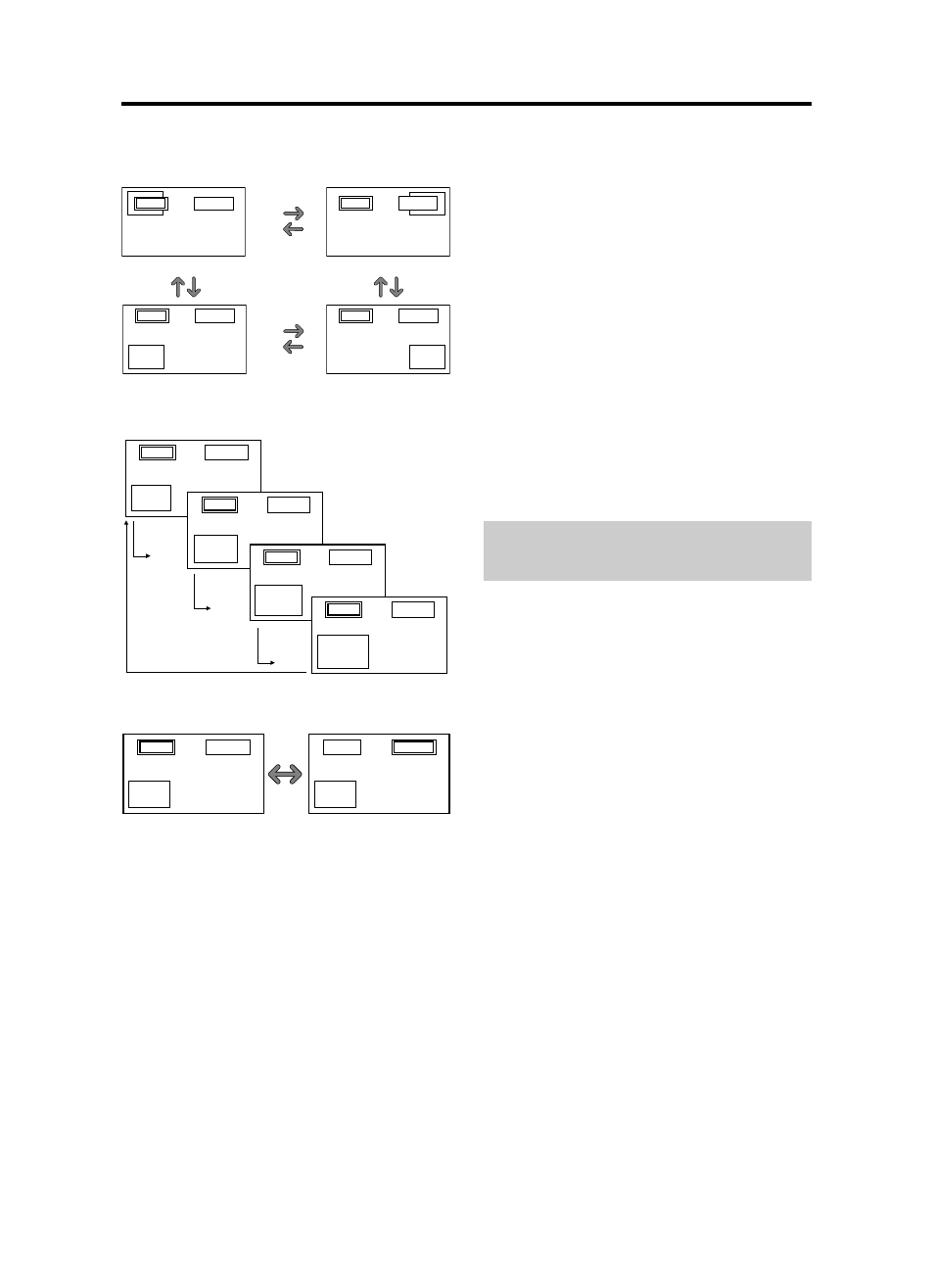
En-16
Operations in the Picture-in-picture mode
To move the position of the sub screen, press the cursor
ᮤ
or
ᮣ
button.
To change the size of the sub screen, press the
ᮢ
button.
VIDEO1
PC/RGB
A
B
VIDEO1
PC/RGB
A
B
VIDEO1
PC/RGB
A
B
VIDEO1
PC/RGB
A
B
ᮢ button
ᮢ button
ᮢ button
ᮢ button
To make the desired picture active, press the ACTIVE
SELECT button.
ACTIVE
SELECT
button
VIDEO1
PC/RGB
A
B
VIDEO1
PC/RGB
A
B
A
B
VIDEO1
PC/RGB
VIDEO1
A
B
PC/RGB
Bottom Left
Bottom Right
ᮤ
button
ᮣ
button
ᮣ
button
ᮤ
button
Top Right
ᮤ
button
ᮣ
button
ᮣ
button
ᮤ
button
Top Left
VIDEO1
PC/RGB
A
B
VIDEO1
PC/RGB
A
B
Selecting the input signals to be displayed
1. Press the ACTIVE SELECT button to make the desired
picture active.
2. Press the PC/RGB, VIDEO1, 2 or DVD/HD1, 2, 3, 4
button to change the selection of the input signal.
The INPUT/EXIT button on the monitor can also be used
to change the selection.
Zooming in on a specific input
1. Press the ACTIVE SELECT button to make the desired
picture active.
2. Use the ZOOM (
or ) button to enlage the picture.
For details, see “DIGITAL ZOOM” on page En-12.
Adjusting the OSM controls
1. Press the ACTIVE SELECT button to make the desired
picture active.
2. Press the MENU/ENTER button to display the MAIN
MENU.
3. Adjust the setting to your preference.
For details, see “OSM (On Screen Menu) Controls” on
page En-17.
Note:
During enhanced split screen, some functions of OSM
controls are not available.
