Use the smart wizard to set up the extender – NETGEAR Universal WiFi Range Extender WN3000RP User Manual
Page 9
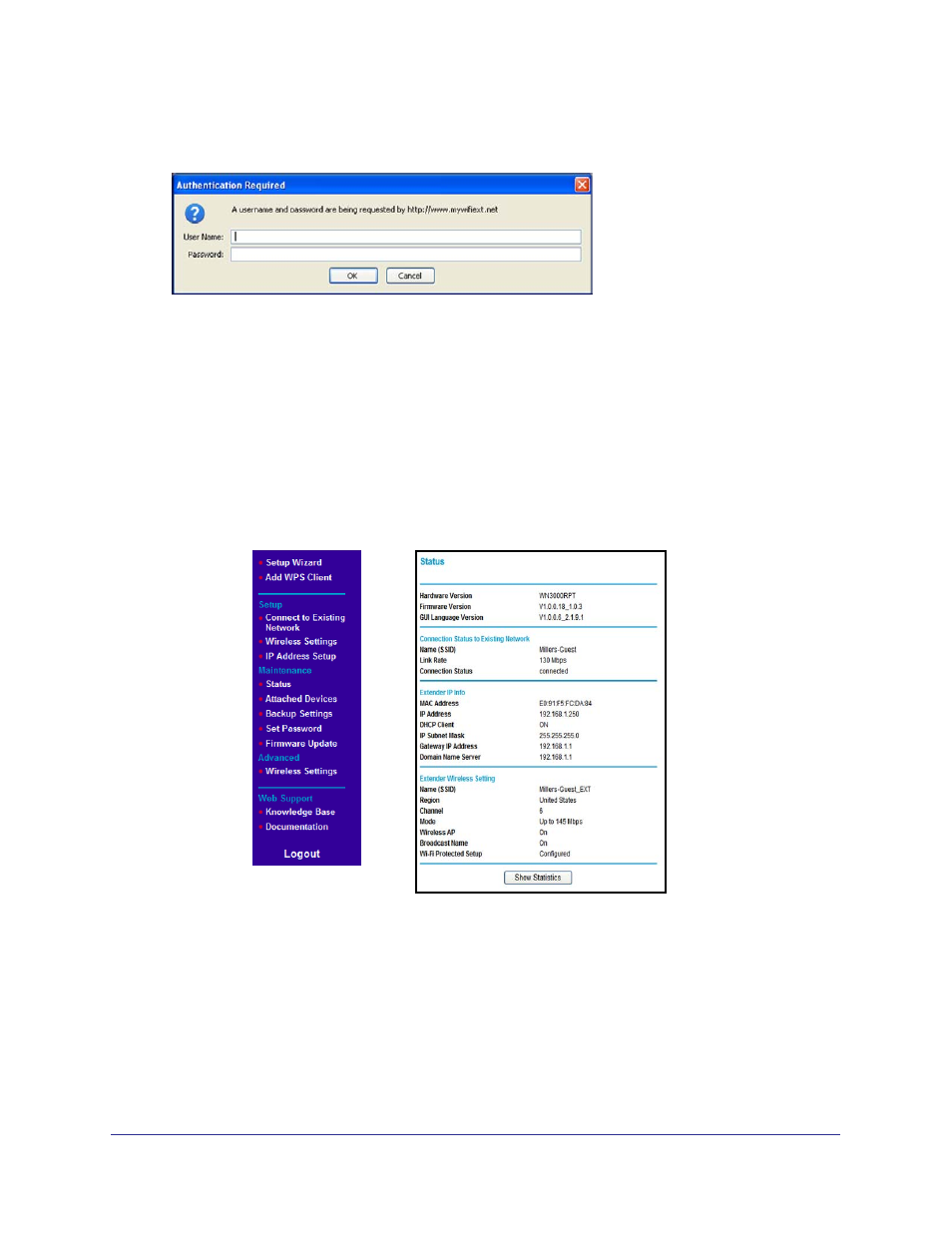
Getting Started
9
Universal WiFi Range Extender WN3000RP
2.
In the address field of your browser, enter http://www.mywifiext.net. You are prompted to
enter a user name and password:
If you do not see the log in prompt, make sure to include http:// when you type
http://www.mywifiext.net
in your browser.
3.
Type admin for the user name. The default password is password. NETGEAR
recommends that you set a more secure password after you log in (see
23).
•
If your Extender has an Internet connection, the Firmware Upgrade screen displays
23), and the software automatically checks for
new firmware at the NETGEAR website.
•
The Status screen displays with the menu on the left. This screen shows what the
current settings are for the Extender:
Menu
Status screen
Use the Smart Wizard to Set Up the Extender
The Smart Wizard can help you set up your Extender to connect to a wireless network. For
information about more configuration options, see
Chapter 2, Extender Network Settings
.
The Universal WiFi Extender WN3000RP Installation Guide (included in the package)
explains how to install your Extender. During installation, when you launch your Internet
browser, the Smart Wizard automatically displays.
