Extender wireless settings – NETGEAR Universal WiFi Range Extender WN3000RP User Manual
Page 16
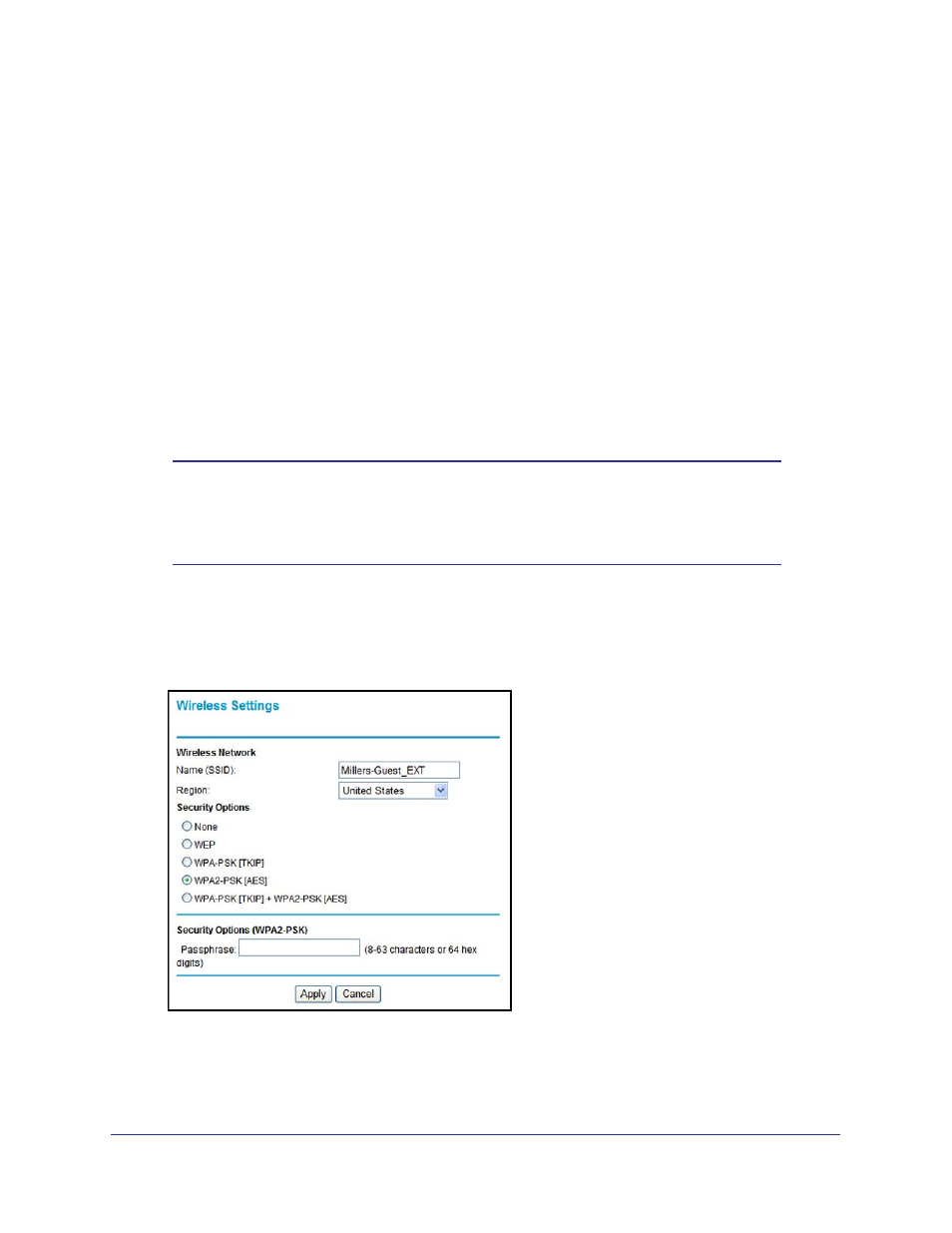
Extender Network Settings
16
Universal WiFi Range Extender WN3000RP
The Extender tries to find the wireless client (the computer) that is attempting to join the
network. If you are using a WPS button, it tries for 2 minutes. If you are using a PIN, it
tries for 4 minutes.
3.
Go to your wireless computer. Use its WPS software to try to connect to the Extender.
The first time you add a WPS client, WPS automatically sets the Extender’s wireless
security to WPA2 + WPA with a random passphrase. You can view these settings in the
Wireless Settings screen, described in the following section.
Extender Wireless Settings
You can use the Wireless Settings screen to change the network name (SSID) for the
Extender’s network and to set up wireless security. If you do not change these settings, the
network name is NETGEAR_EXT, and the network is open (no wireless security is set up).
Note:
If you use a wireless computer to change the extender’s wireless
settings, you will be disconnected when you click Apply. To
reconnect, you must select the new network name that you created,
and enter the passphrase or wireless security key that you set up.
To change the wireless settings for the extender’s network:
1.
From the Extender menu at http://www.mywifiext.net, select Setup > Wireless Settings
to display the following screen:
2.
In the Name (SSID) field, you can type in a new name to customize your extender network.
3.
In the Security Options section of the screen, select the type of wireless security that you
want to use on your network.
