Positioning your extender – NETGEAR Universal WiFi Range Extender WN3000RP User Manual
Page 7
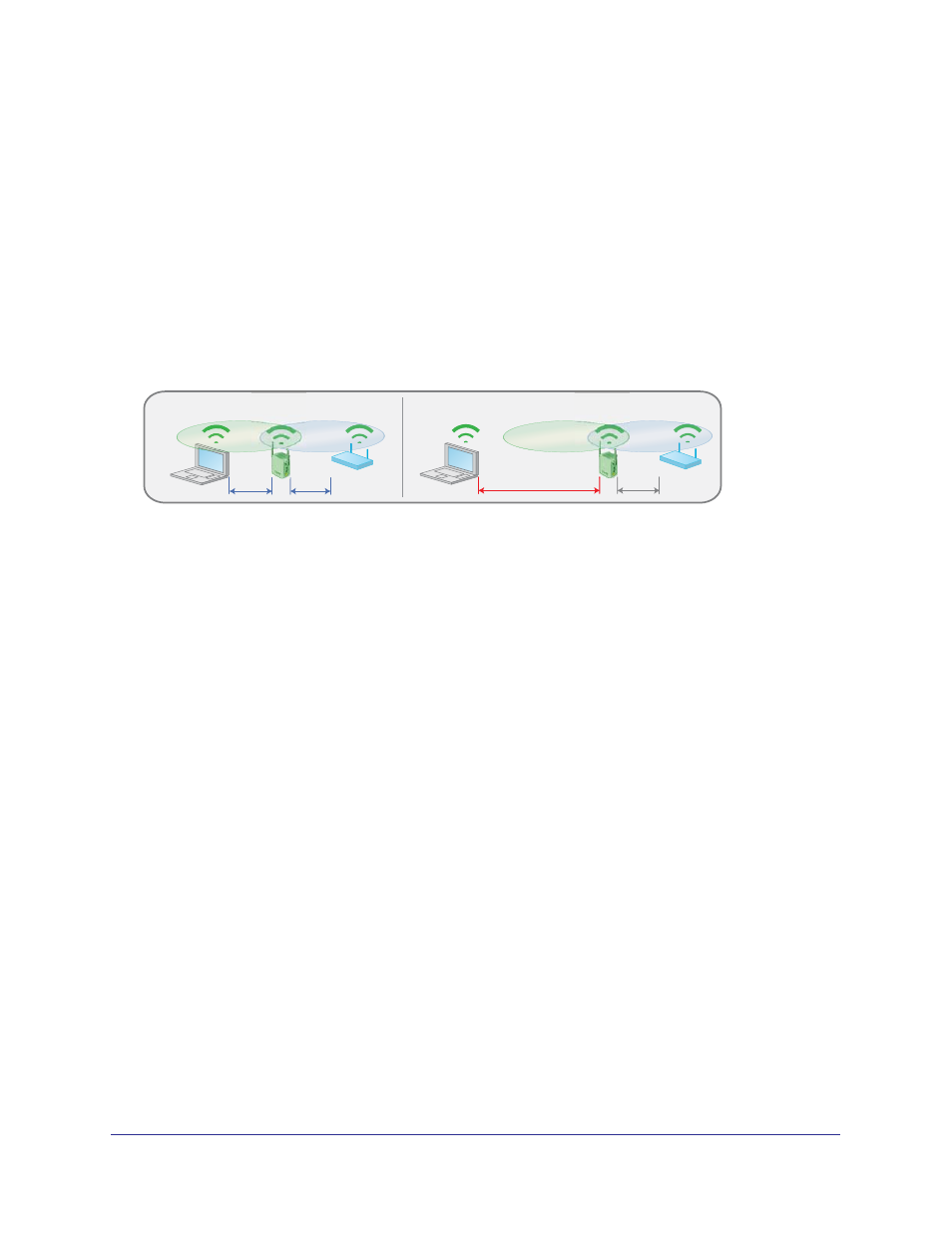
Getting Started
7
Universal WiFi Range Extender WN3000RP
The Extender LEDs can help you tell if the extender is correctly set up and working as it
should.
•
The best performance is delivered when both the Link Rate LED
and the PC to Extender
Connection LED
are green.
•
A workable performance is delivered when the Link Rate LED is amber
and the PC to
Extender Connection LED
is green.
Positioning Your Extender
The ideal location to place the Extender is half-way between your wireless router and your
computer.
DO
DON’T
Figure 3. Range extender location
The best connection is established when there is a clear line of sight between the Extender
and the wireless router and also a clear line of sight between the Extender and the computer
you are using. If this straight path is blocked by a thick wall or other materials, move the
Extender to a different location half-way between the computer and the router.
If there is no power outlet nearby, or you prefer to place the Extender elsewhere, move the
Extender closer to the computer. If the Link Rate LED is green or amber and the PC to
Extender Connection LED is green, the Extender is working as expected.
To improve the Link Rate LED from red or amber to green:
•
Once you successfully connect to the Extender from a computer that is outside the range
of your router and log in to www.mywifiext.net, the Smart Wizard guides you through the
process to connect the Extender to a router.
•
If the Link Rate LED is red or the Smart Wizard cannot connect the Extender to a router,
move the Extender closer to the router or to a different spot where it provides a better line
of sight. As you move the Extender, continue to check the Link Rate and the PC to
Extender Connection LEDs on the front panel until you find a location where the Link
Rate LED is green or amber, and the PC to Extender Connection LED is green. Note that
you might have to unplug the Extender as you move it to a different location. If you do,
from the new location, power up the Extender and continue to check the LEDs.
Once the LEDs show that the Extender is in a good location, open a browser and go to
http://www.mywifiext.net
to continue the setup process.
