2-5 list the routes, 2-6 display, edit or delete a route, 2-7 start a route – Navman TRACKER950 User Manual
Page 22
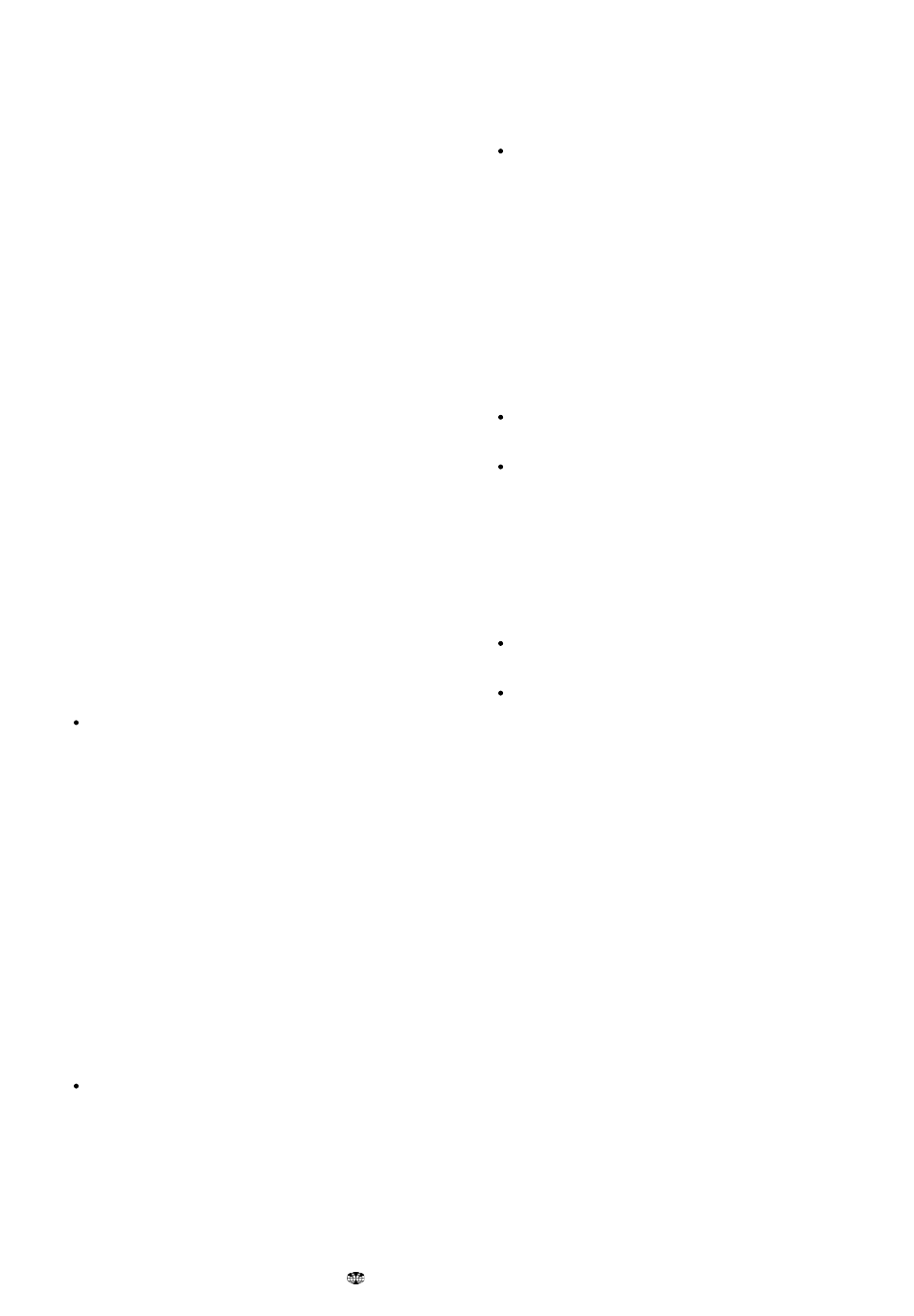
24
TRACKER950 CHARTPLOTTER Installation and Operation Manual
NAVMAN
cursor keys to change the name, then press
the Enter key.
6-2-5 List the routes
In the Routes screen, press the List key to display
a list of all the routes.
Use the cursor keys to highlight a particular route.
The softkeys keys are:
Display: display the highlighted route as a
chart (see section 6-2-6).
Delete: delete the highlighted route
Start: Start the highlighted route (see section
6-2-7).
TxtCrt: Create a new route by selecting
waypoints from a list (see section 6-2-3).
Exit: return to the Routes screen.
6-2-6 Display, edit or delete a route
1
In the Routes screen, press the List key,
2
Use the cursor keys to highlight the route. If
there is an arrow to the left of the route then
it is active and can not be edited.
3
Press the Display key. It displays the route
on a chart.
4
To start, edit or delete the route, move the
cursor and press the required softkeys.
The available softkeys depend on where the
cursor is:
Cursor is over a waypoint in the route
The softkeys are:
Move: Move the cursor to move the
waypoint.
Remove: Remove the waypoint from
the route.
Extend (only available if the cursor is
over the last waypoint of the route):
Add a new way point to the end of
the route.
Note that the Move and Remove keys
above are the only ways to change
waypoints which are used in a route. The
Waypoint functions described in section
6-1 can not be used on such waypoints.
Cursor is over a leg of the route
The softkey is:
Insert: Insert a new waypoint in the
leg of the route. Move the cursor to
where the new waypoint should be,
then press the Add key. Edit the
waypoint data as described in section
6-1-6. Press the Save key.
Cursor is not on the route
The softkeys are:
Start: Start the route (see section
6-2-7).
Delete: Delete the route.
4
Finally, press the Esc key to return to the list
of routes.
6-2-7 Start a route
To start the boat navigating over a route:
1
Either:
list the routes and highlight the route
(see section 6-2-5)
or display the route (see section 6-2-6)
Press the Start key.
2
It asks if you want to traverse the route in the
forward or reverse direction. The forward
direction is the order that you created the
route. Press the Fwd or Rev keys.
3
It displays a chart with the route marked.
Press the > key to change the start
waypoint to one later in the route.
Press the < key to change the start
waypoint to one earlier in the route.
4
Press the Go key to start the boat navigating
along the route.
