4 underway screen, Autopan, Markers and navigation aids – Navman TRACKER950 User Manual
Page 15
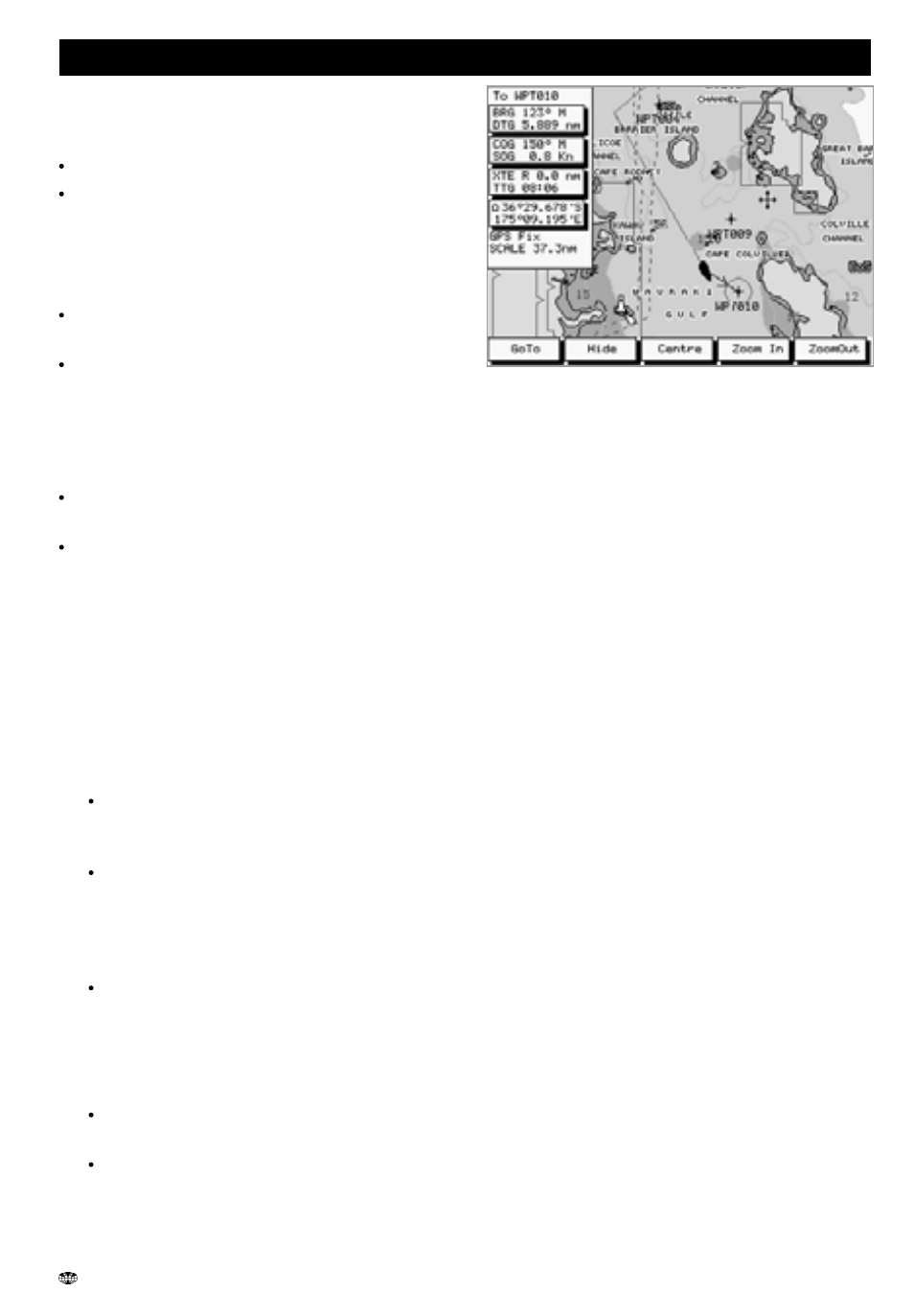
17
TRACKER950 CHARTPLOTTER Installation and Operation Manual
NAVMAN
The Underway screen is the main screen for
displaying your current location and heading while
navigating. It displays:
The chart with the boat position and track.
Two user-definable data fields (see section 9-
2).
When you turn the TRACKER950 on and first
come to the Underway screen, the boat is in the
centre of the screen and Autopan is on (see below):
If you press any other key other than Zoom
In, ZoomOut or Esc then Autopan will turn off
To turn Autopan on again, press the Centre
key twice (quickly).
Esc key
Go to the Highway screen.
The left-most softkey can have two functions:
if the boat is navigating along a route, the
key is Skip
otherwise the key is GoTo
Skip key
Stop navigating to the current waypoint on
the route and start navigating to the next
waypoint on the route.
GoTo key
Displays the GoTo screen. GoTo is a simple
way of navigating straight to one place (see
section 4-1).
Hide key
To remove navigation data from the
screen so as to display more of the chart,
press the Hide key once.
To remove the softkey names so that the
chart fills the entire screen, press the
Hide key again. The Hide, Zoom In and
ZoomOut keys are still active even
though they are not displayed.
To restore the data, press the same key
(second from the left) again.
Centre key
Moves the chart so that either the boat or
cursor is in the centre of the screen:
To centre on the cursor, press the Centre
key once
To centre on the boat, press the Centre
key twice (quickly).
This turns Autopan on (see below) and
temporarily moves the cursor to the boat.
4 Underway screen
After centring the screen around the boat or
cursor you can change the scale by pressing
the Zoom In or ZoomOut keys and the
TRACKER950 will retain the scale selected.
This is useful. For example, you can:
a
centre on the cursor and ZoomOut to see
the entire route
b
then centre on the boat and zoom in to
see more detail
c
then switch between those two displays
by pressing the Centre key once or twice
(quickly)
Autopan
When you centre on the boat by pressing the
Centre key twice (quickly), it turns Autopan on.
The chart automatically scrolls to keep the boat
position in the centre of the screen.
Autopan stays on until you press any key other
than Zoom In, ZoomOut or Esc.
Markers and Navigation Aids
In the Underway screen, when you move the cursor
to a C-MAP™ symbol, a window appears
explaining what the symbol is. If the Expand softkey
is displayed you can press it to see more
information about the symbol.
