1-4 create a new waypoint at a specified position, 1-5 find a waypoint, 1-6 edit a waypoint – Navman TRACKER950 User Manual
Page 19: 1-7 move a waypoint, 1-8 delete a waypoint, 1-9 list the waypoints
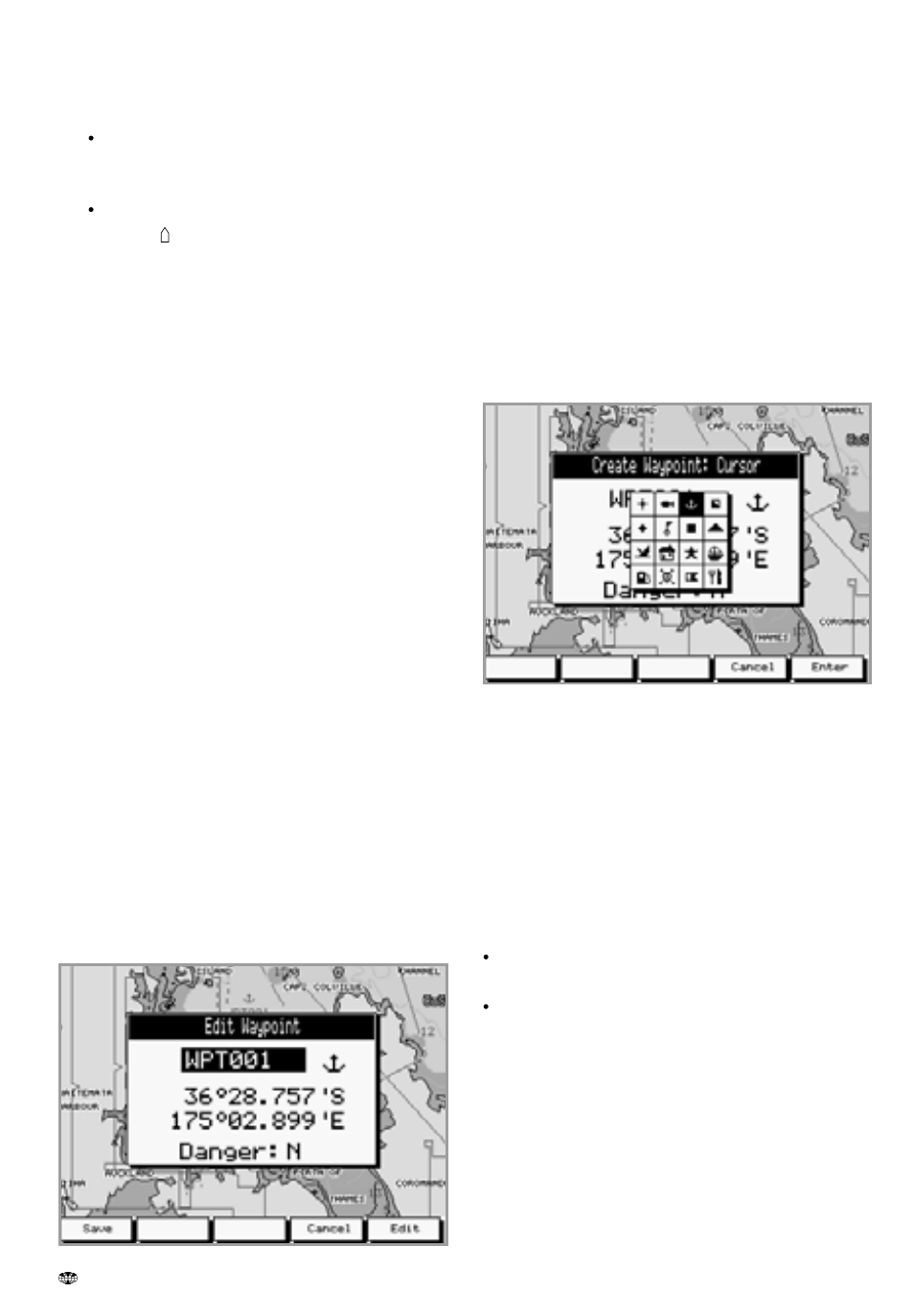
21
TRACKER950 CHARTPLOTTER Installation and Operation Manual
NAVMAN
6-1-3 Create a new waypoint at the
cursor or boat position
1
In the Waypoints screen:
to create the new waypoint at the cursor
position, move the cursor to the desired
position and press the Save+ key
to create it at the boat position, press the
Save key
2
To save as a waypoint, press the Waypt key.
A waypoint edit window appears. Edit this as
described in section 6-1-6, then press the
Save key.
3
Repeat step 2 above to create more
waypoints. Then press the Esc key to return
to the Waypoints screen.
6-1-4 Create a new waypoint at a
specified position
1
In the Waypoints screen, press the Create
key to display a new waypoint edit window. It
uses the boat’s position (GPS) as the default
position.
2
Edit the waypoint data as described in
section 6-1-6, then press the Save key.
6-1-5 Find a waypoint
This moves the chart so that an existing waypoint
is displayed on the chart:
1
In the Waypoints screen, move the cursor so
that it is not over a waypoint. Press the Find
key.
2
A window appears with a waypoint name.
Use the cursor keys to select the waypoint to
find. Press the Enter key.
6-1-6 Edit a waypoint
You have the opportunity to edit the data for a
waypoint in a number of screens. A window with
the waypoint data appears:
To edit the waypoint data:
1
Press the CursorUp or CursorDown keys to
highlight the piece of data to change.
2
Press the Edit key to highlight a character in
the piece of data.
3
To change the data, press the CursorLeft or
CursorRight keys to highlight the character
to change, then press the CursorUp or
CursorDown keys to change the character.
Repeat this until all characters are correct,
then press the Enter key.
4
Repeat steps 1 to 3 until all the data is
correct.
5
Press the Save key.
6-1-7 Move a waypoint
1
In the Waypoints screen, move the cursor to
the waypoint.
2
Press the Move key.
3
Move the cursor to the new position.
4
Press the Save key.
6-1-8 Delete a waypoint
You can not delete a waypoint if it is part of a route
or if the boat is going to it.
In the Waypoints screen: move the cursor to
the waypoint, then press the Delete key.
From the list of waypoints (see section 6-1-9):
use the cursor keys to highlight the waypoint,
then press the Delete key.
6-1-9 List the waypoints
In the Waypoints screen, press List to display a
list of all the waypoints. Waypoints that are being
used can not be edited or deleted.
