7 navigating, 8 simulation mode, 9 pc interface – Navman TRACKER950 User Manual
Page 11: Waypoints, Going straight to a point, Following a route
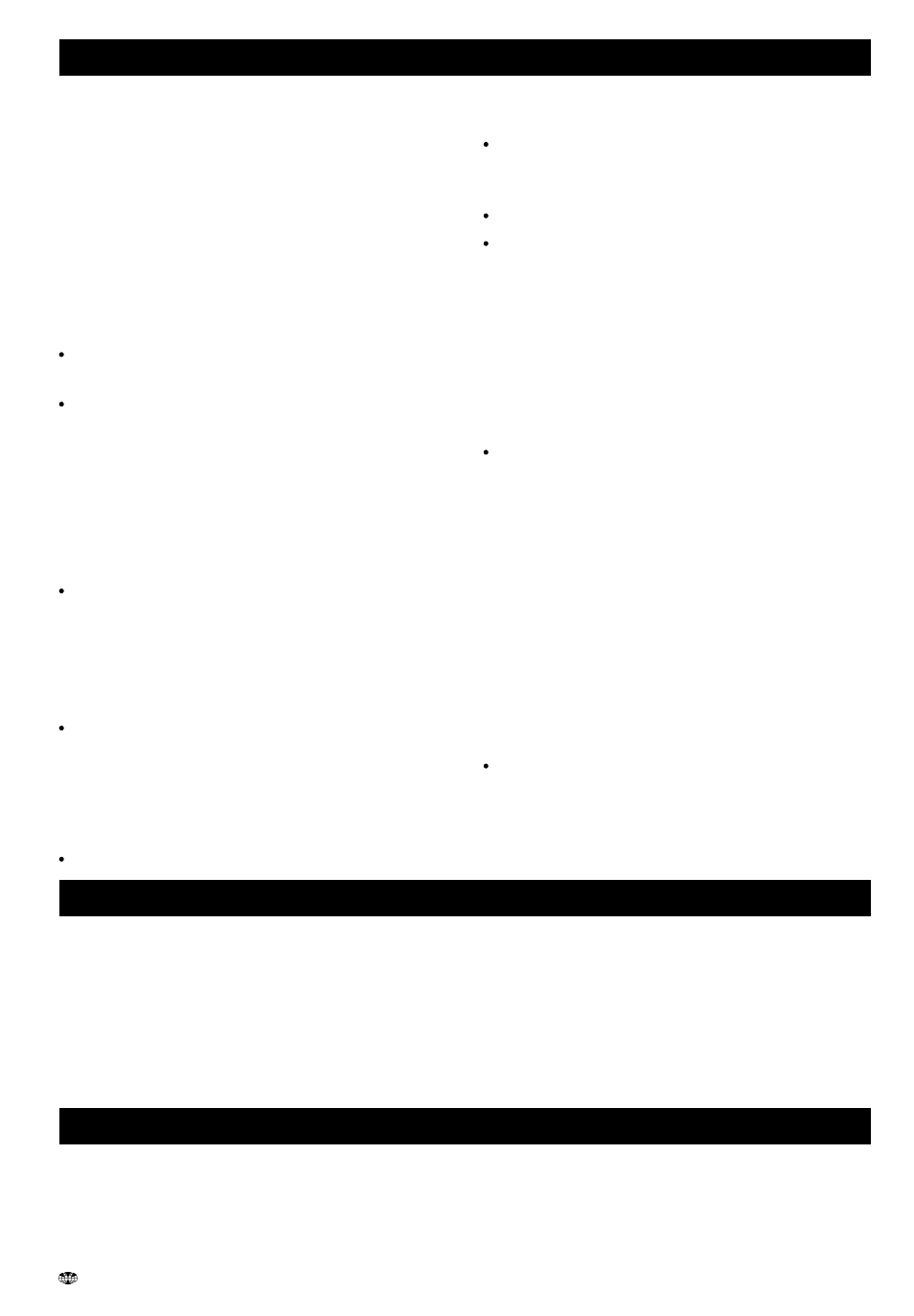
13
TRACKER950 CHARTPLOTTER Installation and Operation Manual
NAVMAN
2-7 Navigating
The TRACKER950 has two ways of navigating,
going straight to a point or following a route.
Waypoints
Before you start navigating, you can enter
waypoints at points of interest (see section 6-1).
Tip: create a waypoint at your marina so that you
can navigate back easily.
Going straight to a point
The TRACKER950 can go straight to a waypoint
or to any arbitrary point. This is called GoTo:
To start the GoTo, go to the GoTo screen
(see section 4-1).
The Underway and Highway screens will
show navigation data. If the TRACKER950 is
connected to an autopilot, it will start
steering. The destination is displayed on the
Underway and Highway screens.
If you enable the XTE alarm, it will give an
alarm if the boat deviates too much from its
intended course.
When the boat comes within the arrival
radius of the destination, it can give an
Arrival Radius alarm to show that you have
reached the destination. It will then end the
GoTo automatically. To set the arrival radius
and enable this alarm, see section 9-3.
To manually stop the GoTo, go to the
Underway screen, press the GoTo key and
press the Cancel key.
Following a route
A route is a list of waypoints.
You can create waypoints before you create
the route by using the Waypoints screen
(see section 6-1).
To create a route, go to the Routes screen
(see section 6-2). You can create waypoints
as you create the route.
To start the route, see section 6-2-7.
The Underway and Highway screens will
show navigation data. If the TRACKER950 is
connected to an autopilot, it will start
steering. The waypoint which is the current
destination is displayed in the Underway and
Highway screens.
If you enable the XTE alarm, it will give an
alarm if the boat deviates too much from its
intended course.
The boat stops going to the current waypoint
in the route and starts going to the next
waypoint:
a
when the boat comes within the arrival
radius of the current waypoint
b
or when the boat passes the waypoint
In these two cases, the TRACKER950
can give an Arrival Radius alarm to show
that you have reached the waypoint. To
set the arrival radius and enable this
alarm, see section 9-3.
c
Or if you press the Skip key in the
Underway screen.
To manually stop the boat following the
route, go to the Routes screen and press the
RteOff key.
2-8 Simulation mode
When the TRACKER950 is in simulation mode it
simulates boat movement and satellite data. The
real boat does not move. We recommend that you
use the TRACKER950 in Simulation mode to
familiarise yourself with the TRACKER950 before
using it on the water.
To see if the TRACKER950 is in Simulation mode,
go to the Satellite Status screen (see section 3-2).
2-9 PC interface
The TRACKER950 can be connected to a
Windows based PC to simplify using waypoints
and routes. These can be created and changed
on the PC, then downloaded to the TRACKER950
(see the PC interface kit’s documentation).
If it is in Simulation mode, then it displays Simulate.
To start and stop Simulation mode, see section 9-
7.
Warning: Never turn on Simulation mode when
you want to use the TRACKER950 to navigate
on the water.
