NETGEAR ETHERNET SWITCH SW108 User Manual
Page 26
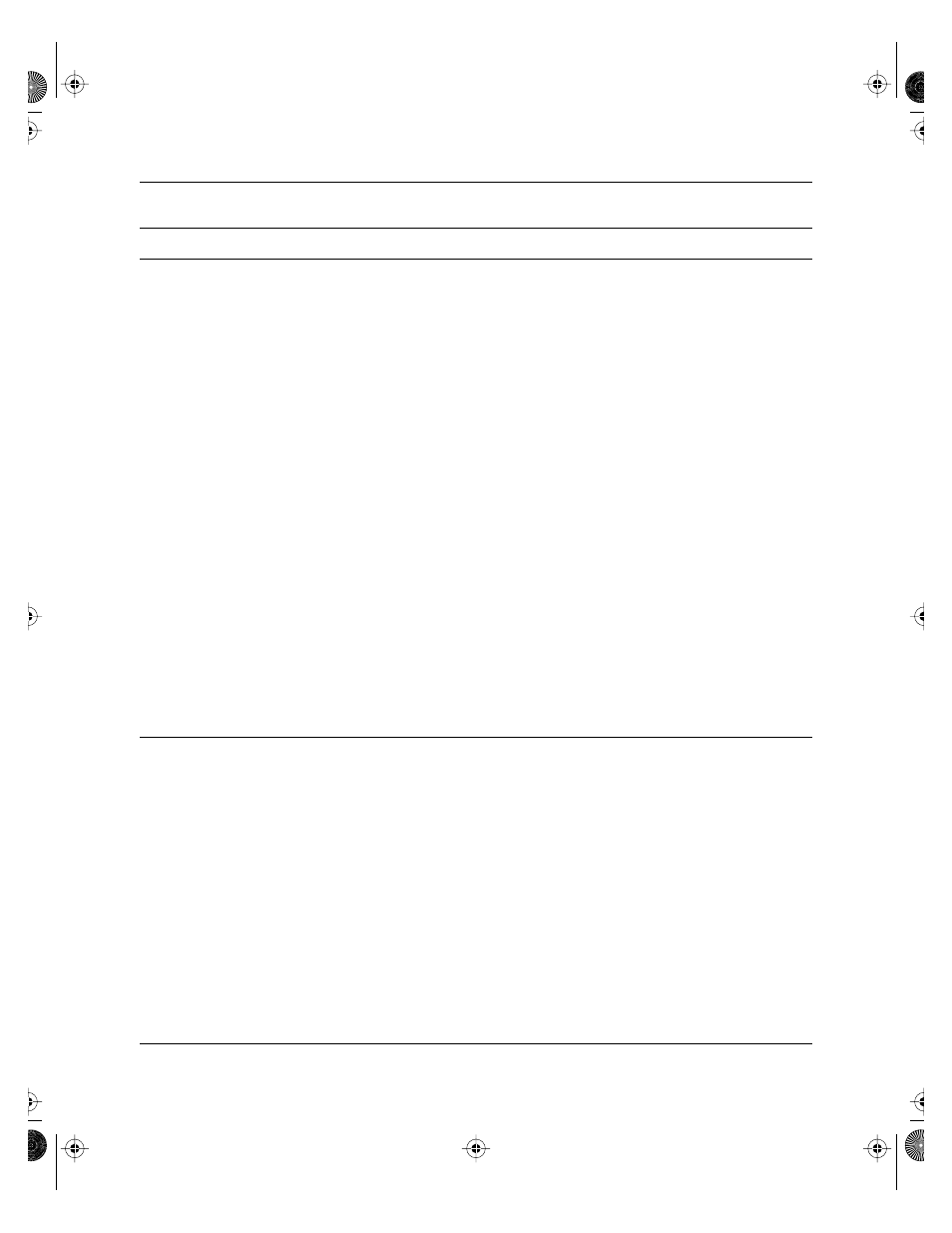
Installation Guide for the Model SW108 Ethernet Switch
5-2
Troubleshooting
Port connection
not functioning
Link LED off or
intermittent
After the cabling has been installed, if the Link LED is not lit on
an active port, check the attached device and make sure that it
is powered on and there is a proper UTP connection at that
end. Also make sure that the proper cable is installed, and
check for miswired cable pairs or loose connectors.
If the Link LED is on intermittently, check the port termination at
both the switch and device ends. Check the crimp on the RJ-45
connectors.
Check that the length of the UTP cable from the switch to the
device does not exceed 328 feet (100 meters). Using cable test
equipment, check that the cable meets the specifications as
required by the 10BASE-T standard. Refer to Chapter C,
“Cabling Guidelines,” for information on cable specifications.
Make sure the network adapter card installed in the PC is in
working condition.
Make sure that there is power to both the switch and the
connected PC.
Problems with port 8
on the Model SW108
switch
Link LED off
Check the Normal/Uplink push button on the front panel.
If you are using a straight-through cable connected to a PC or
other MDI-wired device, make sure the Normal/Uplink push
button is set in the Normal position.
If you are using a straight-through cable connected to a router
or another switch, make sure the Normal/Uplink push button is
set in the Uplink position.
Try the alternate position of the Normal/Uplink push button to
turn the Link LED on.
Refer to Chapter C, “Cabling Guidelines,” for cable information.
Table 5-1.
Troubleshooting (continued)
Symptom
Activity
Check
SW108.BK Page 2 Friday, June 27, 1997 10:48 AM
