Leds, Leds -3 – NETGEAR ETHERNET SWITCH SW108 User Manual
Page 15
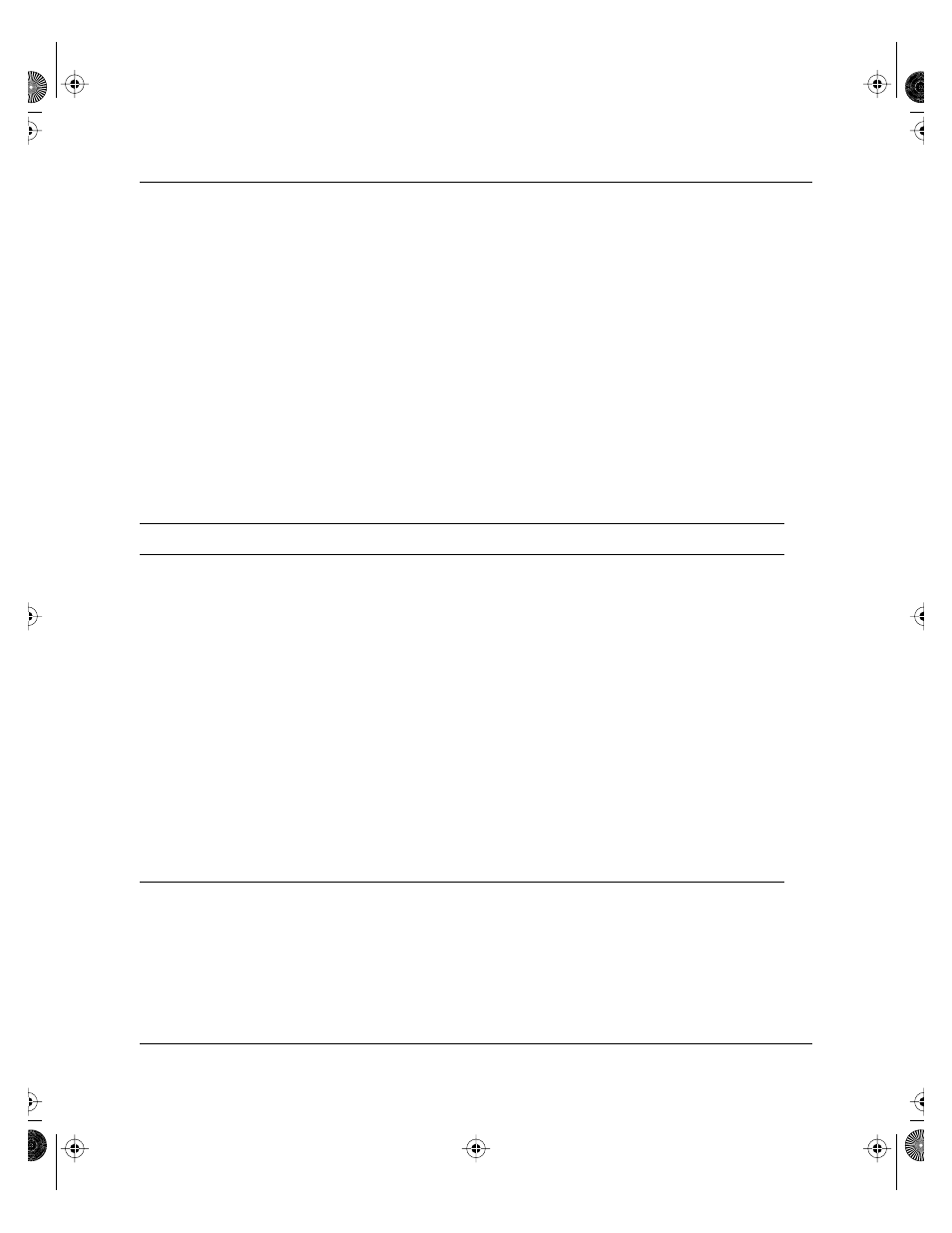
Installation Guide for the Model SW108 Ethernet Switch
Physical Description
2-3
LEDs
You use LEDs on the Model SW108 switch to monitor and diagnose the devices. LEDs on the
front panel of the switch and two LEDs on each port allow you to identify the following
information:
•
Status of the switch power supply
•
Data transmission or receive activity
•
Collision occurrence
•
Full- or half-duplex transmission
Table 2-1 describes each LED on the front panel of the switch. See Figure 2-1 for the locations
of the LEDs.
Table 2-1.
LED descriptions
Label
Color
Activity
Description
Power
Green
On
Power is supplied to the switch.
Off
Power is disconnected.
Rx/Tx/Collision
Green
On or
blinking
Packet transmission or reception is occurring on the port.
Off
There is no packet transmission or reception occurring on
the port.
Yellow
Blinking
Data collision is occurring on the port. The blinking action
corresponds to the amount of collisions.
When a collision occurs, the connected device pauses
and transmits again after waiting a specified time.
A moderate amount of collision is normal.
Link
Green
On
A valid link is established on the port.
Off
A link is not established on the port.
FDX
Green
On
The port is operating in full-duplex mode.
Off
The port is operating in half-duplex mode.
SW108.BK Page 3 Friday, June 27, 1997 10:48 AM
