NEC MT1035 User Manual
Page 38
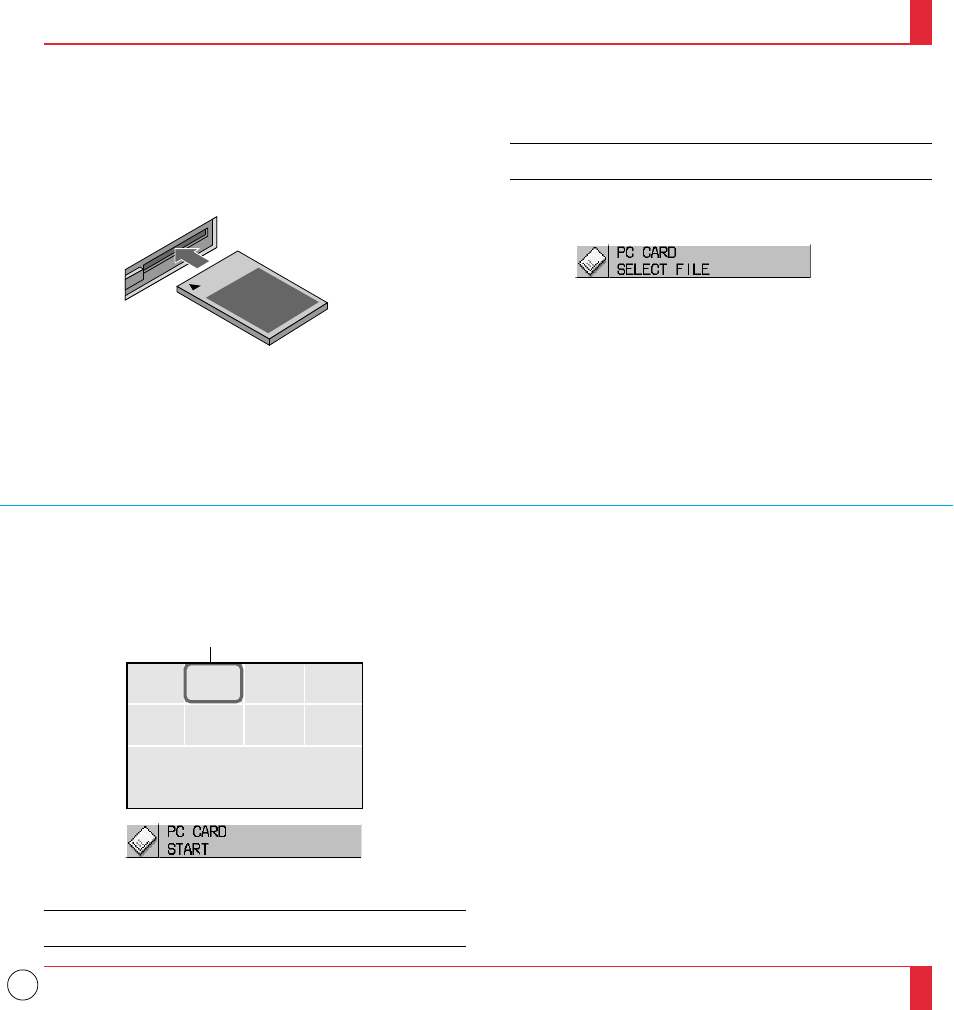
38
Projecting Slides
Orientation of flash memory card insertion
The flash memory card has a front and a back side and the flash memory
card is designed to be inserted in only one orientation. The card is
designed so that it cannot be inserted in reverse, but trying to insert it
forcefully might break the pins inside the slot or ruin the flash memory
card slot. See the flash memory card manual for information about the
orientation of the flash memory card.
PCMC IA-ATA
Flash Memory Card
3. Select a file.
Use the SLIDE + or - on the remote control to move the multi-
cursor (blue box) to the file you want to display a slide from, then
select "Start" and press the Enter button on the cabinet or the Left
Click button on the remote control.
* The type of flash memory card required for use in the LCD projector
is a Type II PCMCIA-ATA flash memory card (not supplied). Never
use other types of PC card than this. Doing so can break the slot or ruin
the PC card.
To Project the Slides (the presentation materials)
1. Insert a flash memory card into the PC card slot.
* To eject the flash memory card, press the Eject button.
NOTE: Should the card be difficult to insert, do not forcefully push
the card in.
2. Select the PC card as a source.
* Press the Menu button on the remote control or projector cabinet
and select "PC CARD" from the Source menu.
* A list of files will be displayed.
* If there is no flash memory card in the card slot, the LCD projector
displays a blue back or black back image.
* The first slide contained in the selected folder will be displayed.
NOTE: Direct selection of a slide is possible by pressing the PC
CARD button on the remote control.
8
7
5 6
4
3
1 2
File
File
File
File
File
File
File
File
Multi Cursor
73
74
