Top features – NEC MT1035 User Manual
Page 11
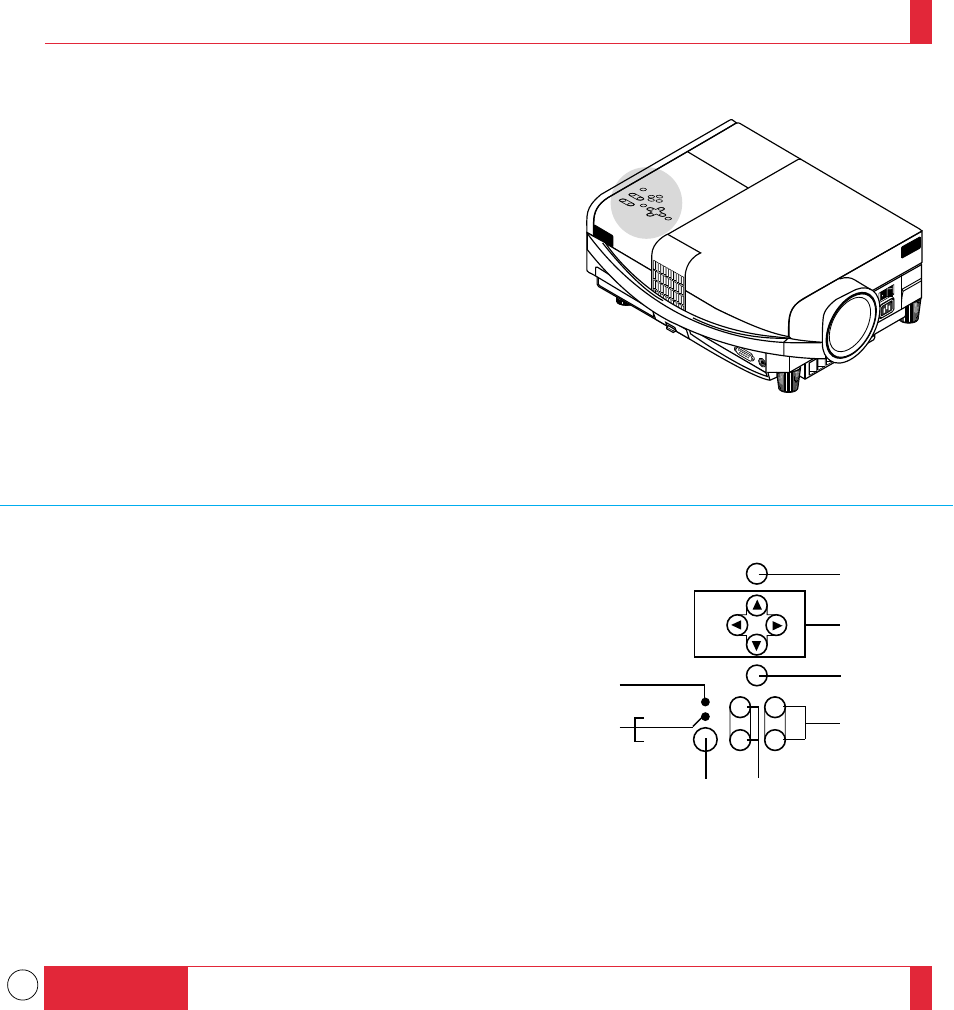
11
Top Features
1 Power Button
Use this button to turn the power on and off when the Main Power Switch is on and
the LCD projector is in standby.
2 Menu Button
Displays the on- screen menu.
3 Select (
▲▼
ᮤ ᮣ
) / (+)(–) Buttons
Select:
After you press the “Menu” button, use the ▲ or ▼ button to select the
menu icon of the item you wish to adjust.
(+)(–):
Use these buttons while you' re in the Image Adjust mode to change the
level of a selected menu item. These buttons are also used to set an item
in the Power or Settings menus.
4 Enter Button
Executes your menu selection.
5 (+) (–) Zoom Buttons
Press the (+) button to make the image larger; press (–) to make the image smaller.
6 (+) (–) Focus Buttons
Press the (+) or (–) buttons to focus an image.
7 Power Indicator
When this indicator is green, the LCD projector is on; when the indicator is amber, it
is standing by.
8 Status Indicator
When this is lit red continually, it's warning you that the projection lamp has exceed
2000 hours of service. After this light appears, it is advisable to replace the projection
lamp as soon as possible.(See pages 79 and 80)
In addition the message "LAMP USAGE XX HOURS" appears continually when
the on-screen menu is not displayed.
If this light blinks red rapidly, it indicates that either the lamp cover or filter cover is
not attached properly; if the light blinks slowly it means the projector's internal
temperature is too hot to operate safely. See the Status Light Messages on pages 87
and 88 for more details.
INTRODUCTION
19
20
MENU
SELECT
ENTER
ON/OFF
ZOOM FOCUS
STATUS
POWER
–
+
–
+
–
+
2
3
4
6
5
1
8
7
(▲▼
ᮤ ᮣ
)
