Add new auto attendant number information, Modify auto attendant number information, Delete auto attendant numbers – Nortel Networks NN43001-122 User Manual
Page 42
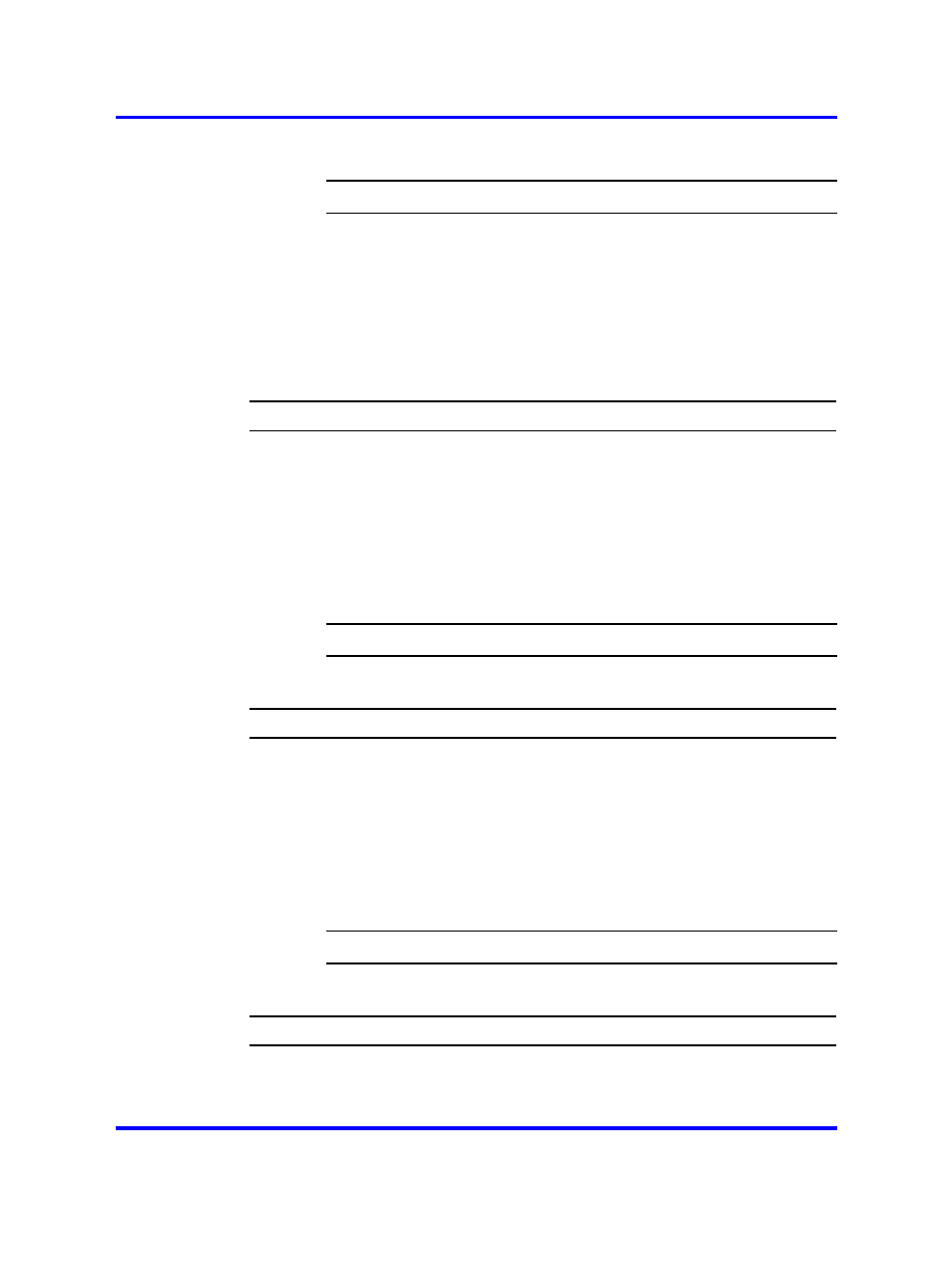
42
Configuration of Communications Server 1000 with Microsoft Exchange Server 2007 Unified
Messaging
4
Delete the required Subscriber Access Number(s) by clicking the
Remove button and saving the configuration.
--End--
Adding, modifying, or deleting Auto Attendant numbers for a
Microsoft Exchange Unified Messaging Node
The following procedures detail the steps to add, modify, or delete the
Auto Attendant Number information for a Node interacting with Microsoft
Exchange Unified Messaging.
Add new Auto Attendant number information
Step
Action
1
Log on to Element Manager with a valid User Account.
2
Navigate to the Edit page of the Nodes: Servers, Media Cards
configuration page.
3
Expand Microsoft Unified Messaging.
4
In the space provided, add information for up to five Auto
Attendant Numbers by clicking Add and save the configuration.
The Add button becomes inactive after the fifth entry.
--End--
Modify Auto Attendant Number information
Step
Action
1
Log on to Element Manager with a valid User Account.
2
Navigate to the Edit page of the Nodes: Servers, Media Cards
configuration page.
3
Expand Microsoft Unified Messaging.
4
In the space provided, modify the configuration information as
required for up to five Auto Attendant Numbers and save the
configuration.
--End--
Delete Auto Attendant Numbers
Step
Action
1
Log on to Element Manager with a valid User Account.
Nortel Communication Server 1000
Communication Server 1000 with Microsoft Exchange Server 2007 Unified Messaging Fundamentals
NN43001-122
02.04
24 October 2008
Copyright © 2008 Nortel Networks
.
