Print set (creating a dpof print order), A print set (creating a dpof print order), A 87) or – Nortel Networks COOLPIX S8000 User Manual
Page 99: A 87, Press the d button in playback mode, Choose select images and press the k button
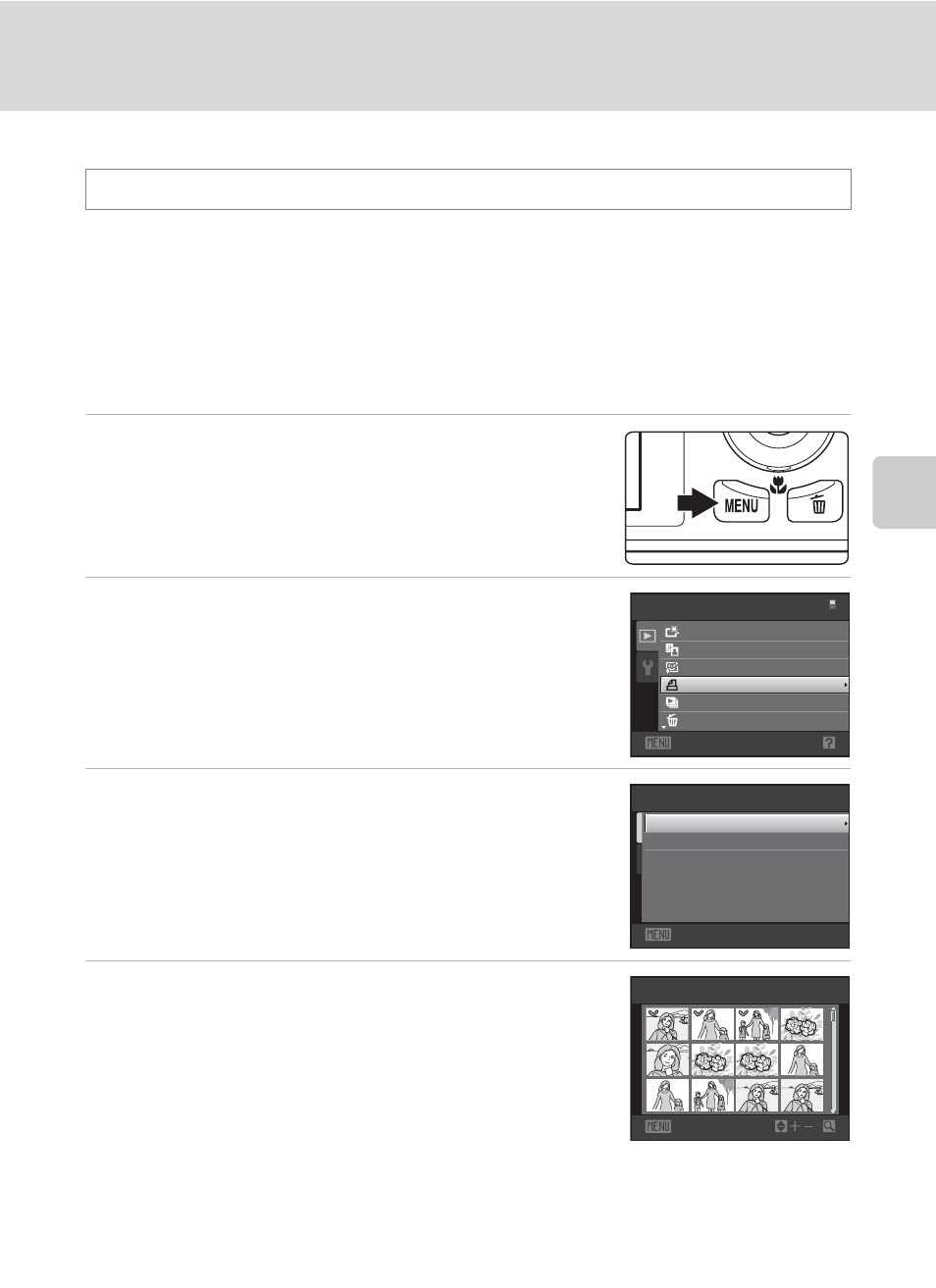
87
Playback Options: Playback Menu
Mor
e
on
Pla
y
b
a
ck
a Print Set (Creating a DPOF Print Order)
When printing pictures stored on the memory card using any of the following
methods, the Print set option in the playback menu is used to create digital “print
orders” for printing on DPOF-compatible devices.
• Inserting the memory card into a DPOF-compatible (
A 164) printer’s card slot
• Taking the memory card to a digital photo lab
• Connecting the camera to a PictBridge-compatible (
print order can also be created for pictures stored in the internal memory if the
memory card is removed from the camera.
1
Press the
d button in playback mode.
The playback menu is displayed.
2
Use the rotary multi selector to choose Print
set and press the
k button.
Proceed to step 4 when playing back in auto sort mode
or list by date mode.
3
Choose Select images and press the
k
button.
4
Choose pictures (up to 99) and the number of
copies (up to nine) of each.
Rotate the rotary multi selector, or press
J or K to select
pictures, and press
H or I to specify the number of
copies to be printed.
Picture selected for printing can be recognized by the check
mark (y) and the numeral indicating the number of copies
to be printed. If no copies have been specified for pictures,
the selection is canceled.
Rotate the zoom control to
g (i) to switch to full-frame playback.
Rotate the zoom control to
f (h) to switch back to 12-thumbnail display.
Press the
k button when setting is complete.
c button (Playback mode) M d (Playback menu) M a Print set
Exit
Playback menu
Quick retouch
D-Lighting
Skin softening
Delete
Print set
Slide show
Exit
Print set
Select images
Delete print set
1
1
11
33
Back
Print selection
