Nortel Networks Call Pilot NTRG22AC User Manual
Page 8
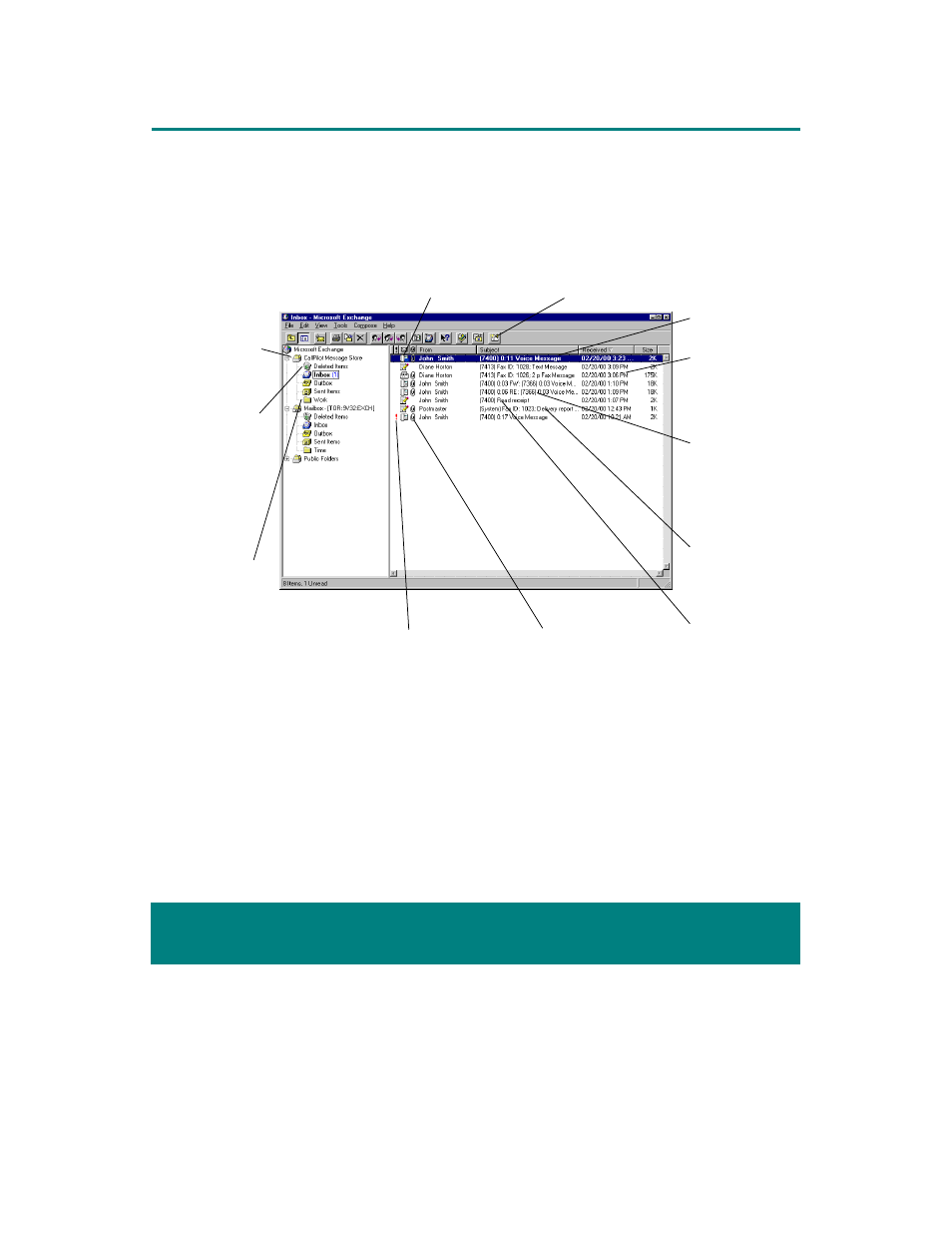
CallPilot Desktop Messaging for Microsoft Exchange/Outlook
1
When you open Microsoft Exchange or Microsoft Outlook, your CallPilot messages appear in the Inbox
under CallPilot Message Store. From the Inbox, you can open, move, copy, delete, forward, and reply
to messages, and compose new messages.
The CallPilot indicator in the Windows system tray turns red when you have a new message.
To work offline
To work offline, you need a computer that has Desktop Messaging installed and configured in the same
way as your office computer. Log in to Microsoft Exchange or Microsoft Outlook and, on the Tools
menu, click CallPilot Desktop Messaging, then click Download all CallPilot Messages. You can then
work offline, reviewing your messages and recording new messages from your computer. CallPilot
stores your new messages in your Outbox and sends them the next time you log in to the CallPilot
server.
To open a message,
double-click the
message line
When you delete a
message from your
Inbox, it moves to the
Deleted Items
folder.
To delete messages
permanently from
your CallPilot
mailbox, empty your
Deleted Items folder.
The CallPilot
Message Store
contains your
received, sent, and
deleted CallPilot
messages
To create a new message,
click the New CallPilot
Message icon
Subject shows
sender’s phone
number, and if the
message is voice,
fax, or text. Voice
messages show
duration; fax
messages show
ID and page count.
Paperclip icon shows
that this message has
an attached file
Exclamation mark
shows that this
message is urgent
Read receipt
shows that your
message was
opened by the
recipient
You can move or
copy a message to
a new folder. Keep
the new folder inside
your CallPilot Message Store if
you want to access messages
from the telephone.
Date and time
received
New messages
appear in bold
Delivery report
shows that your
message was
received
