NEC 42/50PD1 User Manual
Page 43
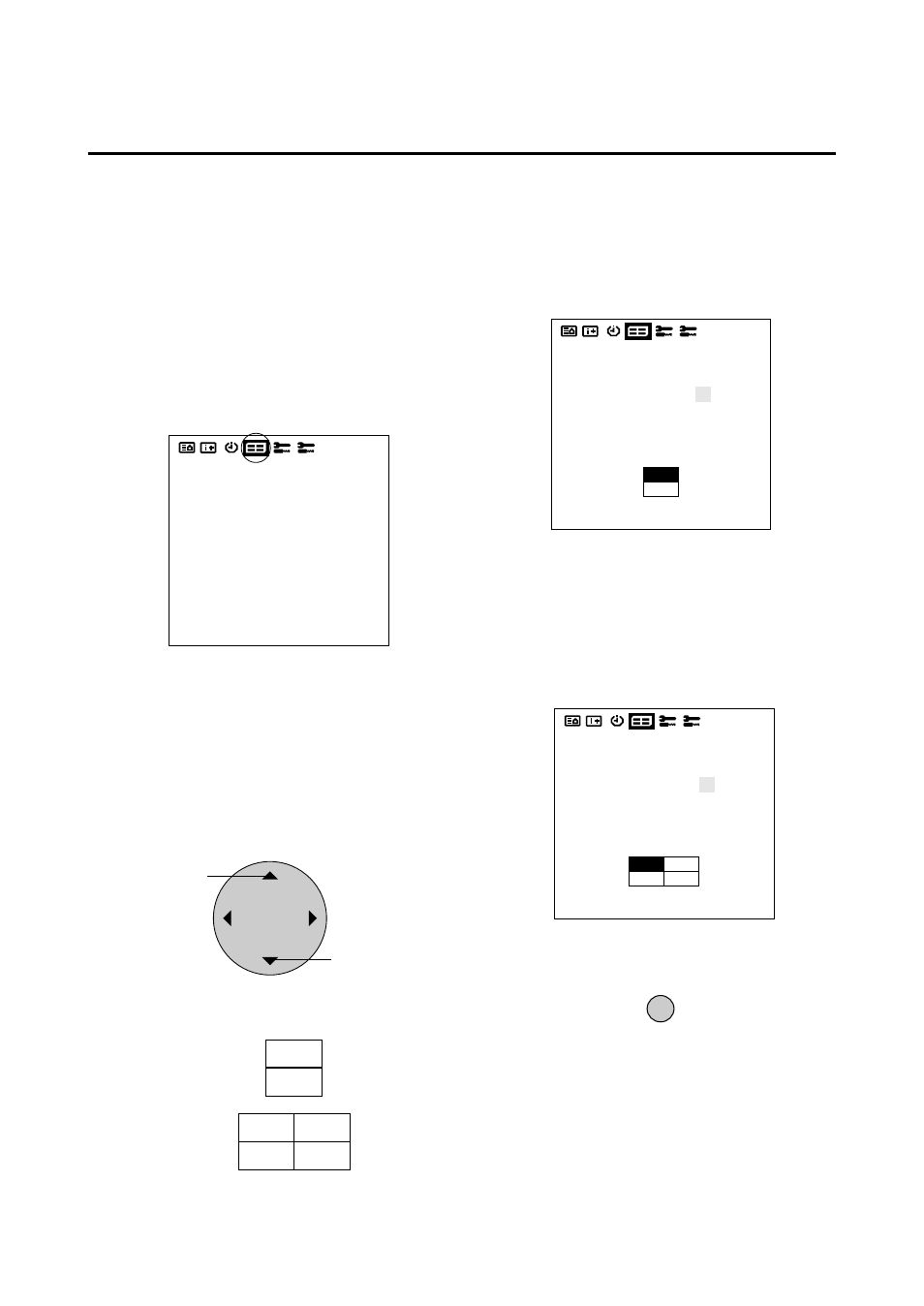
43
Multiple Screens
Select the screen mode from among 1, 2, or 4 screens.
(Normally 1 is selected.)
VIDEO WALL can be achieved from two or four screens
with the sole use of the main unit.
For information about compatible signals, see the Signal
Preset Table of factory setting values on Page 49.
1. Align the cursor with icon (12) on the second page
Multiple Screens
The cursor is moved left and right with the POSITION
CONTROL
ᮤ
/
ᮣ
buttons.
Icon (12)
2. Align the cursor using ▲ / ▼ buttons with the
SCREEN DIVIDER SETTING and use the
ᮤ
/
ᮣ
buttons to select 1 screen, 2 screens, or 4 screens.
Use the left and right cursors to change the setting
between 1
→
2
→
4
→
in toggle fashion. (The initial
value is 1.)
POSITION / CONTROL
Move up
Move down
3. Align the cursor with POSITION OF SETTING and
set with the
ᮤ
/
ᮣ
buttons.
Nothing will be displayed when “1” is selected in the
SCREEN WALL MENU.
When “2” is selected, the icon of the right screen is
displayed.
There is no selection for the initial value.
When “4” is selected, the icon of the right screen is
displayed.
Use the right cursor button to go clockwise and select
screen 1 from among the 4 screens. Set the number to
“1” at the upper left, and display “1 to 4” going
clockwise.
There is no selection for the initial value.
4. Return to the main menu
* To delete the main menu, press the EXIT button once
more.
EXIT
VIDEO WALL MENU
1. SCREEN DIVIDER
SETTING : 1
2. POSITION OF
DRIVER :
VIDEO WALL MENU
1. SCREEN DIVIDER
SETTING : 2
2. POSITION OF
DRIVER : NO.5
VIDEO WALL MENU
1. SCREEN DIVIDER
SETTING : 4
2. POSITION OF
DRIVER : NO.1
Screen selection:
2 Screens
4 Screens
No.5
No.6
No.1
No.4
No.2
No.3
