Language choice, Line pools, Line redirection – Nortel Networks Norstar ICS User Manual
Page 6: Link, Long tones, Messages, Moving line buttons
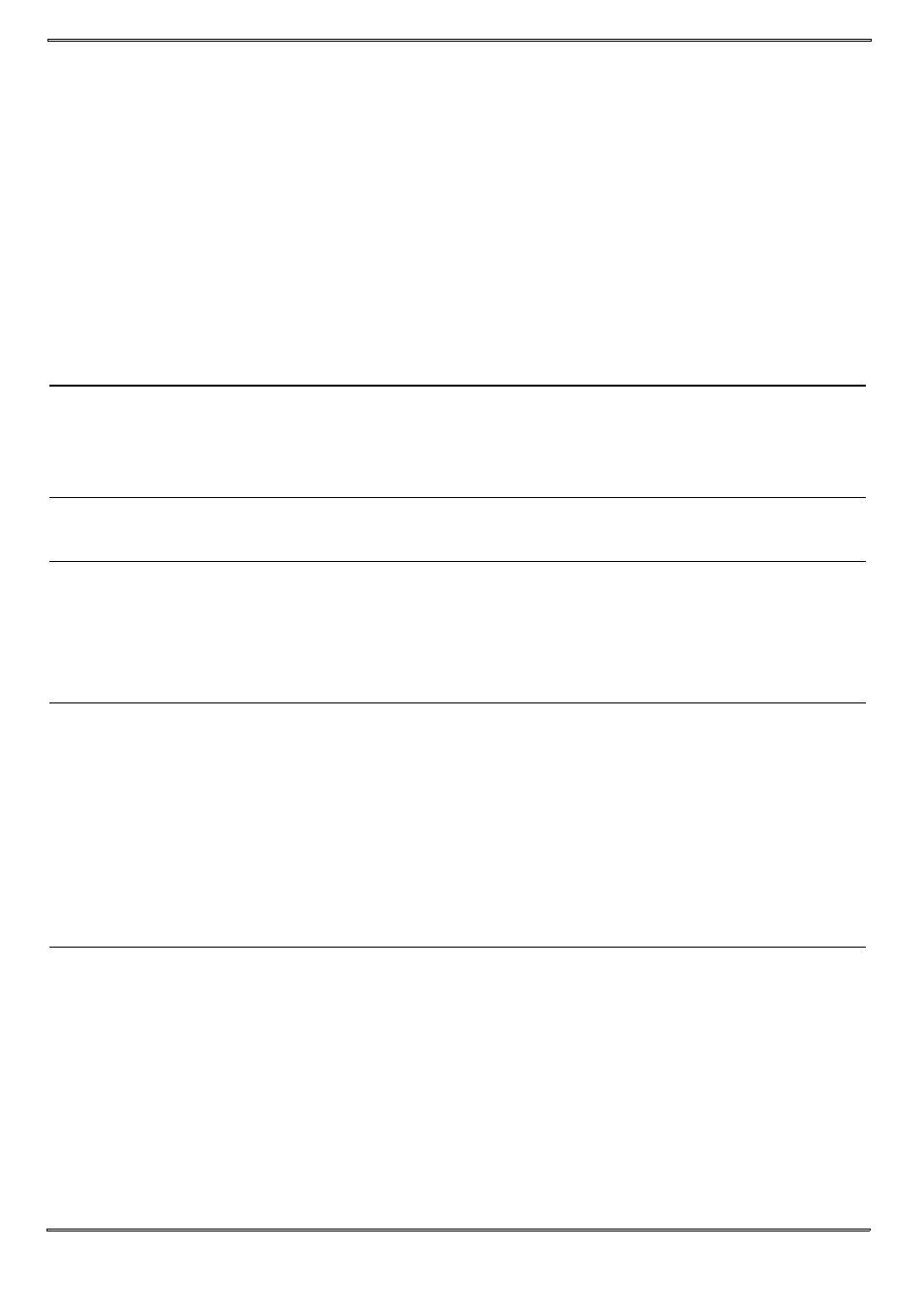
4
Language
Choice
≤•fi‚⁄ Select Primary Language for the telephone display.
≤•fi‚¤ Select Alternate Language for the telephone display.
≤•fi‚‹ Select Alternate Language 2 for the telephone display.
≤•fi‚› Select Alternate Language 3 for the telephone display.
^This feature sets the system-based prompts. Use the handset menu to
set the set-based prompts.
Line pools
*^ (no
intercom key)
≤fl›
With a line pool, telephones can share several lines for making calls.
1. Press ≤fl› or an intercom button.
2. Enter a line pool access code. (See your system administrator for
a list.)
Line
Redirection
*^ (not avail.)
≤°›
Cancel ≤£°›
Send calls arriving on an external line to another telephone outside
your system. (Some external lines may not support this feature. See
your system administrator.)
Link
≤‡⁄
Generate a Link signal ‹ to access a PBX or other host exchange.
Long Tones ≤°‚°
Generate a tone for as long as you hold down a button. This is used
to communicate with devices like fax or answering machines. Long
tones are in effect only for your current call.
^ (static three-second tone per button press)
Messages
≤⁄
Cancel ≤£⁄
Send a message to another telephone within your system.
To view and reply to your messages:
1. Press ≤flfi.
2. Press • and £ to view your message list.
3. Press ‚ to call the person who left you the message.
To erase a message:
1. Press ≥ while viewing a message.
Moving line
buttons
*^ (not avail.)
≤•°⁄
Change the position of your line or hunt group buttons.
1. Press ≤•°⁄.
2. Press the line button that you want to move.
3. Press the button that you want to move the line to.
4. Press ®. The two buttons are exchanged.
5. Update the button label strip on your telephone.
Line buttons cannot be exchanged with intercom, answer or handsfree
buttons.
