Nortel Networks MCC 3100 EN User Manual
Nortel Networks Phones
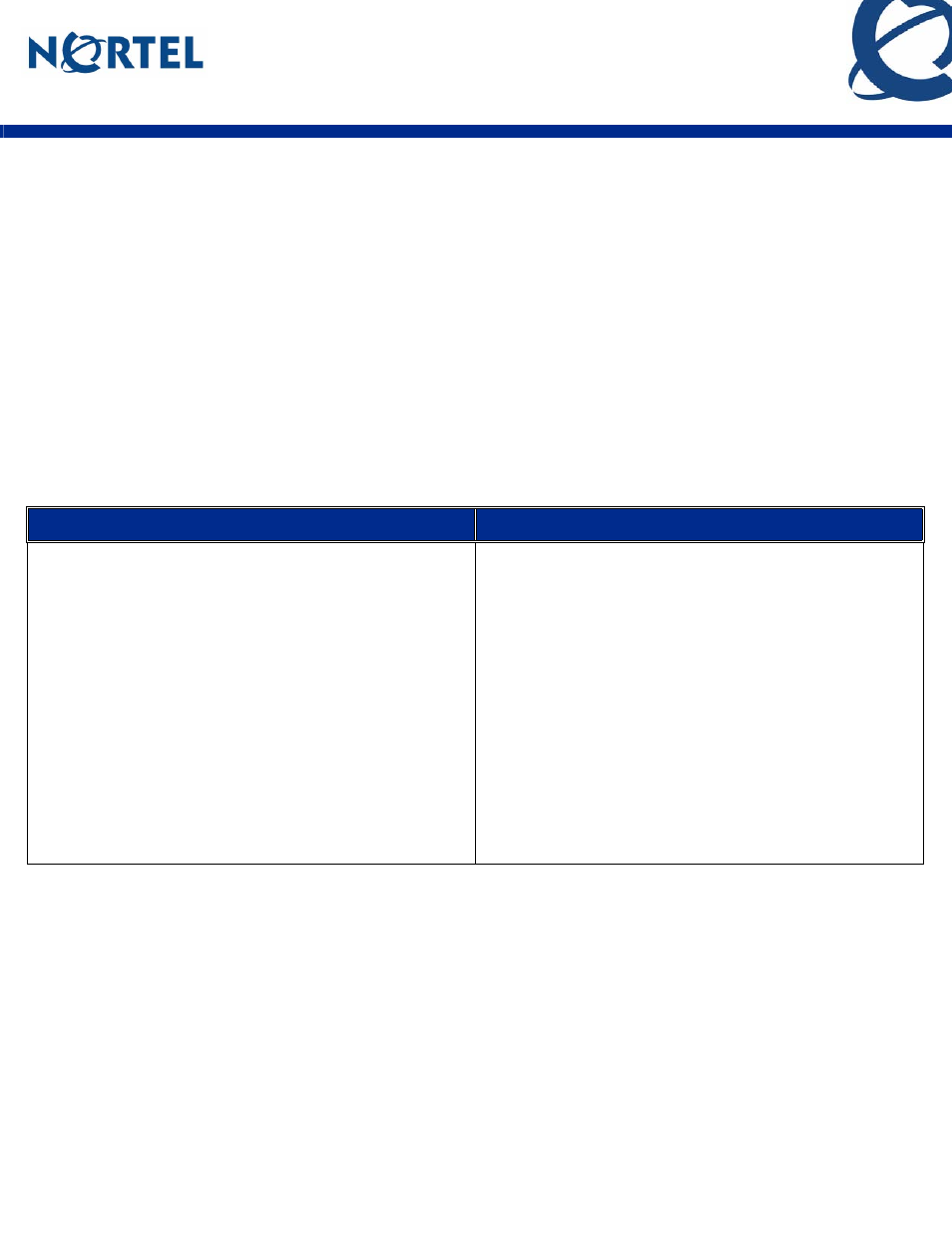
page 1
Nortel Mobile Communication Client 3100 for
Windows Mobile Quick Reference
Getting started with the MCC 3100 for Windows Mobile
The Nortel Mobile Communication Client 3100 (MCC 3100) for Windows Mobile provides enterprise collaboration
functionality to a supported device using a data (Internet) connection over the cellular network. MCC 3100 for Windows
Mobile allows real-time communication with the Nortel Mobile Communication Gateway 3100 (MCG 3100) and a
communication server. The term Communication Server means all communication servers that MC 3100 supports (see
the MC 3100 Product Bulletin). For more information on the MCC 3100 for Windows Mobile, see Nortel Mobile
Communication Client 3100 for Windows Mobile User Guide (NN42030-107).
Important Notice:
Users are advised to select and use headsets that are designed to reduce excessive sound pressure levels or acoustic shocks.
Users should check that their headsets meet their respective National or International Acoustic and Safety requirements.
Starting the MCC 3100
On your Windows Mobile device, select Start, Programs, Nortel MCC 3100.
The MCC 3100 Main pane appears and you can use the application.
Placing or receiving a call
Exiting or hiding the MCC 3100
How the system handles calls depends on the
configuration of your MCC 3100 for Windows Mobile.
•
In Direct Outbound mode, initiate calls directly from
your mobile device to other parties through the
enterprise telephony system.
•
In Call-me-First mode, your calls are completed in
two steps. First, the enterprise telephony system
calls you. After you answer, the system calls the
other party.
Use both call modes to configure a service number in
your MCC 3100 for Windows Mobile system settings.
However, if you do not configure a service number, you
can only use the Call-me-First mode.
Exiting the MCC 3100 application:
1. Select Menu, Exit from any pane.
Hiding the MCC 3100 application:
To hide the MCC 3100 application, select the Minimize
icon from any pane menu. (The minimize icon is an “X”.)
When you access the MCC 3100 application again, you
return to the last pane you used.
