Completing the software installation – National Instruments VXI/VME 600 User Manual
Page 41
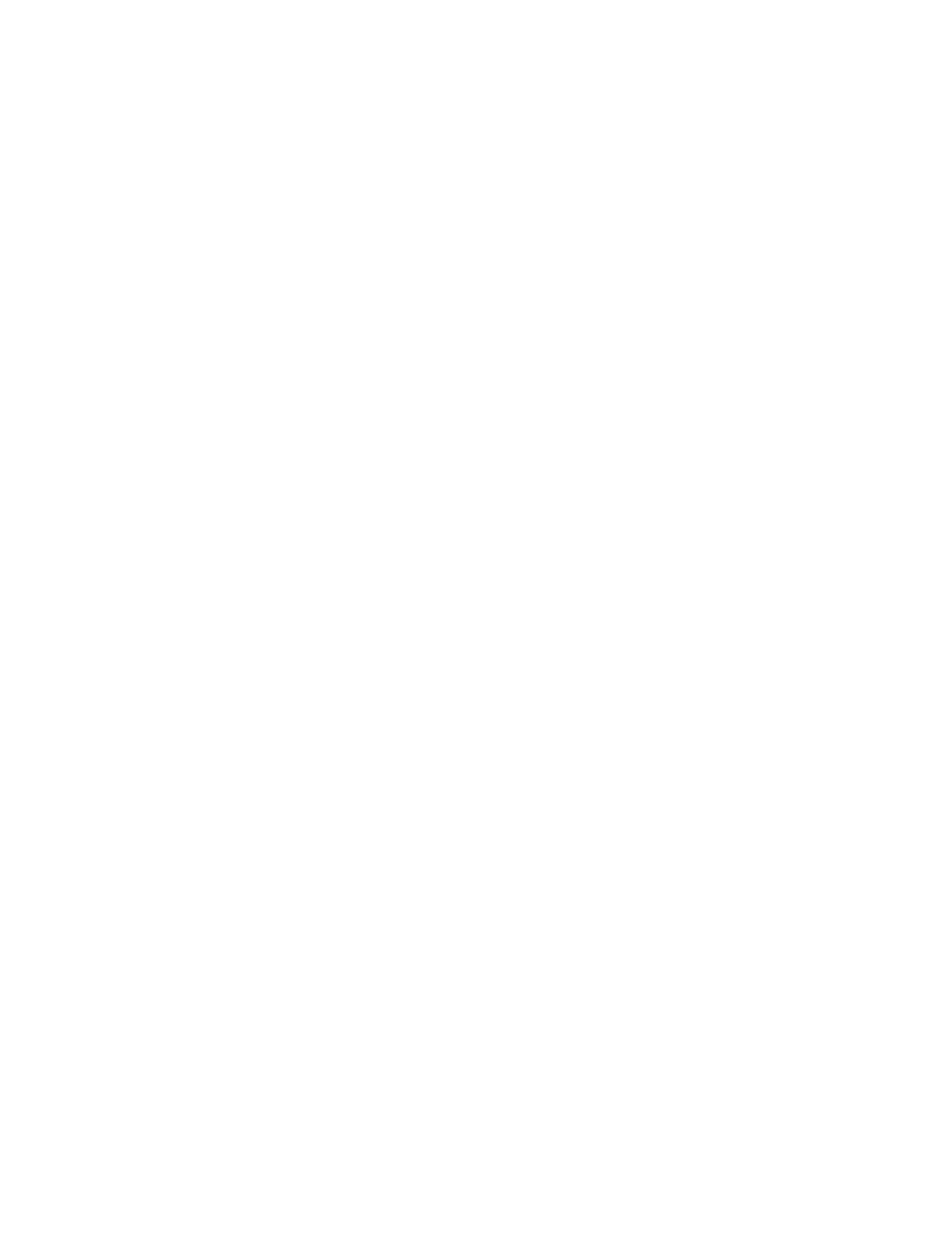
Appendix C
Reinstalling the NI-VXI/VISA Software
©
National Instruments Corporation
C-3
VXI/VMEpc 600 Series for Windows 95/NT
•
Custom setup gives you complete control over which files and
utilities you want installed on your system. This option is
recommended for advanced users.
5.
The Express setup completes without further questions. Follow
the prompts if you select either the Typical or the Custom setup
options. The final prompt displays the choices you made
concerning applications, support, and destination directories.
Click on the Next button to begin the installation.
6.
Setup now copies the necessary files to your hard drive and creates
program icons.
Completing the Software Installation
After Setup completes, please review the information in any
README
files that Setup prompts you to read. Complete your software
installation as follows:
1.
When the installation process completes, you must reboot your
computer for the changes to take effect. The NI-VXI driver is
loaded at this time.
2.
If you backed up the manufacturer and model name files, restore
them to the
TBL
subdirectory of your NI-VXI directory before
running T&M Explorer.
3.
After you install the NI-VXI/VISA software, run the T&M
Explorer program. It will prompt you to run Resman, the National
Instruments Resource Manager. You must run Resman every time
the chassis power is cycled so that your application can access
devices in the VXI mainframe. You can also configure T&M
Explorer to run Resman automatically at every computer startup.
4.
After you run Resman, you are ready to use T&M Explorer to
interactively configure the National Instruments hardware in your
system. Use the right-click help for information about the various
configuration options.
