3. color adjustment, To select the display mode (finecontrast), To perform advanced adjustments – Eizo FlexScan Color LCD Monitor SX2262W User Manual
Page 18: Color adjustment
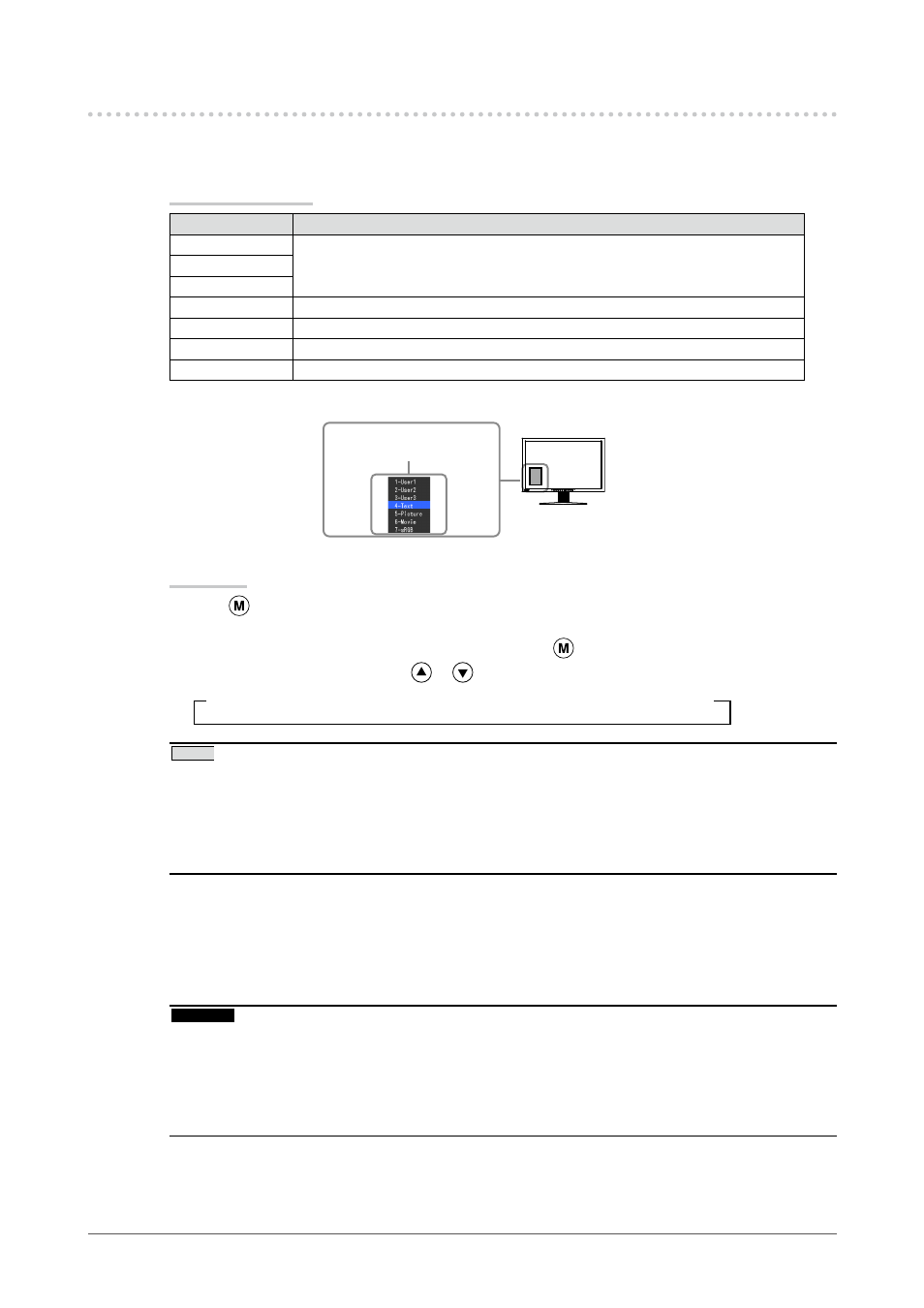
18
Chapter 2 Adjusting Screen
-. Color Adjustment
●
To select the display mode (FineContrast)
FineContrast allows you to select easily the adequate mode suitable for the monitor’s application.
FineContrast mode
Mode
Purpose
1-User1
Available for the color settings according to your preference.
2-User2
3-User3
4-Text
Suitable for displaying texts for word processing or spreadsheets.
5-Picture
Suitable for displaying images such as photos or picture images.
6-Movie
Suitable for playing back animated images.
7-sRGB
Suitable for color matching with sRGB compatible peripherals.
The mode menu
appears.
Procedure
Press
.
Mode menu appears at the lower left of the screen.
The mode among the list is highlighted in turn each time
is pressed.
You can switch the current mode with
or
while the mode menu is being displayed.
→1-User1←→2-User2←→3-User3←→4-Text←→5-Picture←→6-Movie←→7-sRGB←
NOTE
The Adjustment menu and the Mode menu cannot be displayed at the same time.
You can disable a specific mode to be selected. For more information, refer to “3-1. Enabling/Disabling Mode
Selection” (
).
“ScreenManager Pro for LCD” allows you to select the FineContrast mode automatically according to the
application used. (Refer to “Chapter 3 Auto FineContrast” on the User’s Manual for “ScreenManager Pro for
LCD”.)
•
•
•
●
To perform advanced adjustments
The
for each mode.
Attention
Wait 30 minutes or more from monitor power on before starting the color adjustment.
(Allow the monitor to warm up for at least 30 minutes before making adjustments.)
Perform the range adjustment first when adjusting color for analog input signals.
(Refer to “To adjust color gradation automatically” on
page 17
).
The same image may be seen in different colors on multiple monitors due to their monitor-specific characteristics.
Make fine color adjustment visually when matching colors on multiple monitors.
•
•
•
1.
2.
