Built-in rotating tripod collar, Slip-in filter holder – Nikon AF-S User Manual
Page 27
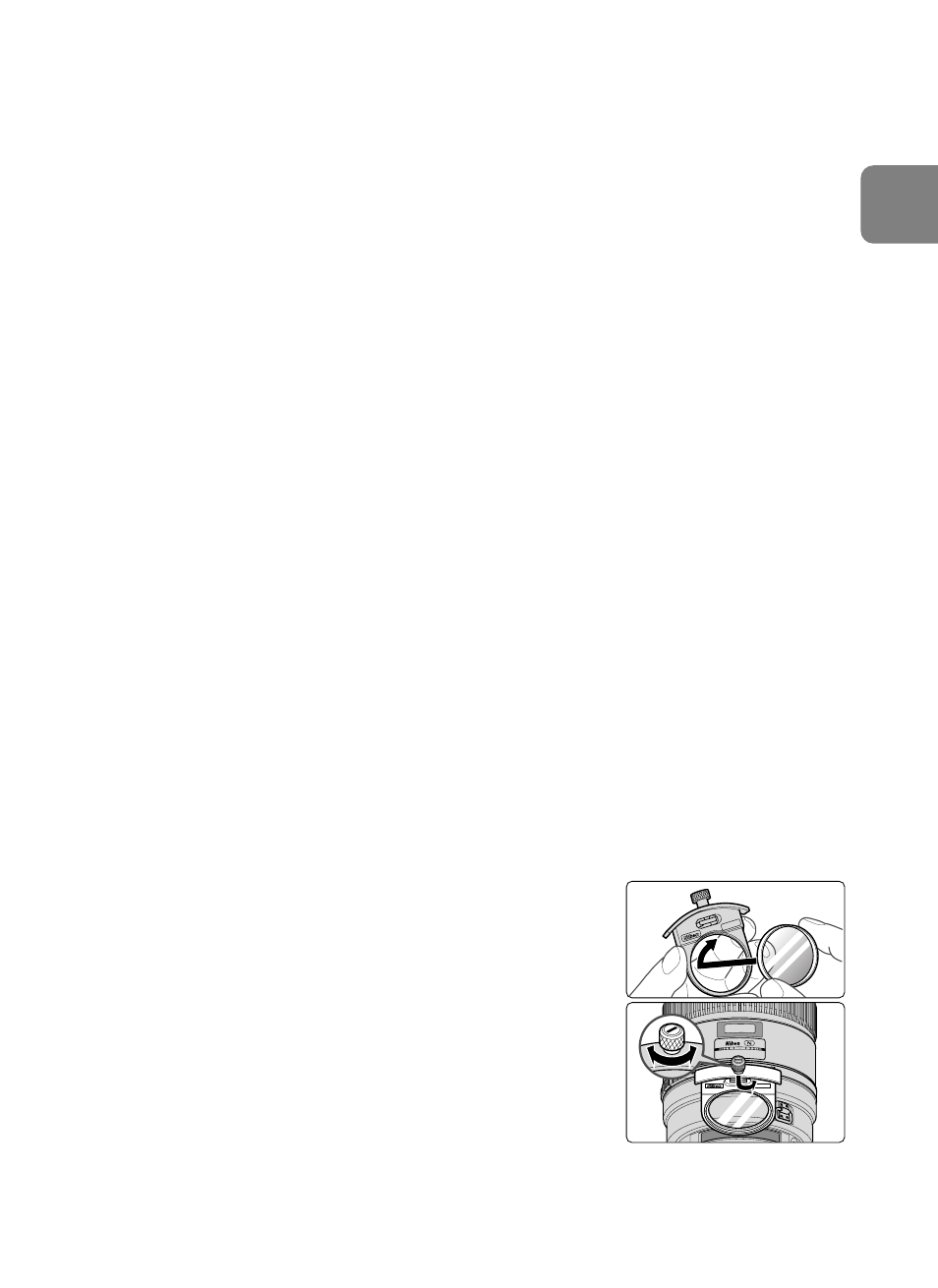
27
En
10. Built-in rotating tripod collar
• When shooting vertical pictures, loosen the tripod collar lock screw by turning
it counterclockwise, rotate the lens to an appropriate position, then tighten
the screw clockwise.
• When holding the camera by its handgrip and rotating the camera with the
lens in its tripod collar, your hand may bump into the tripod, depending on
the tripod in use.
˾
Monopod (supplied accessory)
• The tripod collar can be exchanged for a monopod collar by removing the
tripod collar lock screw.
• After changing the tripod collar, make sure the screw is fully tightened. Failure
to fully tighten the screw could lead to accidents or damage to the lens and
camera.
For details on this procedure, contact your nearest Nikon service center or
representative office.
11. Lens hood HK-33-1 and HK-33-2
Two-part lens hoods (HK-33-1 for attachment to the front of the lens and
HK-33-2 for attachment to the front of HK-33-1) are provided.
Using the HK-33-1: First, loosen the lens hood screw on the HK-33-1, slip
HK-33-1 onto the front of the lens, then tighten the screw.
Attaching the HK-33-2: Loosen the lens hood screw on the HK-33-2, slip
HK-33-2 onto the front of the HK-33-1, then tighten the screw.
Storing the lens hoods: First, reverse the HK-33-2, and slip it back onto the
HK-33-1. Then reverse the HK-33-1 with the HK-33-2 attached, and slide both
back onto the front of the lens.
12. Slip-in filter holder
• Always use a (52mm screw-in) filter. A 52mm screw-
in NC filter is attached to the filter holder when
shipped from the factory.
1
Screw a filter into the side of the filter holder marked
with the words “Nikon” and “JAPAN”. (Fig. 10)
2
Press down on the slip-in filter holder knob, and turn
counterclockwise until the white line on the knob is
at a right angle to the axis of the lens.
• The slip-in filter holder can be attached either facing
lens or camera side without having any effect on your
pictures.
Fig. 10
