Pocket pc features, Way toggle, Touch-screen – Navman Smart 2005 User Manual
Page 8: Portrait vs. landscape screens, Get tin g st ar te d
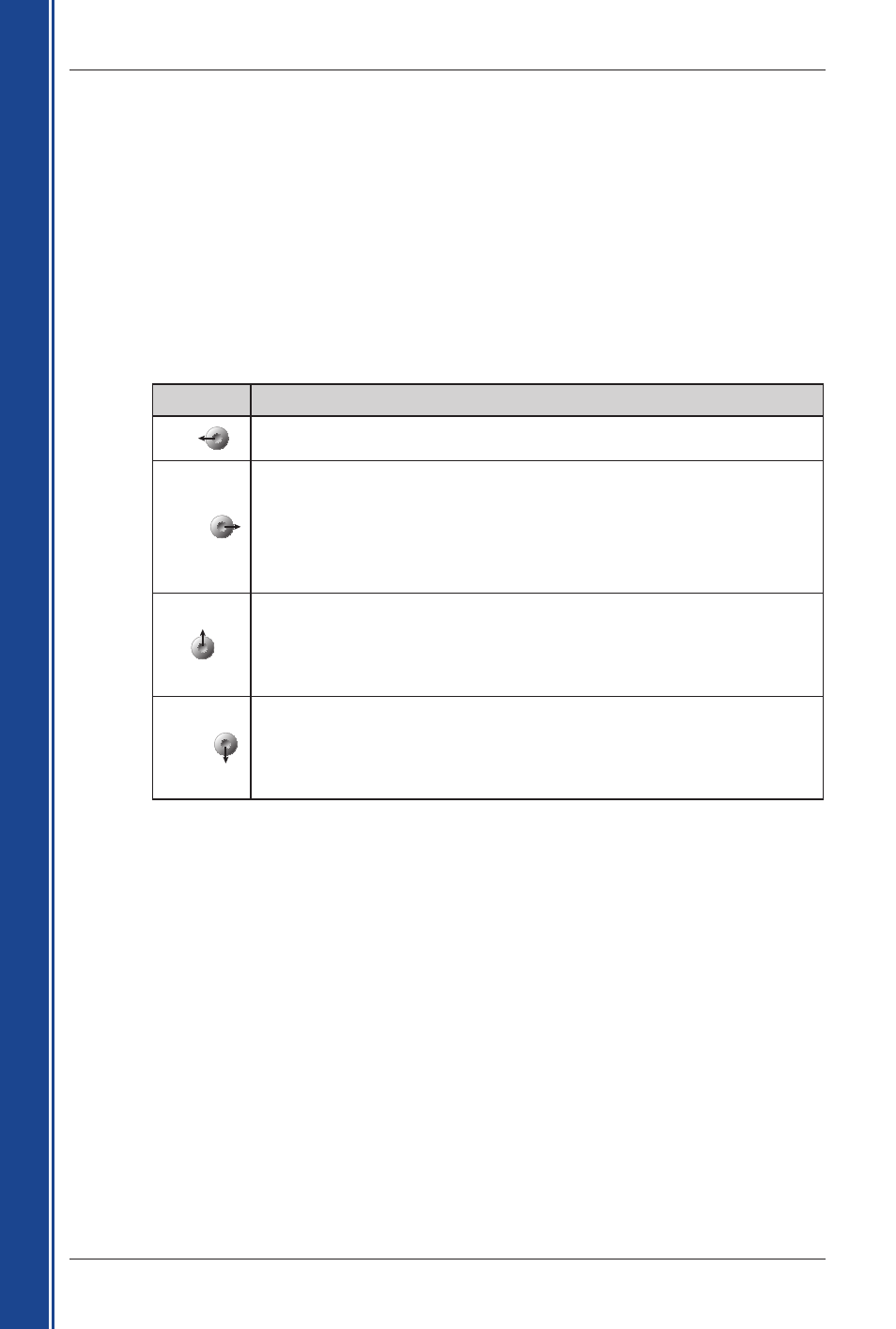
8
Smart 2005 for Pocket PC | User Manual
G
et
tin
g
st
ar
te
d
2. Pocket PC Features
4-Way Toggle
The style of the 4-way toggle differs between models of Pocket PC. It may be referred to as a
navigation button or navigation stick; it may be a 5-way toggle. See your Pocket PC manual to
identify the 4-way toggle.
Note: The Acer
®
n30 Pocket PC does not have a toggle. To use Smart, you must first assign
Button 1 to See your Acer n30 manual for information on how to assign buttons. Touch-Screen Use the stylus with the Pocket PC touch-screen to navigate and use the Main Menu options, set See page 39 for information on the Pop-up menu. Portrait vs. Landscape Screens Microsoft Windows Mobile™ 2003 SE can display Smart in portrait or landscape mode. mode significantly differs from portrait mode, both are shown. Toggle Description Left Opens the Main Menu screen. Right Cycles through the navigation screens once a route has been calculated: • 2D Map screen Up From the 2D Map screen, enables you to zoom in to view less of the street map, but with more detail. enables you to increase the viewing angle. Down From the 2D Map screen, enables you to zoom out to view more of the street map, but with less detail. enables you to decrease the viewing angle.
destination addresses and configure the GPS status. See your Pocket PC manual for information
on using the stylus with the touch-screen.
Tap and hold the stylus on the 2D Map and 3D Map screens to activate the Pop-up menu.
This manual shows most Smart screens primarily in portrait mode; however, where landscape
• 3D Map screen
• Next Instruction screen
• Instruction List screen.
From the 3D Map screen, with the Information button set to Angle,
From the 3D Map screen, with the Information button set to Angle,
