Starting smart, Get tin g st ar te d – Navman Smart 2005 User Manual
Page 16
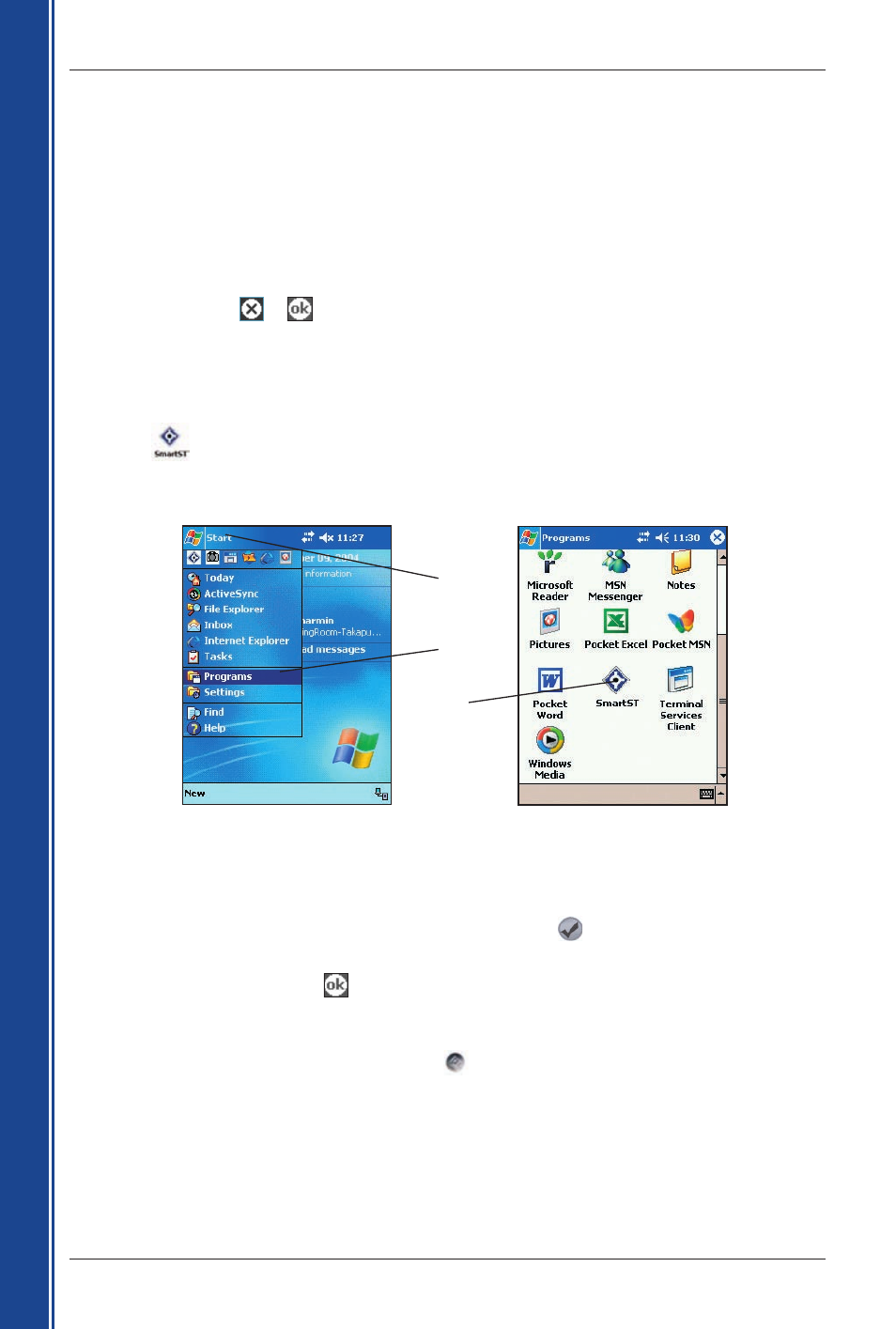
16
Smart 2005 for Pocket PC | User Manual
G
et
tin
g
st
ar
te
d
7. Starting Smart
By now, you have installed Smart on your Pocket PC and, if required, mounted your GPS receiver in
your vehicle. You are now ready to start Smart and ensure that your Pocket PC and GPS receiver are
communicating successfully.
1. Refer to your GPS receiver manual about how to establish a valid GPS communications link
between your Pocket PC and GPS receiver.
2. Close all open programs on your Pocket PC to provide memory resources for Smart.
Note: Tapping
or
in the top right corner of an application does not usually close the
application, but leaves it running in the background. To close all applications, see your
Pocket PC manual.
3. Tap Start (a) to display the Start menu (see Figure 1).
4. Tap Programs (b) on the Start menu.
5. Tap
(c) on the Programs screen (see Figure 2).
Smart will open.
PiN 570: The Language Selection screen will display on PiN 570s not purchased in Australia,
Canada, New Zealand, United Kingdom or United States.
• Tap the language name or associated flag icon, then tap
.
6. The Legal Notice screen will display. Read the legal notice and tap I Agree to confirm you understand.
7. The Tutorial will display. Tap
to move through the screens.
The 2D Map screen will open.
You are now ready to obtain a GPS fix.
See GPS Setup on page 18.
PiN 570: You can also open Smart by pressing the
button.
See the PiN 570 User Manual for details.
a
b
c
Figure 1. Start Menu
Figure 2. Programs Screen
