E-47 – NEC MT1065 User Manual
Page 51
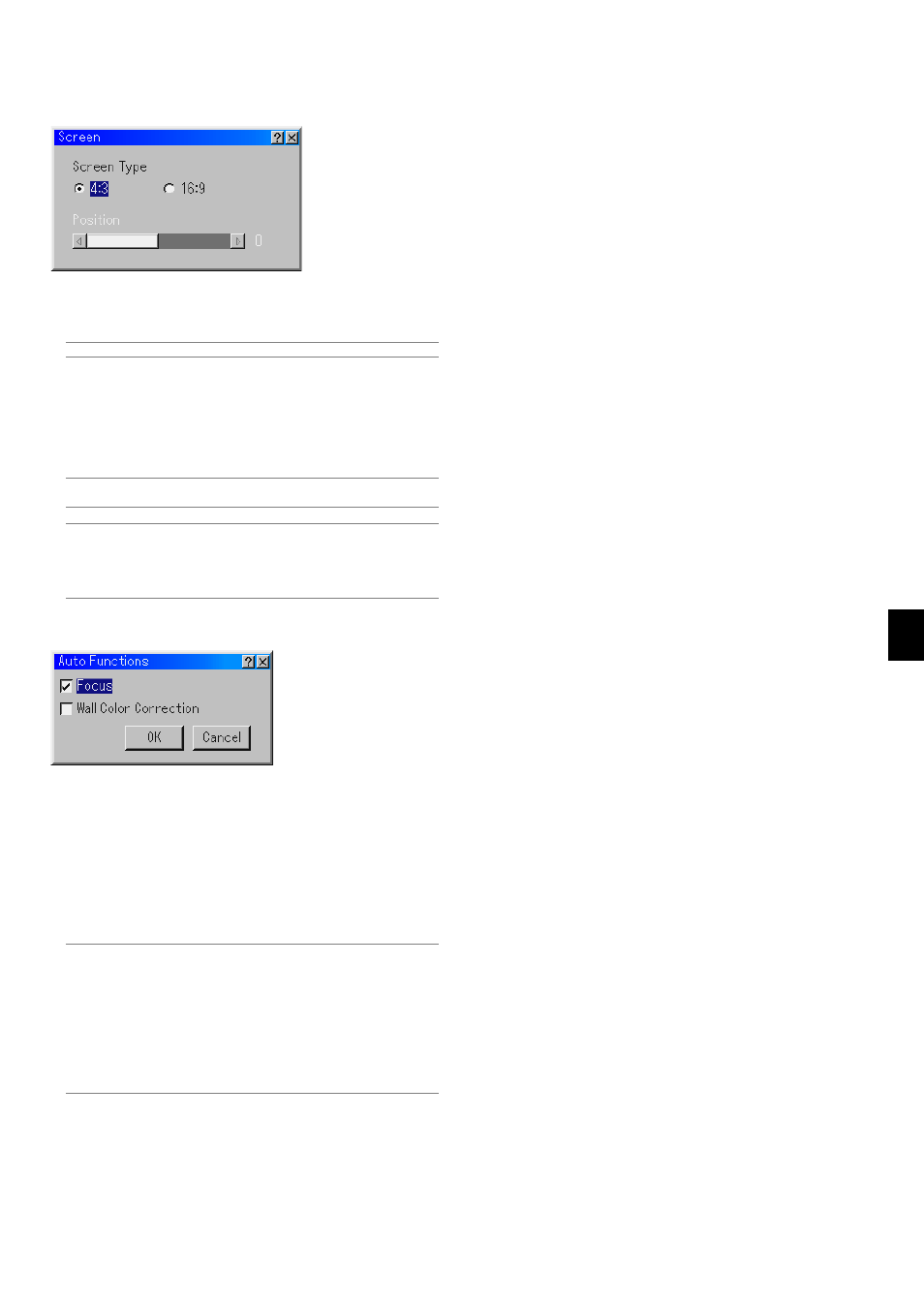
E-47
Selecting Auto Functions
Focus:
When Auto Focus is enabled in the Auto Functions menu, Auto Fo-
cus can be executed by pressing and holding the AUTO ADJUST or
AUTO ADJ button for a minimum of 2 seconds.
Wall Color Correction:
When Wall Color Correction is enabled in the Auto Functions menu,
Wall Color Correction can be executed by pressing and holding the
AUTO ADJUST or AUTO ADJ button for a minimum of 2 seconds.
Correction settings will be saved on "User 4 (AutoAdjustButton)".
NOTE:
1. If neither Focus or Wall Color Correction are enabled in the Auto Functions
menu when you press and hold the AUTO ADJUST or AUTO ADJ button
for a minimum of 2 seconds, the Auto Adjust function (Position/Clock/
Phase) will be performed instead of Auto Focus and Auto Wall Color Cor-
rection.
2. Due to specifications of the image sensor on the projector, Auto Functions
are effective to image sizes between 40" and 150"(diagonal). Also in some
cases Auto Functions may not work correctly depending on projection
conditions such as textured material of the screen or ambient light.
Selecting Aspect Ratio and Position for Screen [Screen]
Screen Type:
Select either 4:3 Screen or 16:9 Screen for the screen to be used.
See also "Aspect Ratio" on page E-38.
NOTE: When "Resolution" is set to "Native", this selection is inactive.
Position:
This feature adjusts the vertical position of the image when viewing
video with an aspect ratio selected.
When some aspect ratios are selected in Image Options, the image
is displayed with black borders on the top and bottom.
You can adjust the vertical position between top and bottom.
NOTE: This option is not available when "4:3" is selected in Screen Type and
"Letterbox" is selected in Aspect Ratio.
NOTE: During 3D Reform adjustment, "Screen Type" and "Screen Position"
may not be available. To make available, first reset the 3D Reform data and
then do settings again. Secondly repeat the 3D Reform adjustment. Changing
"Screen Type" and "Screen Position" can limit 3D Reform in its adjustable
range.
