8 options, Options, Starting navigation – Navigon 7110 User Manual
Page 34: No gps reception
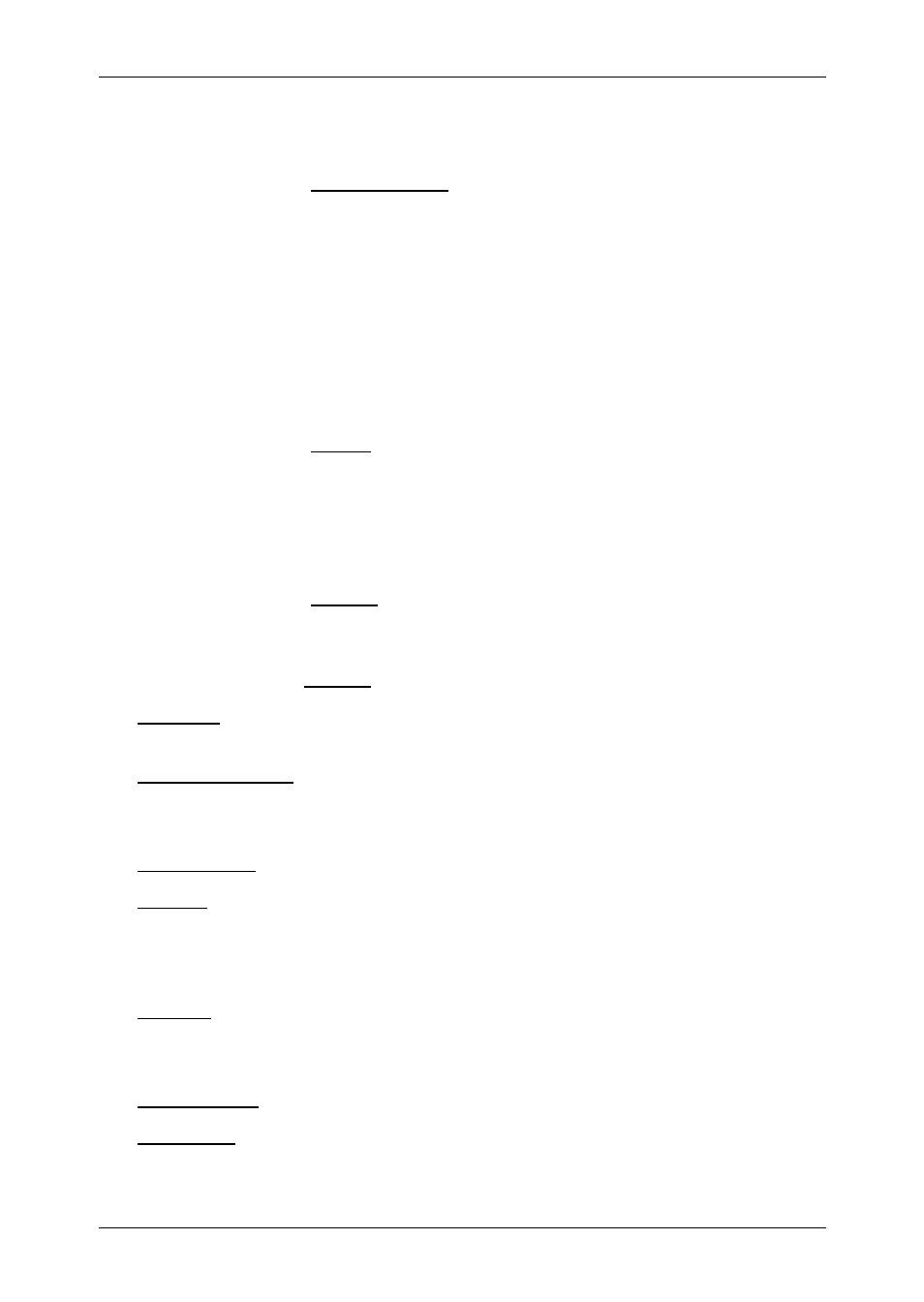
User's manual
NAVIGON 7100 | 7110
- 34 -
Options
►
Tap the Start Navigation button or simply start driving.
No GPS reception
If the received GPS signal is insufficient, the following message will
appear:
"GPS reception is currently not sufficient. Navigation starts
automatically as soon as GPS reception is OK again."
You have the following options:
►
Wait until GPS reception is sufficient for determining position, the
route will be recalculated and you can begin navigation.
►
Tap the Cancel button. The M
AIN WINDOW
opens. The destination is
saved to the L
AST
D
ESTINATIONS
list.
8 Options
Some windows offer options that lead to further functions.
►
Tap the Options button to open the options list.
►
Tap the option you would like to execute.
►
If you would like to quit the options list without selecting an option,
tap the Options button again.
Delete All: Deletes all destinations from the L
AST
D
ESTINATIONS
list. The list is
then empty. A dialog window prompts you to confirm deletion.
Save as Favourite: Saves the specified destination to the F
AVOURITES
list.
For more detailed information, please refer to chapter "Saving a
destination" on page 29.
Show on Map: Shows the specified address on the map.
Settings: Opens the S
ETTINGS
window. Here you can configure the navigation
system.
For more detailed information, please refer to chapter "Configuring
NAVIGON 7100 | 7110" on page 46.
Logbook: Opens the .L
OGBOOK
window. Here you can begin and end logbook
recording.
For detailed information, please refer to chapter "Logbook" on page 46.
Saved Routes: Opens a dialog window in which you can load a stored route.
GPS status: Opens the GPS
STATUS
window. Here you can see details
regarding GPS reception. You can also save data regarding the current
location.
