6 determining destinations on the map, 7 starting navigation, Determining destinations on the map – Navigon 7110 User Manual
Page 27: Starting navigation, Starting navigation" o, Chapter "starting navigation" on p
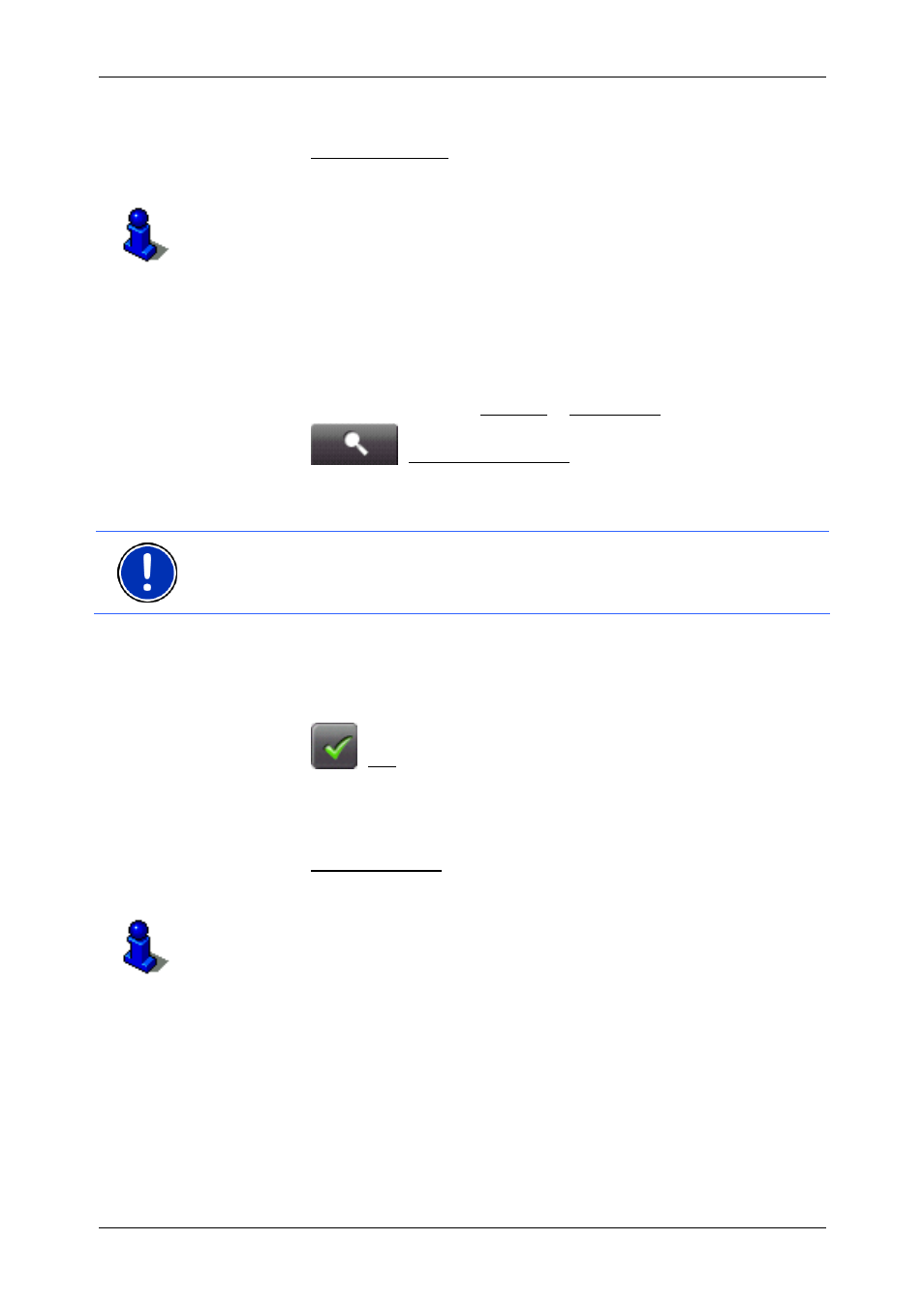
User's manual
NAVIGON 7100 | 7110
Navigation
- 27 -
3. Tap the Start Navigation button.
The map opens in Preview mode.
For detailed information on how to start navigation, please refer to
chapter "Starting navigation" on page 27.
5.6
Determining destinations on the map
You may indicate a destination directly on the map. In addition to towns
and streets, you may also select special destinations quickly.
1. In
the
M
AIN WINDOW
, tap on Options > Show Map.
2. Tap
the
(Destination search) button.
The map opens in Destination search mode.
3. Tap on the point to which you wish to navigate.
Note: Please refer to chapter "Map in Destination search mode" on
page 41 for information about how to change the map view so that your
destination can easily be seen on it.
The destination that you have selected appears under the cross
hairs.
The geographical coordinates of the destination and the
corresponding address are shown in the bottom third of the screen.
4. Tap
the
(OK) button.
The D
ESTINATION ON
M
AP
window opens. The detailed address data
of the selected destination is displayed in the left-hand upper
corner.
5. Tap the Take Me There button.
The map opens in Preview mode.
For detailed information on how to start navigation, please refer to
chapter "Starting navigation" on page 27.
5.7
Starting navigation
The map is open in Preview mode.
The navigation destination is depicted by a small flag. The route and the
estimated trip time are displayed.
