Turn-by-turn screen – Navman S-Series User Manual
Page 42
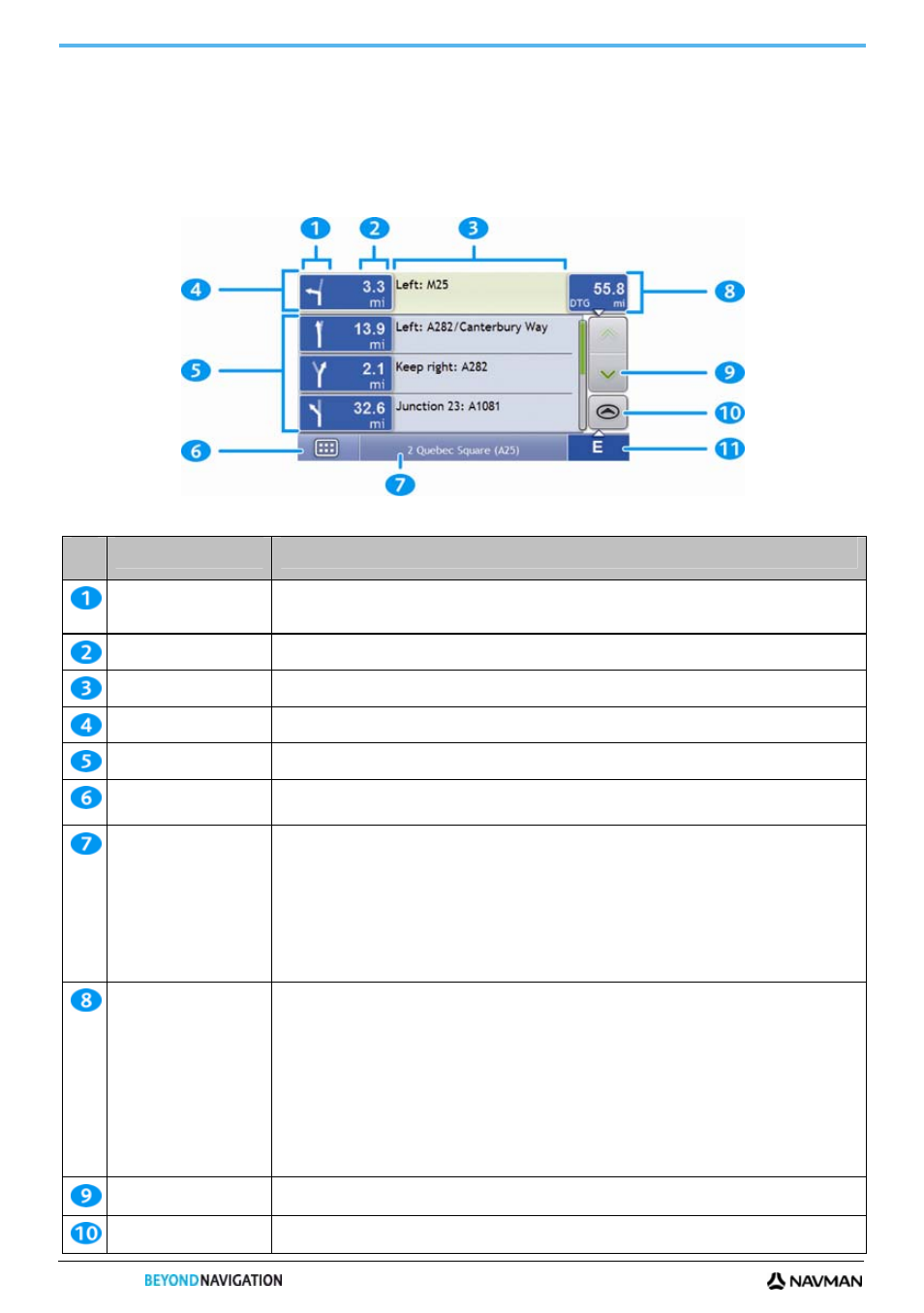
S-SERIES
42
Turn-by-Turn screen
The Turn-by-Turn screen displays the next four turns of your route, the turn direction, the street name and the
distance to the turn. You can view all the turns in the list, using the up and down arrows. A route must first have been
calculated for this screen to be available.
Note: A route must first have been calculated for this screen to be available.
Note: Depending on the country you are travelling in, the colour of the direction and distance buttons may differ from the above example.
Item
Description
Direction of turn
The direction of the turn. Your next turn is highlighted.
Note: To Repeat the spoken prompt of your next turn, tap the turn arrow.
Distance to turn
The distance to your next turn. Your next turn is highlighted.
Instruction
The direction and name of the street to turn in to. Your next turn is highlighted.
Next turn
Your next turn is at the top of the list.
Upcoming turns
The direction and distance of upcoming turns.
Main Menu
The Main Menu button allows you to enter an address for your destination, customize
preferences, receive updated traffic information, make and receive phone calls and take NavPix.
Status bar
Displays one of the following:
The name of the street you are located on
Speed
warnings
Active
POIs.
Tap to display the Main Menu screen.
Note: The Status Bar is replaced by current Traffic events, when Traffic is enabled. For more
information, see “Traffic” on page 64.
Distance and Time
Information
Tap to expand and see the following options:
Time
km/h or mph (Speed)
TTG (Time to Go)
DTG (Distance to Go)
ETA (Estimated Time of Arrival).
Tap to cycle through the options.
Note: During a Multi-stop trip, Time to Go, Distance to Go and ETA will display as: Time to
Waypoint, Distance to Waypoint and ETA at Waypoint.
Scroll buttons
Allow you to view each turn by moving up and down through the list.
Map
The Map button allows you to cycle through different map screens.
