Navman S-Series User Manual
Page 107
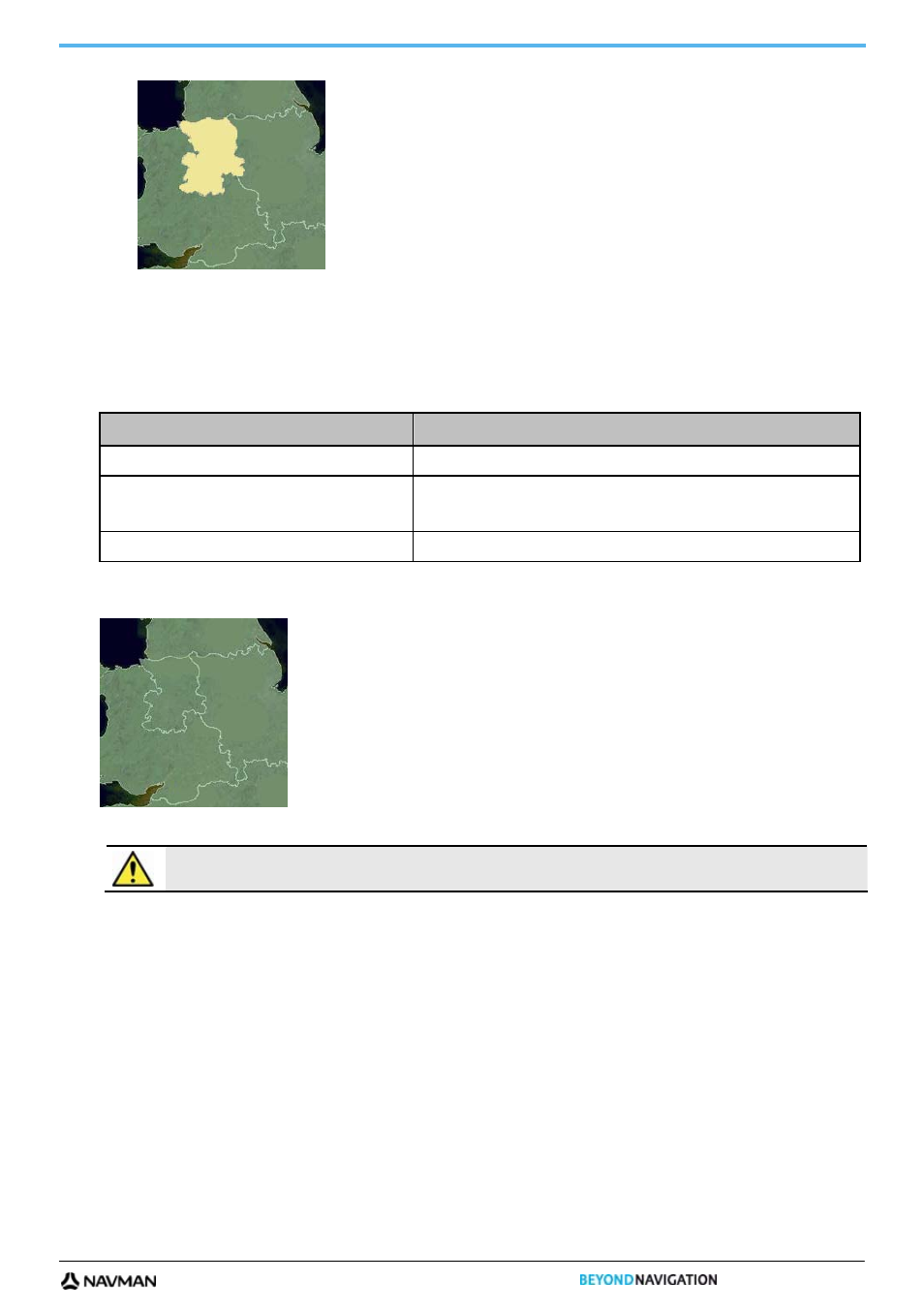
S-SERIES
107
7. Click the map you want to install to your Navman.
The map will change colour to
yellow
to indicate it has been selected.
To deselect a map, click the map again.
Note: You may need to install multiple maps to cover the required geographical area.
8. Complete
the
following:
If you want to ...
Then ...
select an
yellow
map
go back to step 7.
select a
red
map
the map needs to be activated via the Internet before it can be installed;
go back to step 5.
install the selected maps to your Navman
continue to step 9.
9. Select the destination media for the selected maps, then click Transfer Now.
The selected maps will be installed and change colour to
green
.
10. To use your Navman, disconnect the USB cable.
WARNING Do not disconnect the USB cable from the Navman USB Socket until the installed map or maps have
changed colour to
green
.
- 12 (90 pages)
- B10 (19 pages)
- 5505 (68 pages)
- iCN 620 (106 pages)
- JUPITER LA000267 (26 pages)
- F-Series (24 pages)
- F30 (24 pages)
- SmartS iCN530 (72 pages)
- N60i (2 pages)
- Sport Tool M300 (26 pages)
- GPS 3450 (8 pages)
- iCN 630 (8 pages)
- iCN 510 (92 pages)
- iCN 500 series (100 pages)
- F10 (90 pages)
- TRACKER950 (41 pages)
- iCN Series (8 pages)
- F25 (70 pages)
- PiN 570 (116 pages)
- Smart 2005 (68 pages)
- N-Series (144 pages)
- F20 (10 pages)
- LA000507 (16 pages)
- LA000578A (17 pages)
- SmartST Professional (60 pages)
- Smart V3 (53 pages)
- ICN 330 (16 pages)
- 5380 (64 pages)
- iCN-700 Series (128 pages)
- TRACKER 5100 (42 pages)
- VHF 7200 (60 pages)
- Sport Tool W300 (26 pages)
- M-Nav 650 (84 pages)
- 3100 (16 pages)
- ICN 550 (72 pages)
- 5605 (68 pages)
- iCN 600series (41 pages)
- 2 (6 pages)
- GPS 4400 (8 pages)
- Tracker500/500i (44 pages)
- LA000508 (18 pages)
- tracker plotter TRACKER 5600 (42 pages)
- iCN700 (124 pages)
- 630 (8 pages)
