Firmware upgrade procedure – NetComm NP5410 User Manual
Page 22
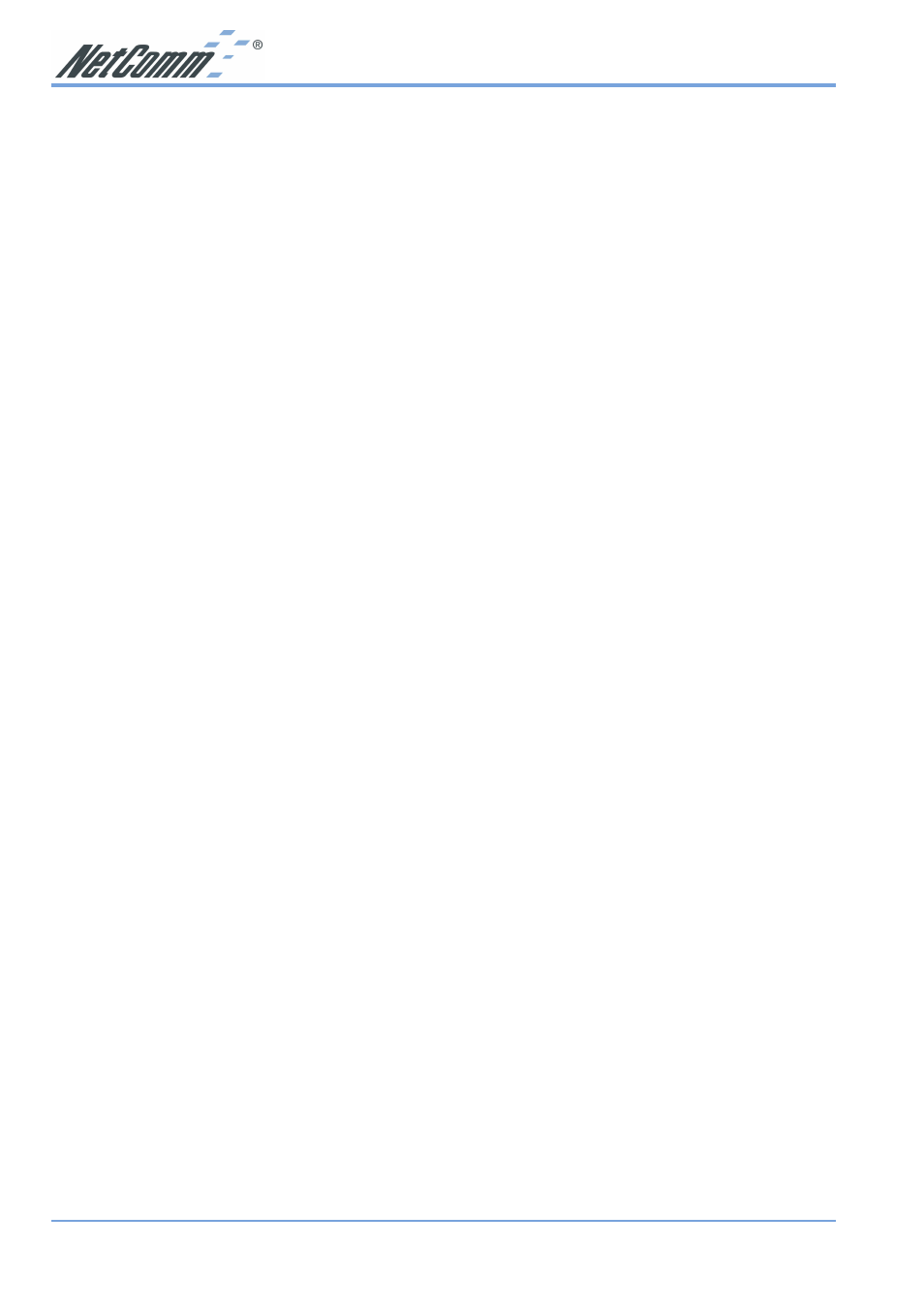
www.netcomm.com.au
Rev. 1 - YML675
Page 22
NP5410 Wireless Ethernet Bridge User Guide
Firmware Upgrade Procedure
1. Click Start and select Programs, Wireless Navigator and then Wireless Navigator. Or, just
double-click the Wireless Navigator icon on your desktop screen.
2. The Wireless Navigator starts up.
3. The utility starts searching for the NP5410 and APs. Choose the NP5410 that you would
like to upgrade the firmware, and use the right-click of the mouse to enter the “Upgrade FW”
option
4. The download will begin. Key in the new firmware filename and location or click browsing to
find the file in your computer.
5. After entering the file information, click OK to continue.
6. The downloading begins.
7. After download finished, the NP5410 will reset automatically, and the left indicator “DIAG”
on AP will be off and then begin flashing. When the indicator “DIAG” is always on again,
the firmware upgrade is completed and successfully.
- 128Kbps ISDN Terminal Adapter II 128 USB (1 page)
- G.SHDSL 4-port Security Modem Routers NB714 (117 pages)
- V200 (2 pages)
- 3G Wireless Router User N3G005W (80 pages)
- IG1000 (2 pages)
- Bridge/Router 56K V90 (2 pages)
- NB3 (2 pages)
- Powerline Adapter 85Mbps (26 pages)
- NB1300 Plus 4W (84 pages)
- Wireless Access Point NP720 (118 pages)
- Smart Modem SM5695 (2 pages)
- NB504 (92 pages)
- NB6Plus4 (8 pages)
- NP720 (2 pages)
- N3G001W (2 pages)
- NB6 (152 pages)
- NB6W (170 pages)
- NB6PLUS4W (13 pages)
- Mobile VPN Firewall VPN100 (2 pages)
- AM5055 (2 pages)
- NB6PLUS4WN (170 pages)
- Wireless Network Device NP643 (36 pages)
- NP5400 (36 pages)
- NB1 (91 pages)
- SmartVoice Gateway (95 pages)
- NB2800 (52 pages)
- AM5065 (2 pages)
- 3G WIRELESS ROUTER N3G001W (8 pages)
- AM5066 (2 pages)
- 56K WebMaster CD1800 (28 pages)
- 3G17WN (3 pages)
- BD3068 (2 pages)
- NB9WMAXX (2 pages)
- NB1300PLUS4 (92 pages)
- NP642 (36 pages)
- N150 (53 pages)
- HSPA 7.2 MBPS WI-FI ROUTER 3G9W (86 pages)
- NP7042 (32 pages)
- HS960 (120 pages)
- Wireless Network Adaptor NP545 (18 pages)
- NP290W (20 pages)
- NP6800 (44 pages)
- NB1300 (20 pages)
- NP1100 (32 pages)
