Block files by location – NETGEAR EXPRESS EVA9100 User Manual
Page 61
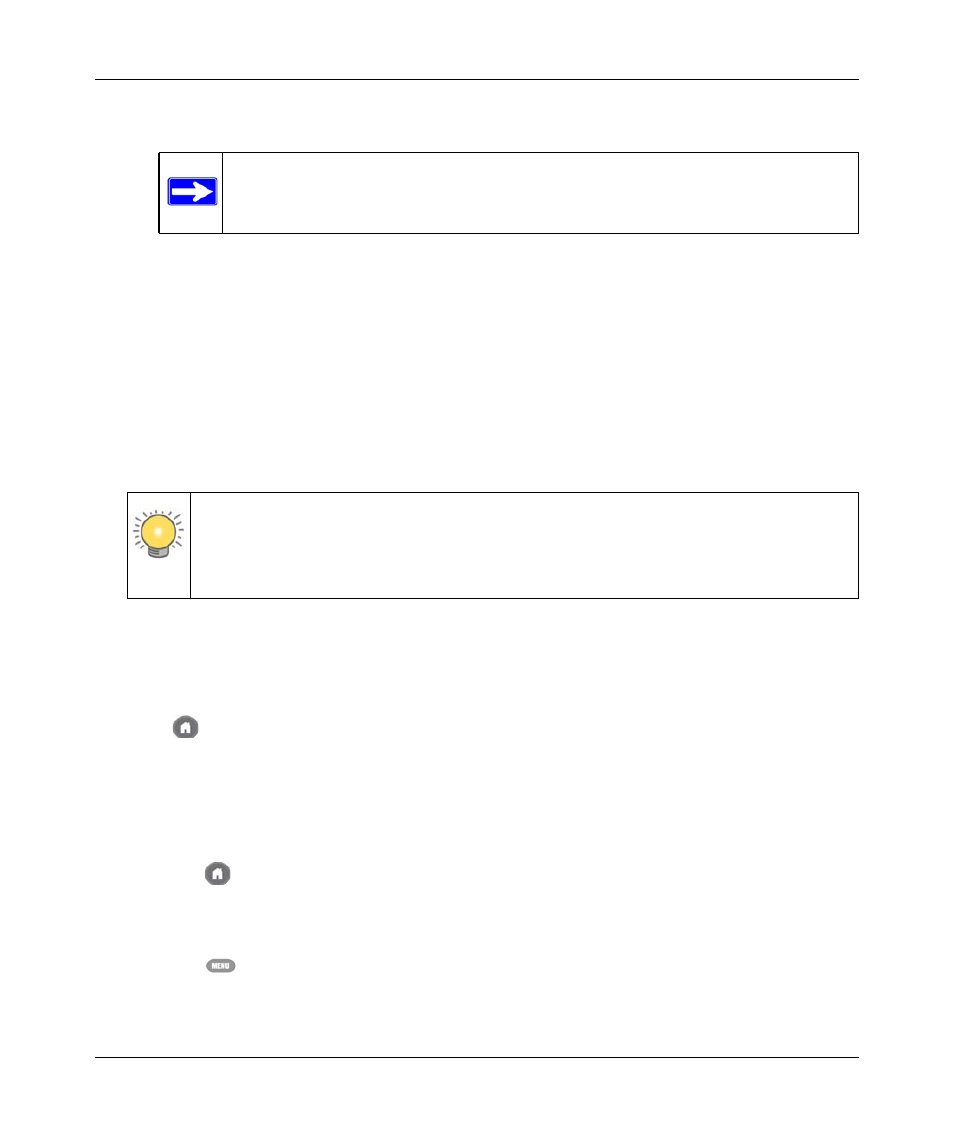
Digital Entertainer Express EVA9100 User Manual
4-14
Fine-Tuning Your Experience
v1.0, September 2009
b. Enter the new password, and press OK.
3. Select More > Supervisor functions > Advanced Settings > Parental controls and security >
Parental control.
4. Select the standard entertainment industry ratings such as G, PG, NR, and so on.
Users can access files with the selected rating or a lower rating (higher up on the menu), but
cannot access files tagged with a higher rating. For example, if you select PG-13, all files with
a PG-13, PG, TVPG or G rating are accessible at all times. However, files with TV-14, R,
NC17, TVMA or NR (no rating set) are accessible only if you enter the supervisor password.
Select the NR rating to allow access to all shared media files.
Block Files By Location
To block files by location, choose the shared folders that require a supervisor password:
1. Place the files in a shared folder.
2. Press
Home on the remote and select More > Supervisor functions > Advanced Settings >
Parental controls and security > Share Restrictions.
3. Select the checkboxes for the shared folders that require a supervisor password. Folders with a
checked box can be accessed only with the supervisor password.
4. (Optional) Enter an additional password for each protected folder:
a. Press
Home, and select More > Supervisor functions > Advanced Settings > Servers
and shared folders > Select which servers to scan
b. Highlight the shared folder that is password protected with parental controls.
c.
Press
Menu and enter a username and password.
d. Select OK.
Note: Be sure you pick a password that is easy to remember, or store it in a safe
place.
Note: To temporarily suspend parental controls for 20 minutes and display blocked
files, select More > Supervisor functions and enter the supervisor password.
To re-establish parental controls, press the power button to turn the device off
and back on.
