T screen – Navini Networks 40-00292-00 User Manual
Page 22
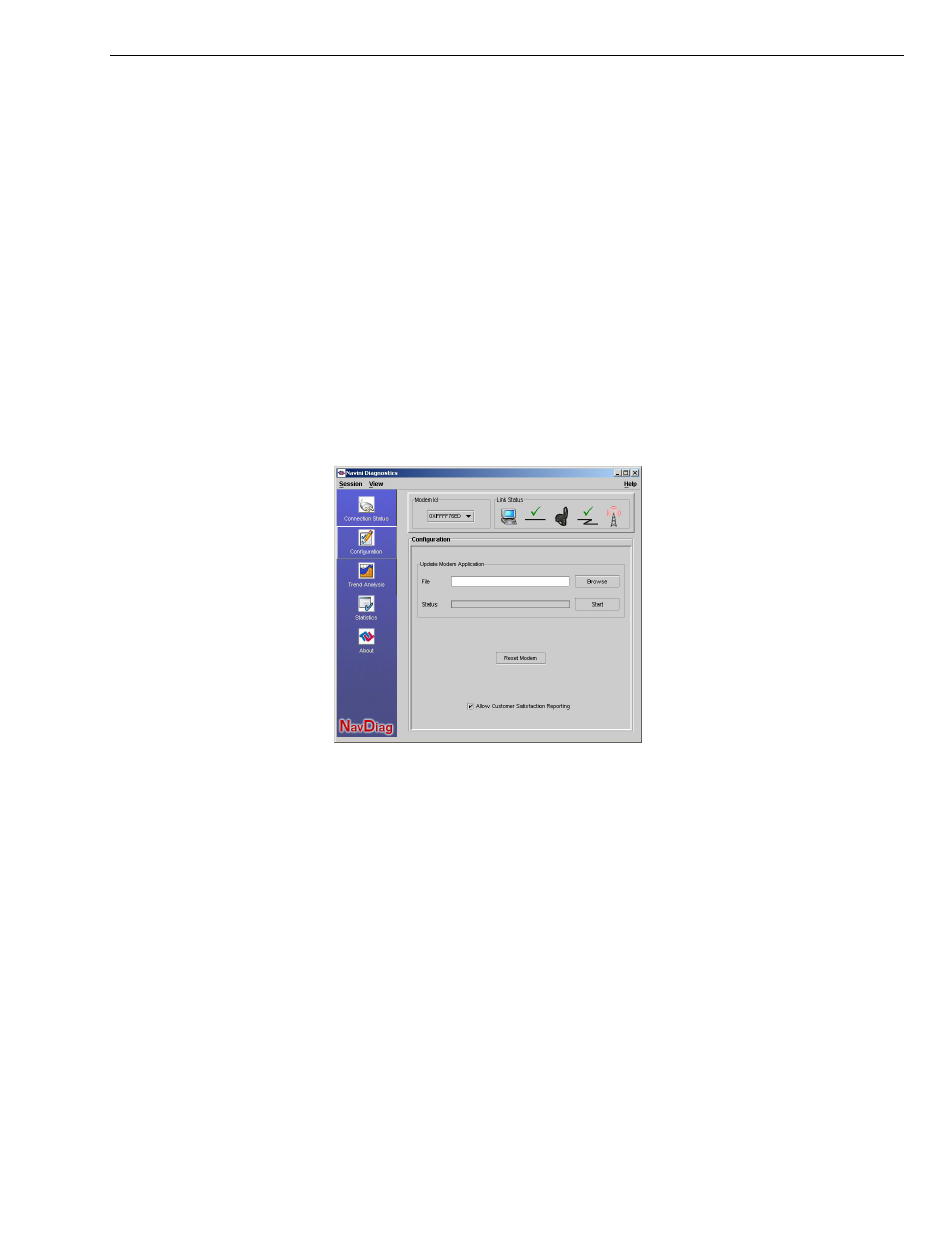
Navini Networks, Inc.
Ripwave Wireless Broadband Access Card User’s Guide
The Parameters, continued
he Screen Option
uttons
he Configuration
he Trend Analysis
creen
he
he release number indicate the
type of software load. JD indicates Joint Detection while EN
indicates Enhanced Nulling.
uttons: Connection Status, Configuration, Trend Analysis,
he Configuration screen enables you to update your Card’s
ss
you must update your Card’s software, your Service Provider
ill provide you with instructions regarding what to do.
nalysis button.
T
B
T
Screen
T
S
indicate the version number of the software currently loaded in t
“active side” and “standby side” of the Card’s flash memory. The
two letters in parenthesis following t
On the left-hand side of the screen, there are five screen option
b
Statistics, and About. Each of these screens provides unique
capabilities.
T
software if directed to do so by your Service Provider. To acce
the Configuration screen, press the Configuration button.
If
w
At the bottom of the screen is an Allow Customer Satisfaction
Reporting box. This box currently is not supported on the Card.
The Trend Analysis screen lets you view Card parameters that
evolve over time. With this screen, you can select up to three
parameters to plot. To view the Trend Analysis screen, press the
Trend A
Page 22
060210_pv1.7_Ripwave Wireless Broadband Access Card User’s Guide_40-00292-00d(4.4.2)
