NETGEAR Music Player User Manual
Page 8
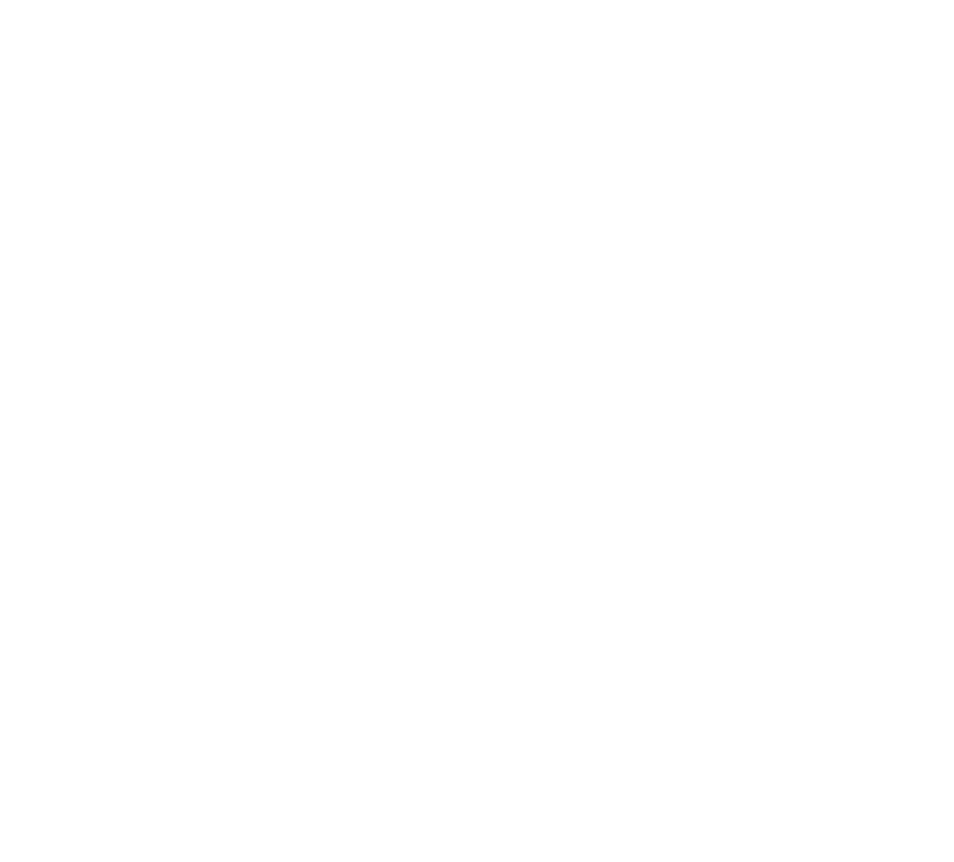
6
A. Instructions for Installing Windows Media Connect
1. If not already installed, install Windows XP Service Pack 2, a free download from Microsoft or
via Windows Update Installer.
2. Download the latest version of Windows Media Player, v.10, a free download from Microsoft
or via Windows Update Installer.
3. Download Windows Media Connect, a free download from Microsoft, or via Windows
Update Installer.
4. Check to make sure your SoundBridge software is running v. 2.0 or later using the “Check
for new software” command in the “System Configuration” menu. SoundBridge will then
reboot. (See page 15 for additional instructions on updating your SoundBridge software.)
5. Continue to Section II, “Hooking Up Your Home Network Hardware,” on the following page.
B. Instructions for Installing iTunes
1. If you don’t already have iTunes, download and install it from www.itunes.com.
SoundBridge requires v. 4.0 or later.
2. Check to make sure your SoundBridge software is running v. 2.0 or later using the “Check
for new software” command in the “System Configuration” menu. SoundBridge will then
reboot. (See page 15 for additional instructions on updating your SoundBridge software.)
3. Continue to Section II, “Hooking Up Your Home Network Hardware,” below.
C. Instructions for Installing Rhapsody
1. If not already installed, download, install and launch Real Networks’ Rhapsody client,
available at www.rhapsody.com.
2. Check to make sure your SoundBridge software is running v. 2.0 or later using the “Check
for new software” command in the “System Configuration” menu. SoundBridge will then
reboot. (See page 15 for additional instructions on updating your SoundBridge software.)
3. Continue to Section II, “Hooking Up Your Home Network Hardware,” below.
D. Instructions for Installing Musicmatch Jukebox
1. If not already installed, download, install and launch Musicmatch Jukebox 9.0 on your PC
(the free download is available at www.musicmatch.com).
