Browsing by artist, song or composer, Browsing by genre – NETGEAR Music Player User Manual
Page 28
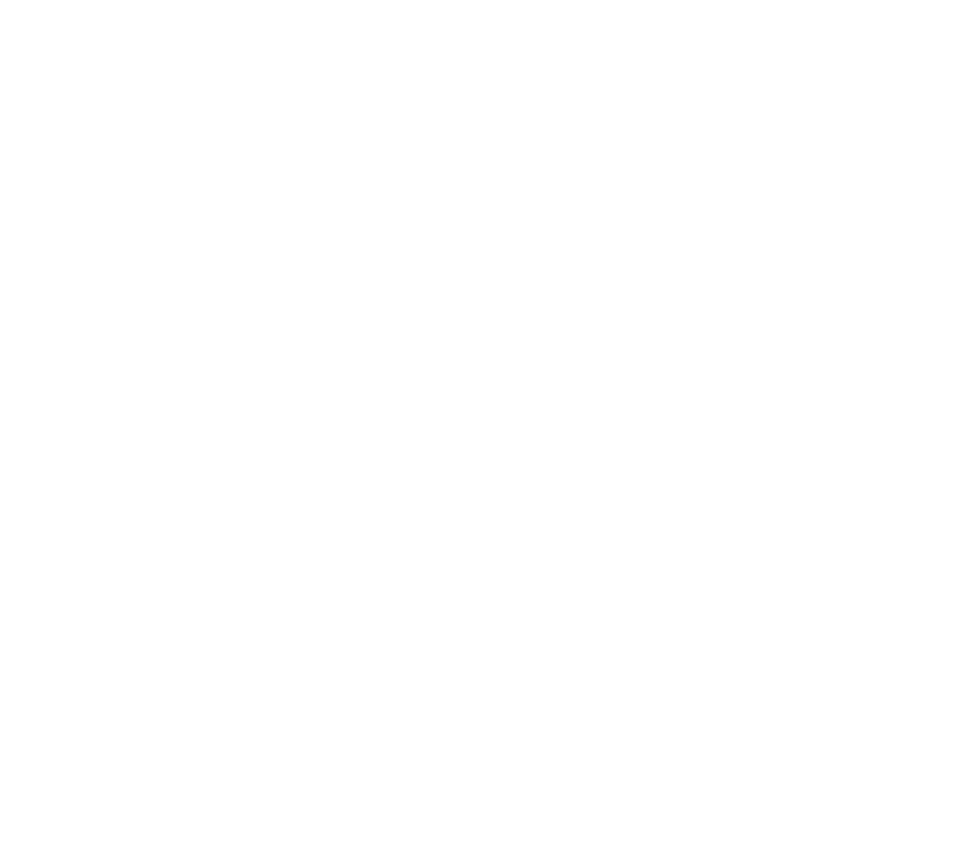
26
Browsing by Artist, Song or Composer
From the Main Menu, use the Down 6arrow to highlight BROWSE and then press Select. Navigate
to BROWSE ARTISTS and press Select. Your screen will look something like this:
Ë ANNIE LENNOX
BEN FOLDS FIVE
v
Find the artist you would like to play and press Select. You will see a screen that lists the
albums available by that artist:
Ë
MEDUSA
While the first menu option
to your existing Song Queue, or press Select twice to play all songs by this artist instead and
replace your existing Song Queue. (Songs will play in the order they appear on each album,
with each album played in alphabetical order).
You can choose specific albums or songs to play by navigating down to your desired album and
pressing Add to add to an existing Song Queue, or Select twice to replace an existing Song
Queue. Note: if your selected album contains songs by different artists, such as compilation
albums or movie soundtracks, only the song(s) by your artist will be played.
Hint: To browse faster, instead of browsing up and down one at a time using Up/Down
arrows 56, you can “speed browse” through your lists by pressing the left/right arrows
34
. This will skip by the letter of the alphabet.
Browsing by song or composer works the same way as browsing by artist — see instructions
above.
Browsing by Genre
From the Main Menu, navigate down to the BROWSE option and press Select. Scroll down
to BROWSE GENRES and press Select. You will see an alphabetical listing of genres that are
available in the music library that you are browsing. To add all songs within a Genre to your
Song Queue, highlight that Genre and press Add (or Select to open additional options for
playback).
