Quick s ta rt guide, Installing smarts desktop on your computer, Accessing smarts desktop – Navman SmartS TM User Manual
Page 9: Updating smarts
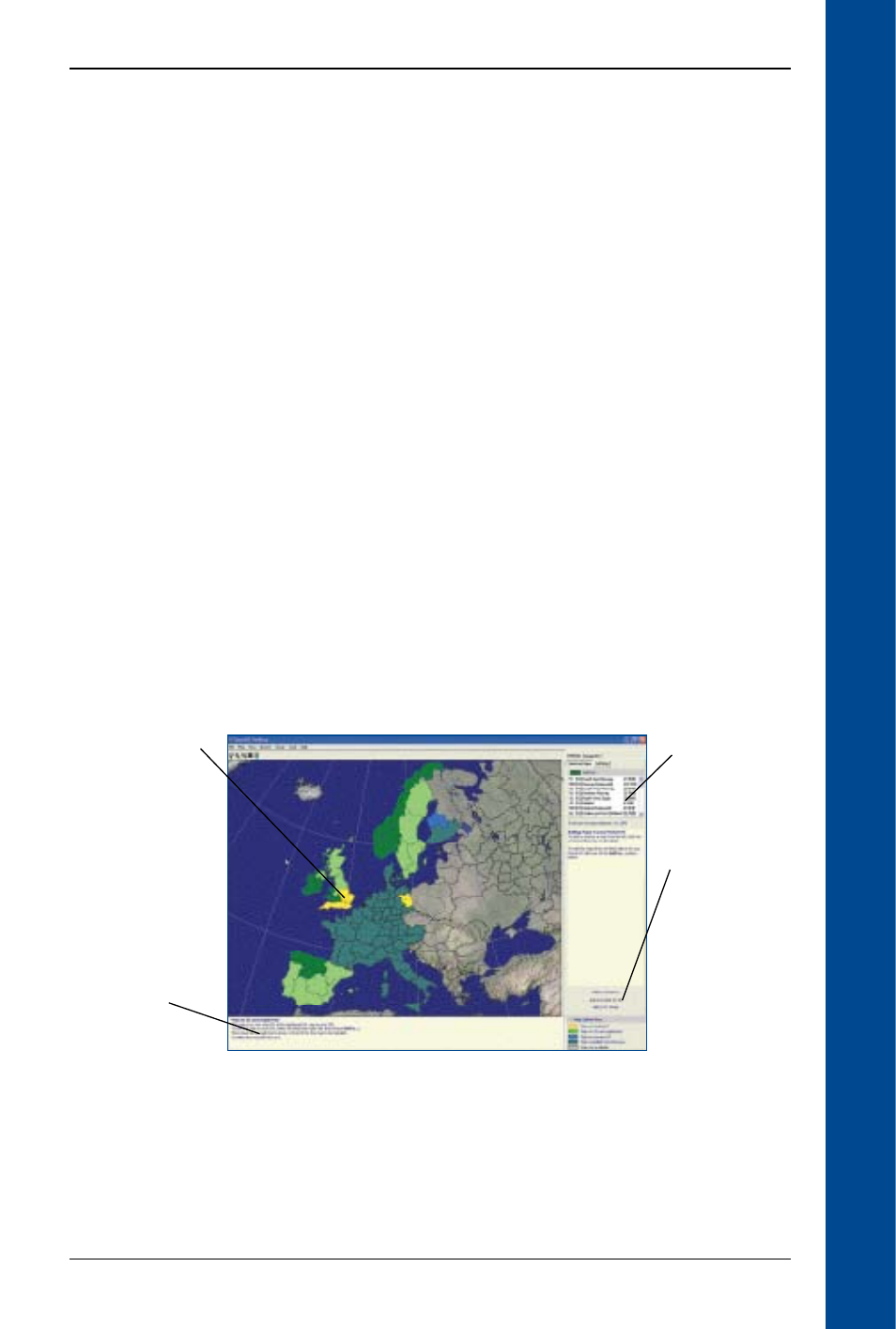
9
PiN Pocket PC 00 | Quick Start Guide
Q
uick S
ta
rt Guide
Installing SmartS Desktop on
Your Computer
SmartS Desktop is used to download maps to your PiN, obtain software updates, manage Cus-
tom Points of Interest (POIs) and install Basemaps.
Microsoft
®
ActiveSync
®
will be installed on your desktop computer as part of the installation proc-
ess if it is not already installed.
Note: For Windows
®
XP
®
, install XP
®
Service Pack 1 or higher before you install SmartS Desktop.
1. Close all open programs on your computer.
2. Insert the SmartS CD into your computer CD-ROM drive. The SmartS Desktop installer
will start.
• If your computer does not automatically launch the CD, start the installation manually:
Start > Run. Type d:\setupSSP_PPC.exe where d is the letter assigned to your CD-ROM
drive. Click OK.
. Follow the screen prompts to install SmartS Desktop.
• Select your preferred language for SmartS Desktop when prompted.
• Review and accept the License Agreement when prompted.
SmartS Desktop will open.
Accessing SmartS Desktop
Once SmartS Desktop has been installed, you can access it from the Start menu:
Start > Programs > Navman > SmartS Desktop
Updating SmartS
It is recommended that you regularly check the Navman website for software updates to the
version of SmartS you are using:
1. Open SmartS Desktop: Start > Programs > Navman > SmartS Desktop
Information about
the map
Selected maps
Download
selected maps to
your PiN, memory
card or memory
card reader
Maps are coloured
to indicate whether
they are:
• Selected
• Installed
• Available on CD
• Available from
Navman
• Not available
