Viewing your route, Map screen, D map screen – Navman SmartS TM User Manual
Page 43
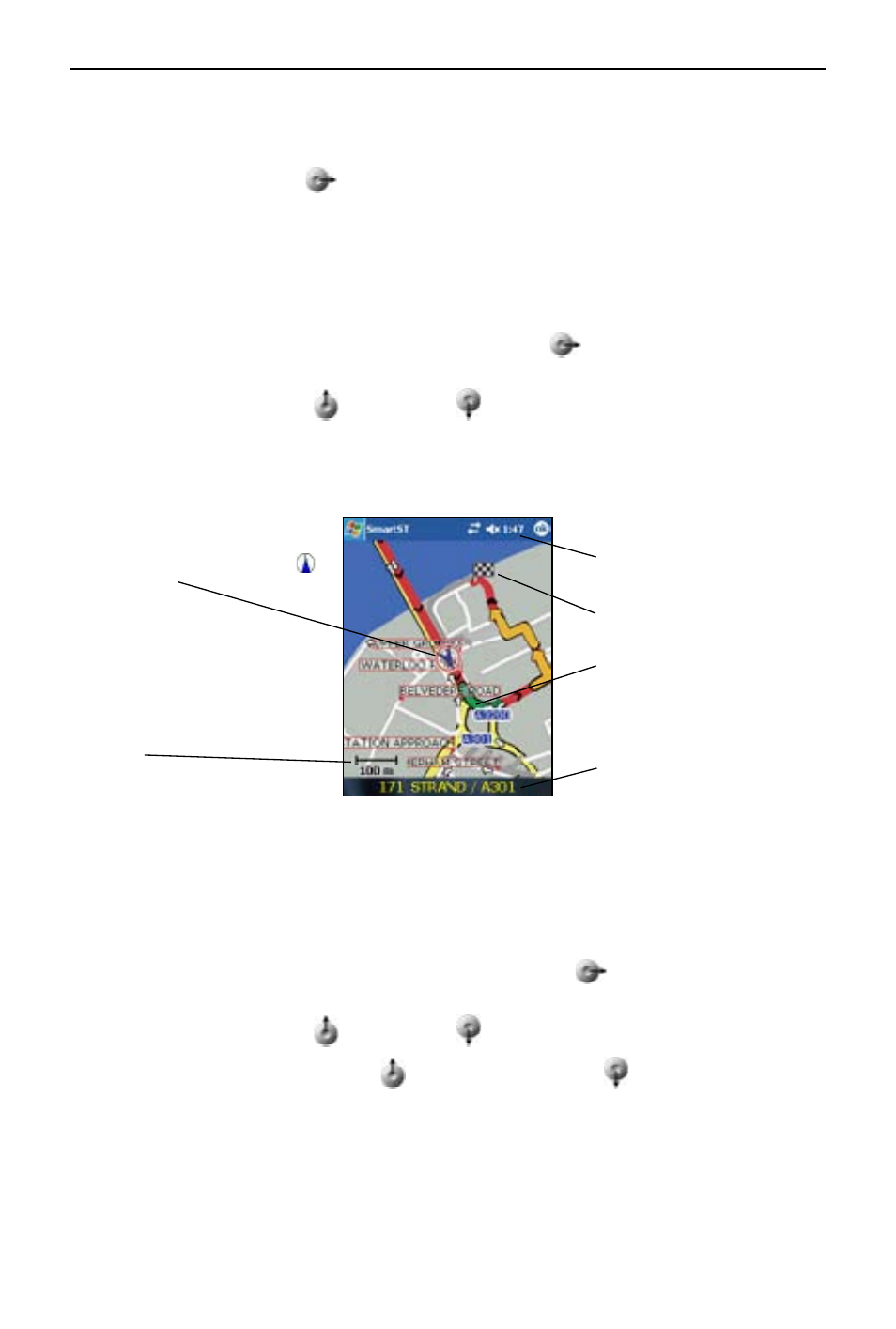
4
PiN Pocket PC 00 | User Manual
11. Viewing your Route
Once a route has been calculated, there are a number of ways to view it. Cycle through the screens by
pressing the right 4-way toggle
button.
Map Screen
The Map screen is always oriented North, and shows your current position and surrounding street
names. If the route has been calculated, the route and all turns are highlighted.
• To view the Map screen, either press the 4-way toggle
to cycle through the screens until
the Map screen is displayed, or tap Map on the Main Menu.
• Zoom in and out using
to zoom in and
to zoom out.
• Navigate around the map by dragging the stylus across the screen.
• Tap and hold to access the Map pop-up menu.
D Map Screen
The D Map screen displays when a route is calculated, oriented to the travelling direction with an
adjustable horizon.
• To view the D Map screen, either press the 4-way toggle
to cycle through the screens
until the D Map screen is displayed, or tap Map on the Main Menu.
• Zoom in and out using
to zoom in and
to zoom out.
• Change the viewing angle using
to decrease the angle and
to increase the angle
when the Information button is set to Angle.
• Tap and hold to access the Map pop-up menu.
Your current position is marked with
.
Your next turn is highlighted in a
different colour to future turns. The
colour will depend on the theme
you are using.
Map scale
Your current location.
Your destination.
Current time.
