Lists settings, Sound settings – Navman SmartS TM User Manual
Page 57
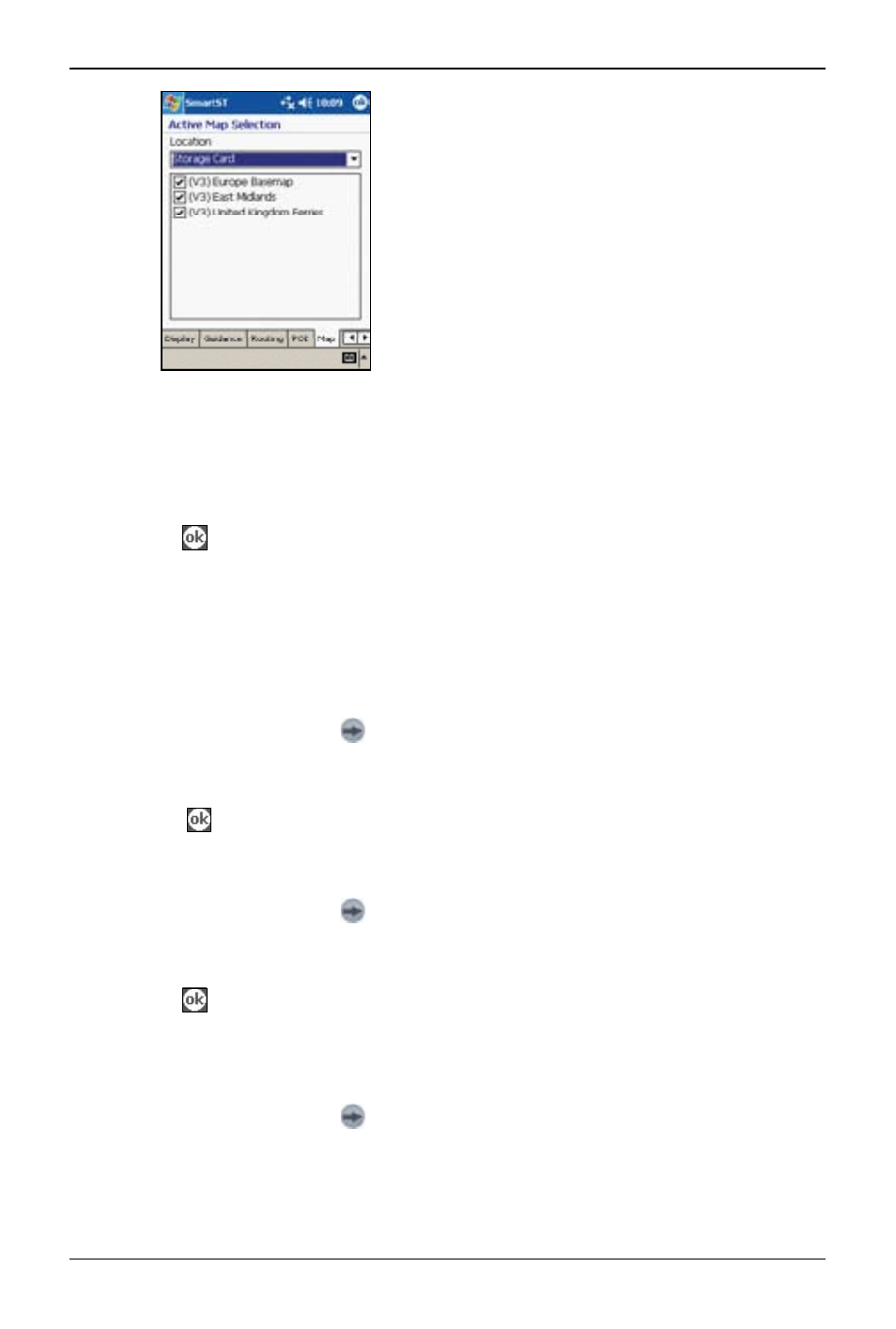
57
PiN Pocket PC 00 | User Manual
2. Select a memory location from the Location drop-down box to display a list of the maps
installed in each location.
. Select or clear the appropriate check boxes until only those maps that you would like to use
are selected.
4. If you have access to more than one memory location, go to step 2 and select another
location.
5. Tap
to accept these changes and open the Map screen.
Lists Settings
The Lists Settings screen allows you to export your favourites to a comma-delimited (.csv) file.
Comma-delimited files can be accessed by most database systems.
To export your SmartS favourites to a comma-delimited file, complete the following:
1. From the Main Menu, tap
, Setup, then the Lists tab. The Lists Settings screen will open.
2. Select the Favourites option.
. Tap Export to export your favourites to: My Device/My Documents/Navman/favourites.csv.
4. Tap
to open the Map screen.
The List screen also allows you to delete all favourites, Quick Navs or recent destinations.
To delete your SmartS favourites, Quick Navs or recent destinations, complete the following:
1. From the Main Menu, tap
, Setup, then the Lists tab. The Lists Settings screen will open.
2. Select either the Favourites, Quicknavs or Recents option.
. Tap Clear to delete your favourites, Quick Navs or recent destinations.
4. Tap
to open the Map screen.
Sound Settings
1. From the Main Menu, tap
, Setup, then the Sound tab. The Sound Settings screen will
open.
