N t i, Nti unimux series usb dvi kvm switch 6, Figure 5- connect the ac adapter – Network Technologies DVI-4 User Manual
Page 9: Figure 6- connect each cpu, 5 v d c
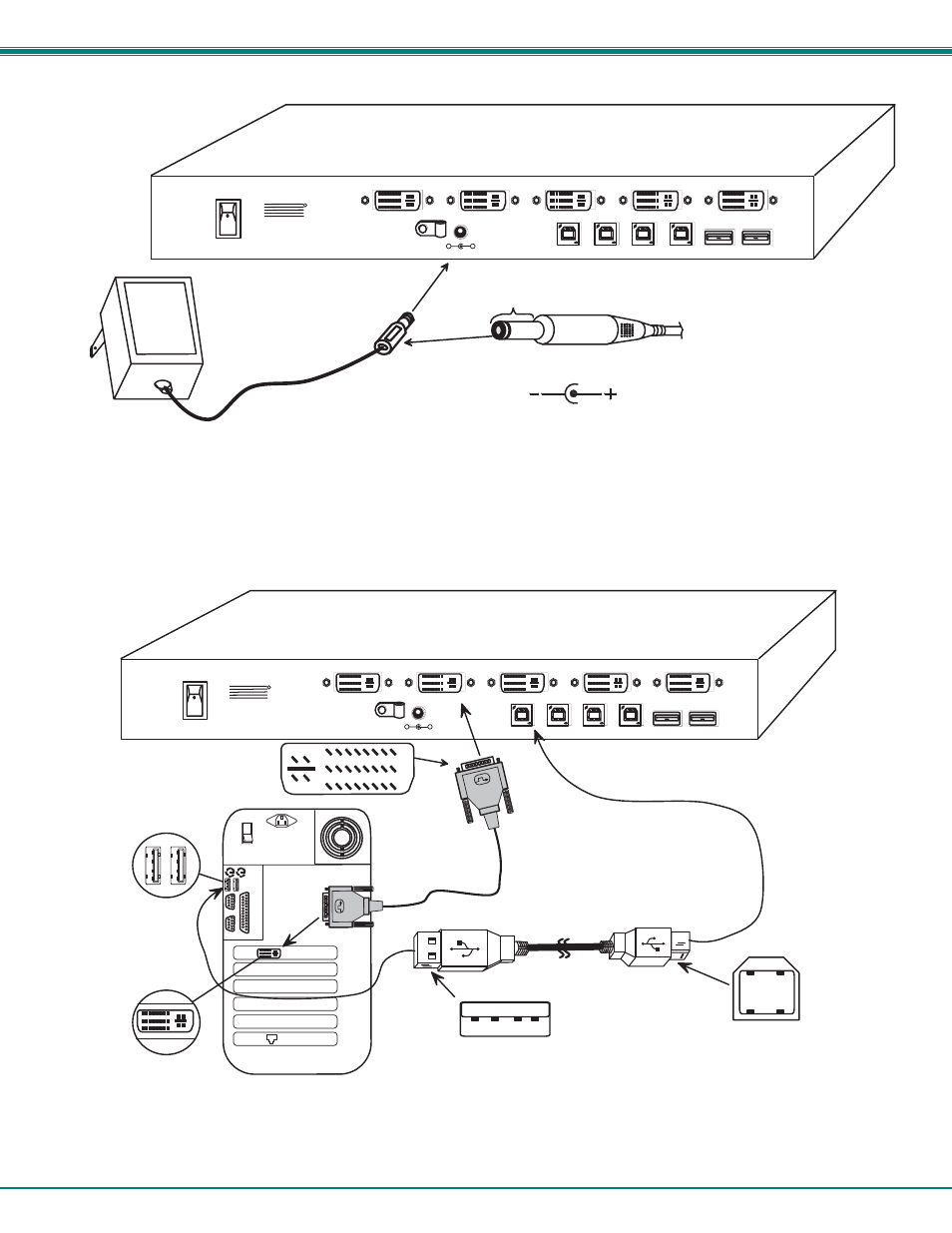
NTI UNIMUX SERIES USB DVI KVM SWITCH
6
5. Connect the 5VDC AC adapter to the UNIMUX. (See Fig. 5 below.)
Figure 5- Connect the AC Adapter
6. Connect each CPU to the USB switch using a DVI-IS-xx-MM video cable and USB-AB-xxM input device interface cable –
REQUIRED (not supplied). (See Fig. 6 below.)
7. Group the input device and monitor interface cables from each CPU, making sure that cables from the first CPU are
connected to the UNIMUX at connectors CPU 1 and VIDEO 1. Cables from the second CPU should
connect to CPU 2 and VIDEO 2 connectors...etc.
Figure 6- Connect each CPU
5 V D C
A d a p t e r
A C
A D A P T E R
B a r r e l
( I n s i d e
b a r r e l )
( O u t s i d e
b a r r e l )
P o w e r C o n n e c t o r
2 . 1 m m x 5 . 5 m m F e m a l e
5 V D C @ 2 . 0 A O U T P U T
R e a r V i e w o f U N I M U X - D V I - 4
U S B D e v i c e s
5 V D C
-
+
M o n i t o r
V i d e o 4
V i d e o 3
C P U 2
C P U 1
N T I
N E T W O R K
T E C H N O L O G I E S
I N C O R P O R A T E D
T e l : 3 3 0 - 5 6 2 - 7 0 7 0
1 2 7 5 D a n n e r D r
A u r o r a , O H 4 4 2 0 2 w w w . n t i 1 . c o m
R
V i d e o 2
V i d e o 1
C P U 4
C P U 3
+
D V I - I S - x x - M M
U S B - A B - x x M
R e a r V i e w o f U S B C P U
U S B T y p e A m a l e
U S B T y p e B m a l e
U S B
T Y P E A
P O R T S
D V I V I D E O
P O R T
M a t i n g F a c e o f
D V I M a l e
U S B D e v i c e s
5 V D C
-
+
M o n i t o r
V i d e o 4
V i d e o 3
C P U 2
C P U 1
N T I
N E T W O R K
T E C H N O L O G I E S
I N C O R P O R A T E D
T e l : 3 3 0 - 5 6 2 - 7 0 7 0
1 2 7 5 D a n n e r D r
A u r o r a , O H 4 4 2 0 2 w w w . n t i 1 . c o m
R
V i d e o 2
V i d e o 1
C P U 4
C P U 3
+
R e a r V i e w o f U N I M U X - D V I - 4
