Mouse click equivalents, Select country code, Mice and trackballs with macs – Network Technologies DVI-4 User Manual
Page 13
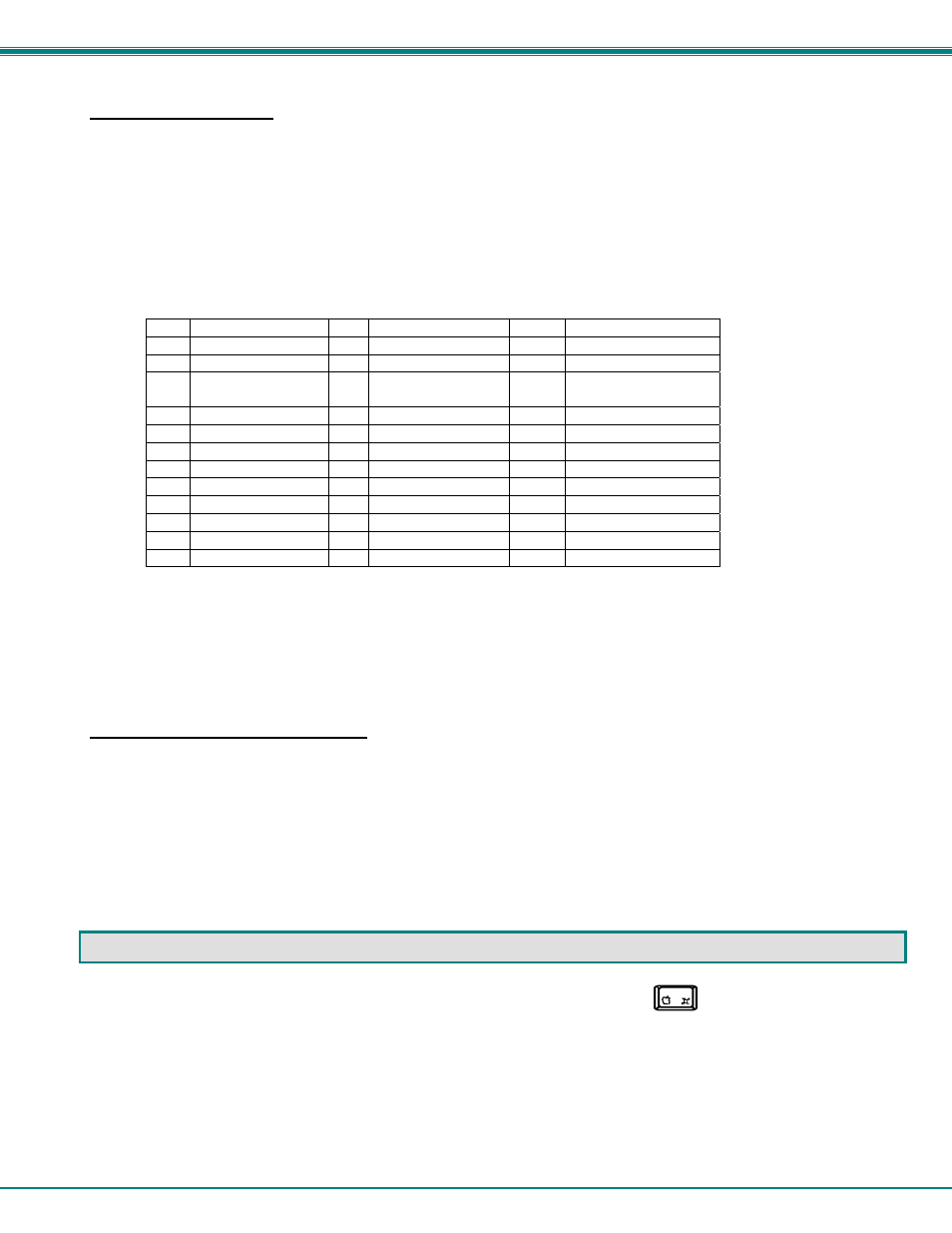
NTI UNIMUX SERIES USB DVI KVM SWITCH
10
Select Country Code
It is possible to configure the UNIMUX to emulate a specific international Sun keyboard regardless of what actual keyboard is
connected. This is recommended when the CPU needs the layout code (i.e. a SUN CPU) and the keyboard doesn't have an
explicit layout code (i.e. some Windows keyboards). To do this, manually set the UNIMUX to indicate the international keyboard
identification number to the CPU using the following procedure;
1. Connect the keyboard to be used to the UNIMUX
2. Enter Command Mode
3. Type Lxx, where xx is the number from the list below that corresponds to the desired country code
4. Exit Command Mode
5. Reboot the CPU connected to the UNIMUX
Country Codes
00 Auto
Detect
13 International
(ISO)
26 Swedish
01 Arabic
14 Italian
27 Swiss/French
02 Belgian
15 Japan
(Katakana) 28 Swiss/German
03 Canadian-
Bilingual
16 Korean
29
Switzerland
04 Canadian-French 17 Latin
American
30 Taiwan
05 Czech
Republic 18 Netherlands/Dutch
31 Turkish
06 Danish
19 Norwegian
32 UK
07 Finnish
20 Persian
(Farsi)
33 US
08 French
21 Poland
34
Yugoslavia
09 German
22 Portuguese
10 Greek
23 Russia
11 Hebrew
24 Slovakia
12 Hungary
25 Spanish
Figure 8- Country Codes for international SUN keyboards
For more on international SUN keyboards, see page 12.
Mice and Trackballs with MACs
The UNIMUX can be configured to enable full functionality between mice and trackballs having two or more buttons and USB
MAC CPUs. By default, the ports on the UNIMUX are configured for use with WINDOWS and SUN CPUs and have no special
translation for using multi-function mice and trackballs when a MAC CPU is connected. Using the commands
(xx = port number), or
port.
Note: Be sure to re-configure port for connection to a WINDOWS or SUN CPU if a MAC CPU is removed and a WINDOWS
or SUN CPU is then connected.
MOUSE CLICK EQUIVALENTS
To emulate a right button click using Apple 1 button mouse, hold down the Command key ( ) while pressing the mouse
button.
Note: Right mouse button emulation must be enabled (see Change Settings on page 19) for this to work.
