Introduction – NEC MT1056 User Manual
Page 5
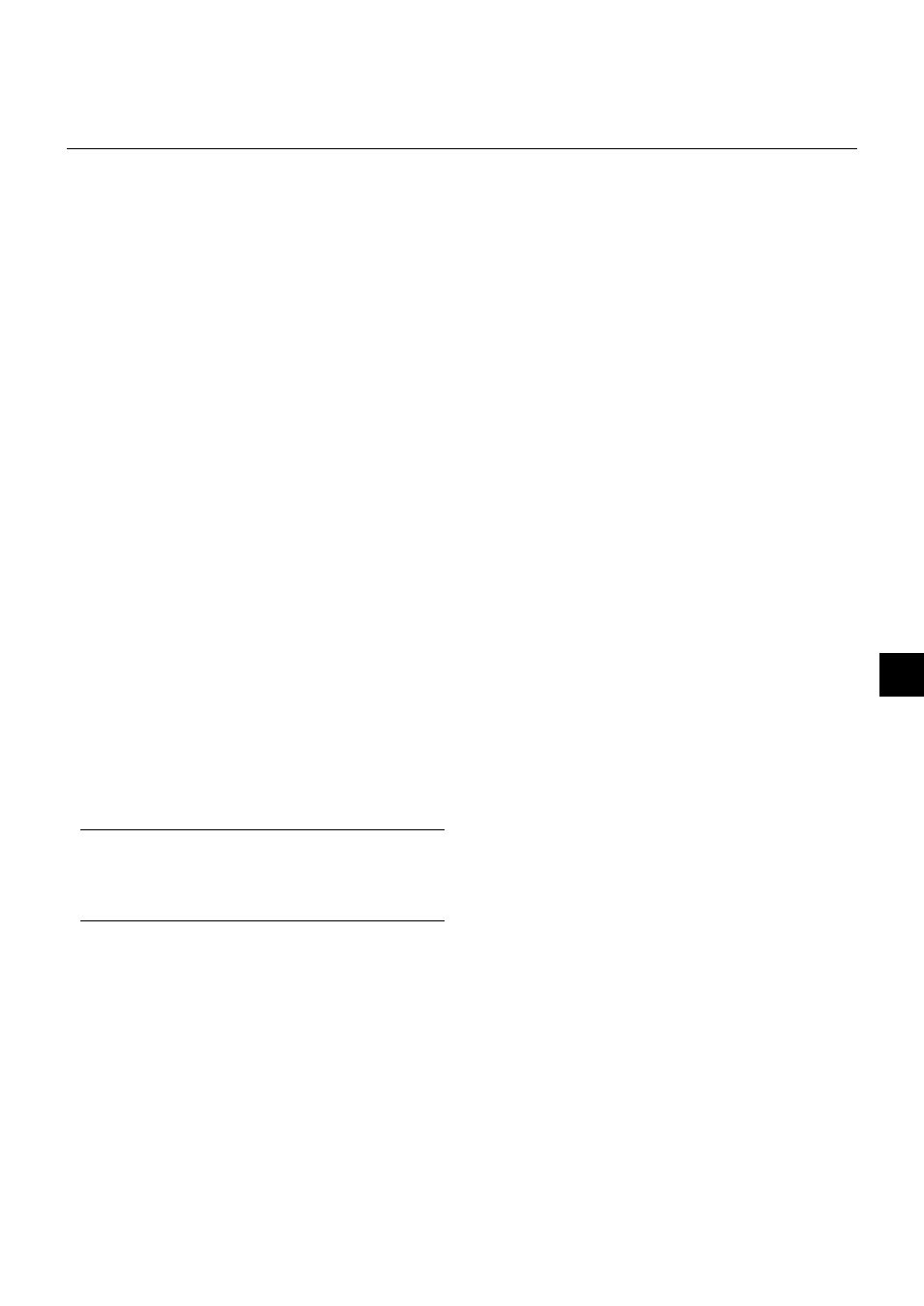
E – 5
1. INTRODUCTION
Introduction to the MT1056 Projector
This section introduces you to your new MT1056 (XGA) Projector and
describes the features and controls.
Congratulations on Your Purchase of The
MT1056 Projector
The MT1056 is one of the very best projectors available today. The
MT1056 enables you to project precise images up to 300 inches (mea-
sured diagonally) from your PC or Macintosh computer (desktop or
notebook), VCR, DVD player, document camera, a laser disc player or
PC Card Viewer.
You can use the projector on a tabletop or cart, you can use the projec-
tor to project images from behind the screen, and the projector can be
permanently mounted on a ceiling*
1
. The remote control can be used
wirelessly.
Features you’ll enjoy:
• Simple set up and operation.
• Hot air blown from the vents does not bother the audience during
your presentation since the vents are located at the front of the pro-
jector.
• A high-performance 200 watt NSH lamp.
• The supplied wireless remote control that operates the projector from
any angle.
• The image can be projected between 30 and 300 inches (measured
diagonally).
• Keystone correction allows you to correct trapezoidal distortion so
that the image is square.
• You can choose between video modes depending on your source:
“normal” for a typical picture, “natural” for true color reproduction.
• The built-in PC Card Viewer allows you to start your presentation
even when a PC is not available at the site.
• The “Capture” enables you to capture the current projected image.
• An image can be projected from in front or behind a screen, and the
projector can even be installed on the ceiling.
• NEC Technologies’ exclusive Advanced AccuBlend intelligent pixel
blending technology - an extremely accurate image compression
technology - offers a crisp image with UXGA (1600
ן1200) resolu-
tion*
2
.
• Supports most IBM VGA, SVGA, XGA, SXGA/UXGA(with Advanced
AccuBlend)*
2
, Macintosh, component signal (YCbCr / YPbPr) or any
other RGB signals within a horizontal frequency range of 15 to 100
kHz and a vertical frequency range of 50 to 120 Hz. This includes
NTSC, PAL, PAL60, SECAM and NTSC4.43 standard video signals.
NOTE: Composite video standards are as follows:
NTSC: U.S. TV standard for video in U.S. and Canada.
PAL: TV standard used in Western Europe.
PAL60: TV standard used for NTSC playback on PAL TVs.
SECAM: TV standard used in France and Eastern Europe.
NTSC4.43: TV standard used in Middle East countries.
• The supplied remote control can be used without a cable, and you
can even use the remote control and mouse adapter to operate your
PC or Macintosh mouse wirelessly from across the room with the
built-in remote mouse receiver.
• You can control the projector with a PC using the PC Control port*
3
.
• USB terminal allows USB mouse operation*
4
.
• The contemporary cabinet design is light, compact, easy to carry,
and complements any office, boardroom or auditorium.
• Eight pointers are available for your presentation.
*
1
Do not attempt to mount the projector on a ceiling yourself. The pro-
jector must be installed by qualified technicians in order to ensure
proper operation and reduce the risk of bodily injury. In addition, the
ceiling must be strong enough to support the projector and the in-
stallation must be in accordance with any local building codes. Please
consult your dealer for more information.
*
2
A UXGA (1600
ן1200) and SXGA image (1280ן1024) are con-
verted to an XGA (1024
ן768) crisp image with NEC technology’s
Advanced AccuBlend.
*
3
The PC Control Utility 1.0 is required. This program is included on
the supplied CD-ROM.
*
4
The USB terminal meets the USB1.1 specification and accepts a
USB mouse only.
Getting Started
The fastest way to get started is to take your time and do everything
right the first time. Take a few minutes now to review the user’s manual.
This may save you time later on. At the beginning of each section of
the manual you’ll find an overview. If the section doesn’t apply, you can
skip it.
