Connecting your pc or macintosh computer – NEC MT1056 User Manual
Page 19
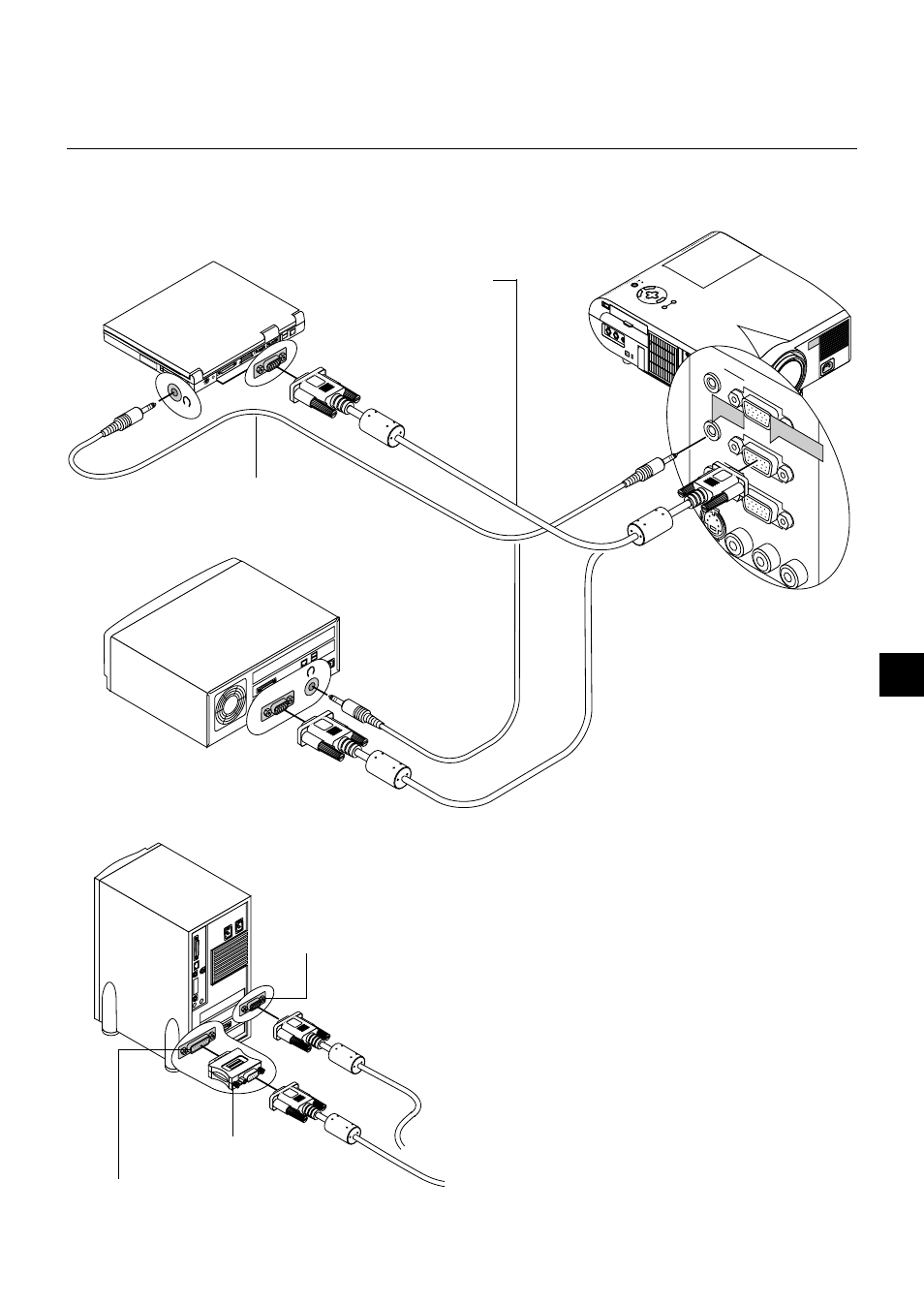
E – 19
ME
NU
E
NT
ER
CA
NC
EL
SEL
EC
T
PO
WE
R
STA
TU
S
ON
/ST
AN
D B
Y
SO
UR
CE
AU
TO
AD
JUS
T
AC
IN
S-V
IDE
O
VID
EO
AUD
IO
RGB
INP
UT 2
AUD
IO
RGB
INP
UT 1
L/M
ONO
R
AUD
IO
RGB
MO
NITO
R
O
UTP
UT
USB
PC-C
ARD
C C
ONT
ROL
MO
USE
OUT
REM
O
CON
TR
INP
U
S-VIDEO
VIDEO
AUDIO
RGB INPUT 2
AUD
IO
RGB IN
PUT
1
L
/
MONO
R
AUD
IO
RGB
MO
NIT
OR
O
UTP
UT
RGB INPUT
AUDIO
RGB signal cable (supplied)
To mini D-Sub 15-pin connector on the
projector. It is recommended that you
use a commercially available distribu-
tion amplifier if connecting a signal
cable longer than the one supplied.
IBM VGA or Compatibles (Desktop type)
Audio cable (not supplied)
Connecting Your PC or Macintosh Computer
IBM VGA or Compatibles (Notebook type)
or
Macintosh (Notebook type)
1
ON
DI
P
2
3
4
5
6
Pin adapter for Macintosh
(not supplied)
For older Macintosh, use a commercially
available pin adapter to connect to your
Mac’s video port.
The new Macintosh computer such as
G3 will have the 15 pin HD connec-
tor. The MT1056’s “Plug and Play”
data will be downloaded to the
Macintosh. Therefore, a Mac adapter
will not be necessary.
Macintosh (Desktop type)
Connecting your PC or Macintosh computer to your MT1056 (XGA)
projector will enable you to project your computer’s screen image for
an impressive presentation.
To connect to a PC or Macintosh, simply:
1. Turn off the power to your projector and computer.
2. Use the signal cable that’s supplied to connect your PC or Macintosh
computer to the projector.
3. Turn on the projector and the computer.
4. If the projector goes blank after a period of inactivity, it may be caused
by a screen saver installed on the computer you’ve connected to the
projector.
