Connecting an external monitor – NEC MT1056 User Manual
Page 21
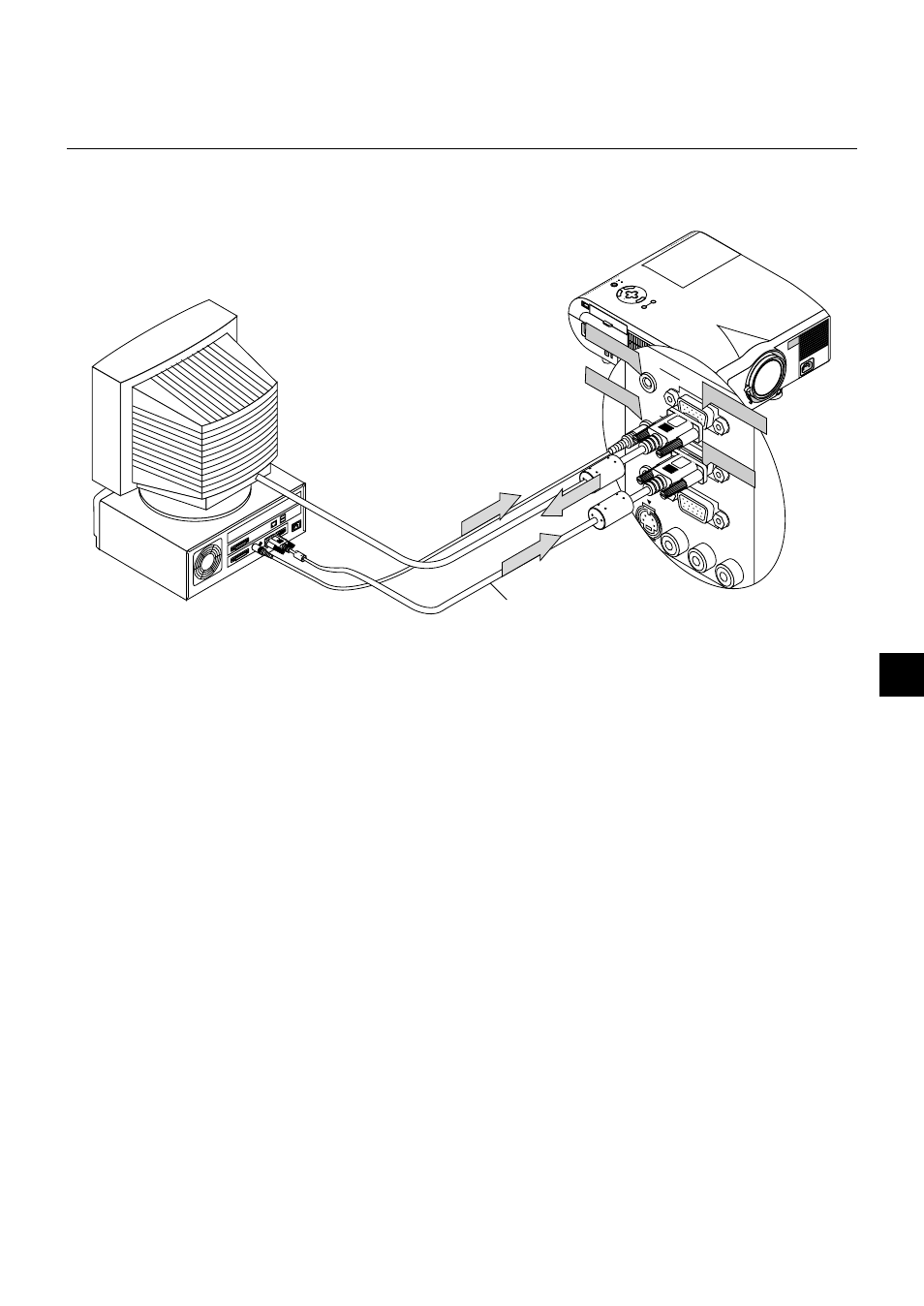
E – 21
External monitor
ME
NU
E
NT
ER
CA
NC
EL
SEL
EC
T
PO
WE
R
STA
TUS
ON
/ST
AN
D B
Y
SO
UR
CE
AU
TO
AD
JUS
T
AC
IN
S-V
IDE
O
VID
EO
AUD
IO
RGB
INP
UT 2
AUD
IO
RGB
INP
UT 1
L/M
ONO
R
AUD
IO
RGB
MO
NITO
R
O
UTP
UT
USB
PC-C
ARD
C C
ONT
ROL
MO
USE
OUT
REM
O
CON
TR
INP
U
S-V
IDE
O
VID
EO
AUD
IO
RGB
IN
PUT
2
AUDIO
RGB INPUT 1
L
/
MO
NO
R
AUDIO
RGB MONITOR
OUTPUT
RGB INPUT
RGB OUTPUT
AUDIO IN
AUDIO OUT
Connecting an External Monitor
You can connect a separate, external monitor to your MT1056 to simultaneously view on a monitor the image you’re projecting. To do so:
1. Turn off the power to your projector, monitor and computer.
2. Use a 15-pin cable to connect your monitor to the RGB Monitor Output (Mini D-Sub 15 pin) connector on your projector.
3. Turn on the projector, monitor and the computer.
RGB Signal cable (suppried)
See also other documents in the category NEC Projectors:
- LT280 (40 pages)
- XT9000 (54 pages)
- XL-3500 (81 pages)
- LT260K (152 pages)
- LT265 (145 pages)
- M260W (155 pages)
- NP310 (114 pages)
- MT840 (42 pages)
- GT2150 (74 pages)
- MT 820 (44 pages)
- MT1056 (6 pages)
- MT820 (44 pages)
- Projector VT560 (15 pages)
- MultiSync MT600 (32 pages)
- NP115 (92 pages)
- LT150 (59 pages)
- MM2000B (1 page)
- MT830 (48 pages)
- MT1030+ (55 pages)
- MT850 (56 pages)
- NP300 (6 pages)
- XT4100 (52 pages)
- NP41 (100 pages)
- VT440 (2 pages)
- WT600 (76 pages)
- NP2250 (183 pages)
- MultiSync GT2000 (87 pages)
- MT1055 (7 pages)
- LT170 (45 pages)
- NP2000 (9 pages)
- NP3250 (9 pages)
- MT1060 (70 pages)
- MT1075/MT1065 (69 pages)
- LT75Z (40 pages)
- MT1035 (53 pages)
- NP3151W (172 pages)
- NP4000 (2 pages)
- LT260 (149 pages)
- MT1045 (42 pages)
- MultiSync XG135LC (38 pages)
- WT615 (159 pages)
- LT157 (61 pages)
- NP100/200 (5 pages)
- NPSTWM (8 pages)
