11-5 adjusting the sensitivity of the alarm – NorthStar Navigation Multi-Function Unit M84 User Manual
Page 70
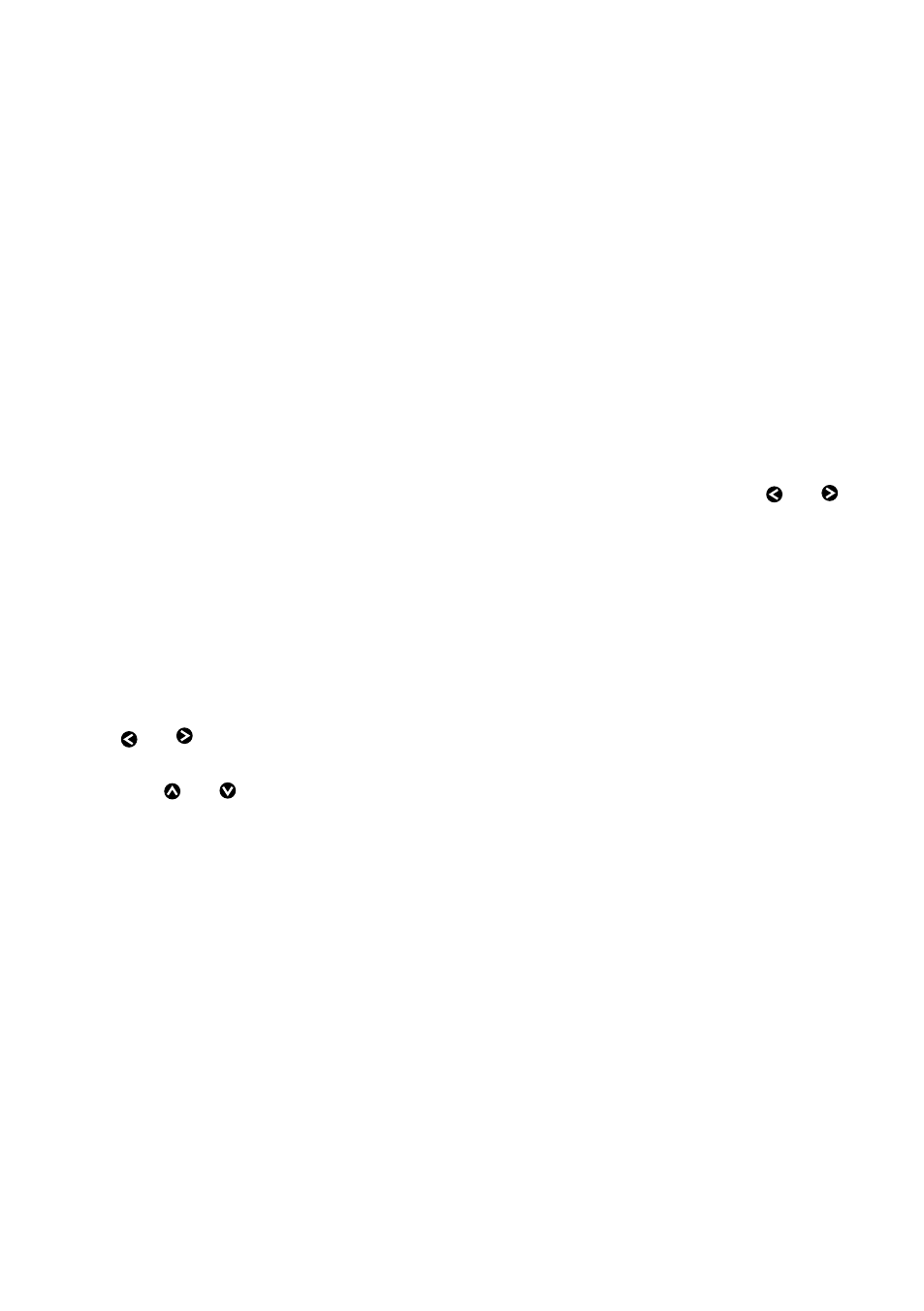
Northstar M121/M84 Installation and Operation Manual
69
18-11-4 Adjusting the boundaries of a radar
guard zone
To adjust the boundaries and change the area
that is covered by a radar guard zone:
1 From the radar window, press MENU then
select Guard Zone.
2 Select Zone then 1 (radar guard zone 1) or 2
(radar guard zone 2).
3 Select Adjust to display the current
boundaries of that radar guard zone. The
following information is also shown in the
top left corner:
• Guard Zone The number shows the radar
guard zone that is selected.
• Sector or Circular The shape of the radar
guard zone.
• INR The distance between the inner
boundary and your boat.
• OUR The distance between the outer
boundary and your boat.
• WDT The angular width of the radar
guard zone (in degrees).
• BRG The bearing of a line drawn from
your boat through the centre of the radar
guard zone (in degrees).
4 Use and to select the parameter to
change.
5 Then
use and to change the parameter.
18-11-5 Adjusting the sensitivity of the alarm
You can set the sensitivity of the alarm for the
radar guard zones, to define the size of the
target that will trigger the alarm. The size of
target is shown as a percentage.
100% is maximum sensitivity, meaning that very
small targets will trigger the guard zone alarm.
0% is minimum sensitivity, meaning that only
very large targets will trigger the alarm.
The same sensitivity setting is applied to both
of the radar guard zones if both are turned on.
To set the alarm:
1 From the radar window, press MENU then
select Guard Zone.
2 Select Zone then select 1 (radar guard zone
1) or 2 (radar guard zone 2).
3 Select Alarm sensitivity then use and to
decrease or increase the setting.
