Ptt channels, Ptt channel types, Create a channel – Nokia Nokia 3110 classic EN User Manual
Page 33: Switch ptt on and off, Make and receive a ptt call, Make a channel call, Make a one-to-one call, Make a ptt call to multiple recipients
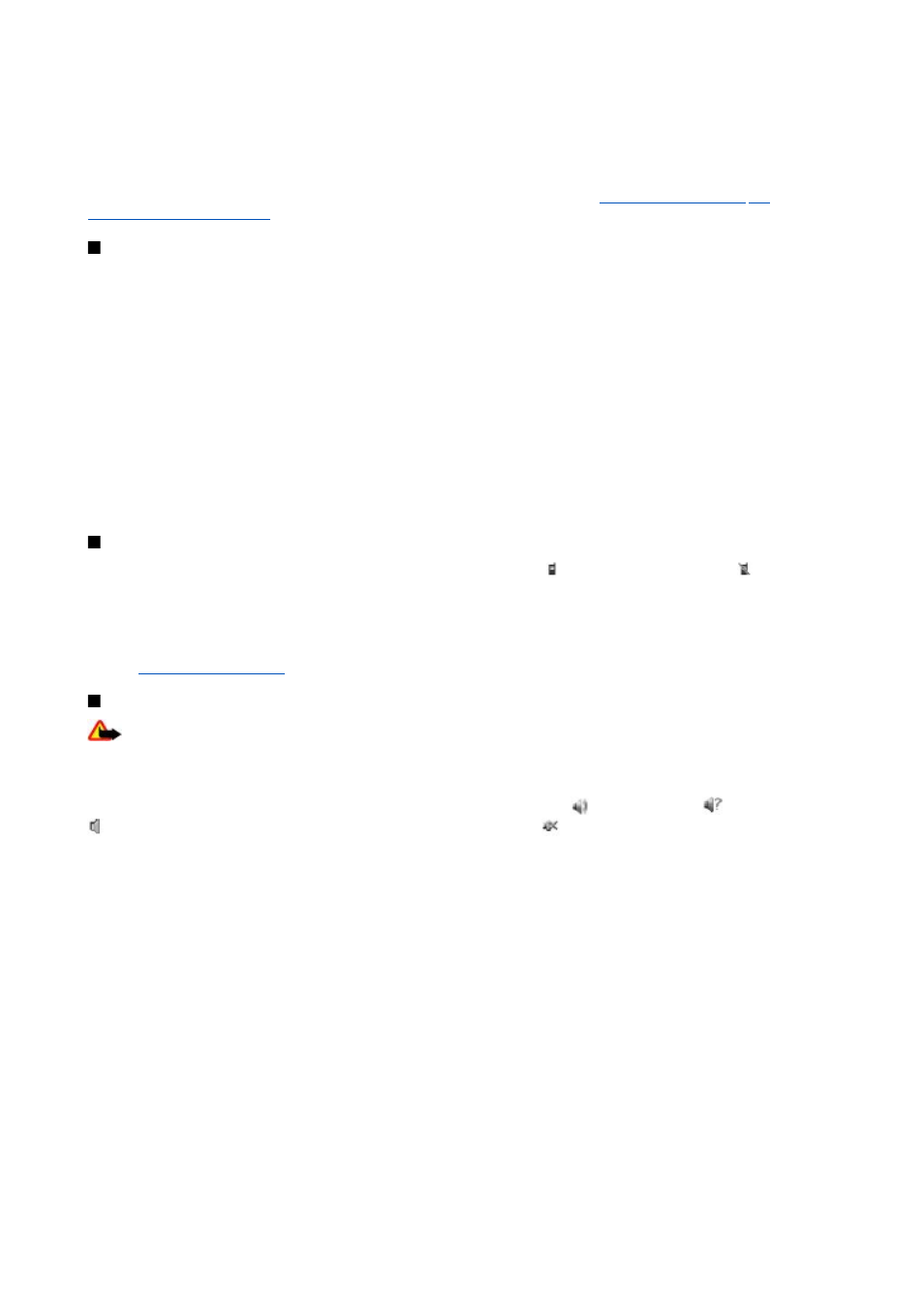
You can use PTT to have a conversation with one person or with a group of people (channel) having compatible devices. While
you are connected to the PTT service, you can use the other functions of the device.
To check availability, costs, additional features and to subscribe to the service, contact your service provider. Roaming services
may be more limited than for normal calls. This feature may not be available, depending on your phone.
Before you can use the PTT service, you must define the required PTT service settings.
"Configuration settings," p. 34.
PTT channels
PTT channel types
A PTT channel comprises a group of people (for example, friends or a work team) who joined the channel after they were invited.
When you call a channel, all members joined to the channel hear the call simultaneously.
In a
Public channel
, every channel member can invite other persons; in a
Private channel
, only the channel creator can invite
others.
You can set the status of each channel to
Active
or
Inactive
.
The number of active channels and the number of members per channel is limited. Contact your service provider for details.
Create a channel
To add a channel, select
Menu
>
Push to talk
>
Add channel
, and enter the settings in the form fields.
To send an invitation to the channel, select
Yes
. To send further invitations, select
Menu
>
Push to talk
>
Channel list
, a
channel, and
Options
>
Send invitation
.
Switch PTT on and off
To connect to the PTT service, select
Menu
>
Push to talk
>
Switch PTT on
. indicates the PTT connection. indicates that
the service is temporarily unavailable. If you have added channels to the phone, you are automatically joined to the active
channels.
To disconnect from the PTT service, select
Switch PTT off
.
You may assign a default function to the PTT (volume up) key to open the channel list, the contacts list, or a single channel or
contact.
Make and receive a PTT call
Warning: Do not hold the device near your ear when the loudspeaker is in use, because the volume may be extremely
loud.
To make a channel call, a one-to-one call, or a call to multiple recipients, you must hold the PTT (volume up) key as long as you
talk. To listen to the response, release the PTT (volume up) key.
Check the login status of your contacts in
Menu
>
Push to talk
>
Contacts list
: - person available, - person unknown,
- person does not want to be disturbed, but can receive callback request, - person has PTT switched off.
This service depends on your network operator and is only available for subscribed contacts. To subscribe a contact, select
Options
>
Subscribe contact
, or if one or more contacts are already marked,
Subscribe marked
.
Make a channel call
To make a call to a channel, select
Channel list
in the PTT menu, scroll to the desired channel, and press and hold the PTT
(volume up) key.
Make a one-to-one call
To start a one-to-one call, select
Menu
>
Contacts
>
Names
, or
Menu
>
Push to talk
>
Callback inbox
,
Channel list
, or
Contacts list
. Select a contact, a member, or a nickname, and press and hold the PTT (volume up) key.
Make a PTT call to multiple recipients
You can select multiple PTT contacts from the contact list.
1. Select
Menu
>
Push to talk
>
Contacts list
, and mark the desired contacts.
2. Press and hold the PTT (volume up) key to start the call. The participating contacts are shown on the display as soon as they
join the call.
3. Press and hold the PTT (volume up) key to talk to them. Release the PTT (volume up) key to hear the response.
4. Press the end key to terminate the call.
P u s h t o t a l k
© 2007 Nokia. All rights reserved.
33
