Usb data cable, Call, Phone – Nokia Nokia 3110 classic EN User Manual
Page 27: Enhancements, See "call," p. 27, Phone," p. 27, Function
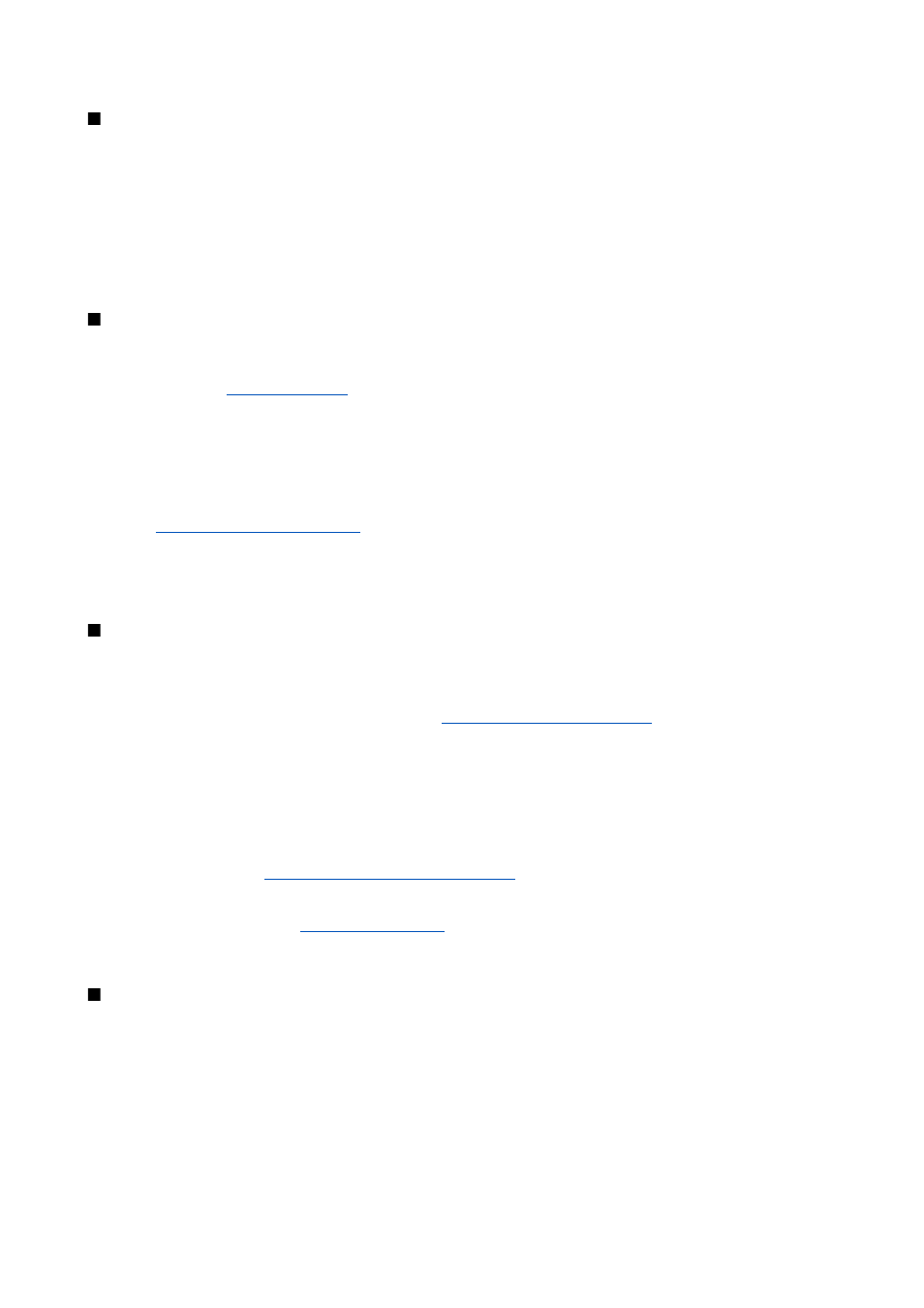
USB data cable
You can use the USB data cable to transfer data between the device and a compatible PC or a printer supporting PictBridge. You
can also use the USB data cable with Nokia PC Suite.
To activate the device for data transfer or image printing, connect the data cable. Confirm "
USB data cable connected. Select
mode.
" and select from the following options:
•
Nokia mode
— to use the cable for PC Suite
•
Printing & media
— to use the device with a PictBridge compatible printer or with your compatible PC
•
Data storage
— to connect to a PC that does not have Nokia software and use the device as a data storage device
To change the USB mode, select
Menu
>
Settings
>
Connectivity
>
USB data cable
and the desired USB mode.
Call
Select
Menu
>
Settings
>
Call
and from the following options:
•
Call divert
— to divert your incoming calls (network service). You may not be able to divert your calls if some call barring
functions are active.
•
Voice clarity
— Select
Active
to enhance speech intelligibility especially in noisy environments.
•
Anykey answer
— Select
On
to answer an incoming call by briefly pressing any key, except the power key, the left and right
selection keys, or the end key.
•
Automatic redial
— Select
On
to make a maximum of 10 attempts to connect the call after an unsuccessful call attempt.
•
Speed dialling
— Select
On
to dial the names and phone numbers assigned to the number keys 2 to 9 by pressing and
holding the corresponding number key.
•
Call waiting
— Select
Activate
to have the network notify you of an incoming call while you have a call in progress (network
service).
See "Answer or reject a call," p. 13.
•
Summary after call
— Select
On
to briefly display the approximate duration after each call.
•
Send my caller ID
— Select
Yes
to show your phone number to the person you are calling (network service). To use the
setting agreed upon with your service provider, select
Set by network
.
•
Line for outgoing calls
— to select the phone line 1 or 2 for making calls if supported by your SIM card (network service)
Phone
Select
Menu
>
Settings
>
Phone
and from the following options:
•
Language settings
— To set the display language of your device, select
Phone language
.
Automatic
selects the language
according to the information on the SIM card. To select the USIM card language, select
SIM language
. To set a language for
the voice playback, select
Voice recognition language
See "Enhanced voice dialing," p. 13.
•
Security keyguard
— To set the device to ask for the security code when you unlock the keyguard. Enter the security code,
and select
On
.
•
Automatic keyguard
— to lock the keypad automatically after a preset time delay when the device is in the standby mode
and no function of the device has been used. Select
On
, and set the time.
•
Welcome note
— to write the note that is shown when the device is switched on
•
Flight query
— The device asks every time when it is switched on whether you want to use the flight profile. With the flight
profile, all radio connections are switched off. The flight profile should be used in areas sensitive to radio emissions.
•
Phone updates
— to receive software updates from your service provider (network service). This option may not be available,
See "Software updates over the air," p. 28.
•
Operator selection
— Select
Automatic
to set the device to automatically select one of the cellular networks available in
your area. With
Manual
you can select a network that has a roaming agreement with your service provider.
•
Confirm SIM service actions
—
•
Help text activation
— to select whether the device shows help texts
•
Start-up tone
— The device plays a tone when it is switched on.
Enhancements
This menu or the following options are shown only if the device is or has been connected to a compatible mobile enhancement.
Select
Menu
>
Settings
>
Enhancements
. Select an enhancement, and depending on the enhancement, from the following
options:
•
Default profile
— to select the profile that you want to be automatically activated when you connect to the selected
enhancement
•
Automatic answer
— to set the device to answer an incoming call automatically after 5 seconds. If
Incom. call alert:
is set
to
Beep once
or
Off
, automatic answer is off.
•
Lights
— to set the lights permanently
On
. Select
Automatic
to set the lights on for 15 seconds after a keypress.
•
Text phone
— Select
Use text phone
>
Yes
to use this setting instead of headset or loopset settings.
S e t t i n g s
© 2007 Nokia. All rights reserved.
27
