Configuration, Security, Software updates over the air – Nokia Nokia 3110 classic EN User Manual
Page 28: Software update settings, Request a software update, See "security," p. 28, See "software updates over the air," p. 28, See "configuration," p. 28, You can also enter the settings manually, You can also manually enter the settings
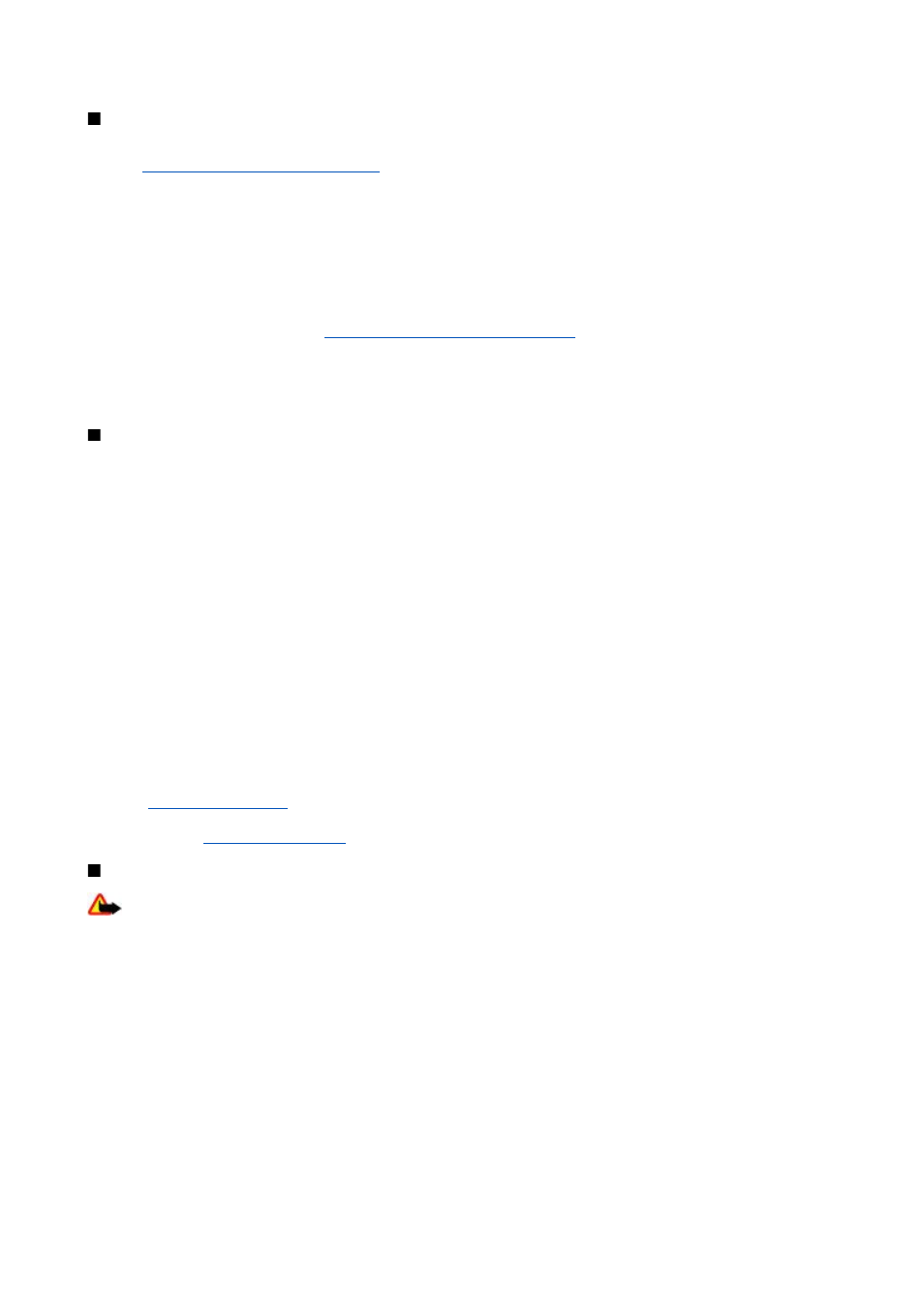
Configuration
You can configure your device with settings that are required for certain services. Your service provider may also send you these
settings.
See "Configuration setting service," p. 7.
Select
Menu
>
Settings
>
Configuration
and from the following options:
•
Default configuration settings
— to view the service providers saved in the device. To set the configuration settings of
the service provider as default settings, select
Options
>
Set as default
.
•
Activate default in all applications
— to activate the default configuration settings for supported applications
•
Preferred access point
— to view the saved access points. Scroll to an access point, and select
Options
>
Details
to view
the name of the service provider, data bearer, and packet data access point or GSM dial-up number.
•
Connect to service provider support
— to download the configuration settings from your service provider
•
Device manager settings
— to allow or prevent the device from receiving software updates. This option may not be
available, depending on your device.
See "Software updates over the air," p. 28.
•
Personal configuration settings
— to manually add new personal accounts for various services and to activate or delete
them. To add a new personal account if you have not added any, select
Add new
; otherwise, select
Options
>
Add new
.
Select the service type, and select and enter each of the required parameters. The parameters differ according to the selected
service type. To delete or activate a personal account, scroll to it, and select
Options
>
Delete
or
Activate
.
Security
When security features that restrict calls are in use (such as call barring, closed user group, and fixed dialing), calls may be
possible to the official emergency number programmed into your device.
Select
Menu
>
Settings
>
Security
and from the following options:
•
PIN code request
and
UPIN code request
— to set the device to ask for your PIN or UPIN code every time the device is
switched on. Some SIM cards do not allow the code request to be turned off.
•
PIN2 code request
— to select whether the PIN2 code is required when using a specific device feature which is protected
by the PIN2 code. Some SIM cards do not allow the code request to be turned off.
•
Call barring service
— to restrict incoming calls to and outgoing calls from your device (network service). A barring password
is required.
•
Fixed dialling
— to restrict your outgoing calls to selected phone numbers if this function is supported by your SIM card.
When the fixed dialing is on, GPRS connections are not possible except while sending text messages over a GPRS connection.
In this case, the recipient’s phone number and the message center number must be included in the fixed dialing list.
•
Closed user group
— to specify a group of people whom you can call and who can call you (network service)
•
Security level
— Select
Phone
to set the device to ask for the security code whenever a new SIM card is inserted into the
device. If you select
Memory
, the device asks for the security code when the SIM card memory is selected, and you want to
change the memory in use.
•
Access codes
— to change the security code, PIN code, UPIN code, PIN2 code, or barring password
•
Code in use
— to select whether the PIN code or UPIN code should be active
•
Authority certificates
or
User certificates
— to view the list of the authority or user certificates downloaded into your
device.
•
Security module settings
— to view
Security module details
, activate
Module PIN request
, or change the module PIN
Software updates over the air
Warning: If you install a software update, you cannot use the device, even to make emergency calls, until the
installation is completed and the device is restarted. Be sure to back up data before accepting installation of an update.
Your service provider may send device software updates over the air directly to your device (network service). This option may
not be available, depending on your device.
Software update settings
To allow or disallow software updates, select
Menu
>
Settings
>
Configuration
>
Device manager settings
>
Service
provider software updates
and the following options:
•
Always allow
— to perform all software downloads and updates automatically
•
Always reject
— to reject all software updates
•
Confirm first
— to perform software downloads and updates only after your confirmation (default setting)
Request a software update
Select
Menu
>
Settings
>
Phone
>
Phone updates
to request available software updates from your service provider. Select
Current software details
to display the current software version and check whether an update is needed. Select
Download
phone software
to download and install a software update. Follow the instructions on the display.
S e t t i n g s
© 2007 Nokia. All rights reserved.
28
