Settings, Phone setup – Philips S890 User Manual
Page 45
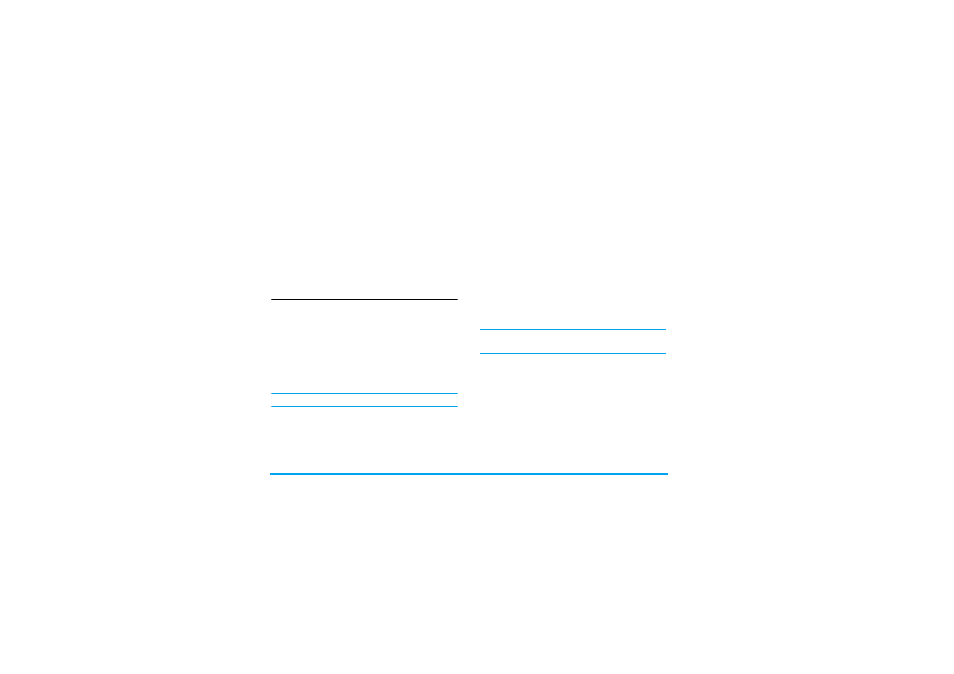
44
Settings
12. Settings
In the main menu, press the navigation keys to scroll
and select
Settings
. Press
L
OK
to enter the
Settings
menu. In this menu, you can configure your usage
preferences of the mobile phone. These include
Phone
Setup
,
Call Setup
,
IP Number
,
Network Setup
,
Security Setup
and
Restore Factory Settings
.
Phone Setup
Enter the
Phone Setup
. You can carry out the following
settings:
Time and Date
Use this menu to change the time and date displayed
on your phone. Enter the
Time and Date
. You can carry
out the following settings:
Time will remain unchanged when city is changed.
Schedule Power On/Off
You can create up to four time settings to turn on/off
the mobile phone. Each time setting includes the
following options:
Status
(Disable or Enable),
Power On
or
Off
and
Time
. Once you have completed the time
setting, the mobile phone will turn on/off accordingly
when the time arrives.
Time cannot be repeated, because you cannot activate
2 settings at the same time.
Language
This menu allows you to select a language for all menu
texts. Use
+
and
-
navigation key to browse the list and
select a language by pressing
,
or
L
.
Preferred Input Methods
There are 11 kinds of input methods in the mobile phone,
choose one as your preferred input method.
Default Encoding Type
Select
BIG5
, for traditional chinese character encoding,
select
GB2312
for simplified chinese character
Set Home City
select a city from 57 cities.
Set Time/Date
set the current time and date of the
mobile phone according to
established format. The mobile
phone allows you to set a date
between 2000 and 2030.
Set Format
set the time format as
12-hour
or
24-
hour
, or set the date format as
YYYY-
MM-DD
,
MM DD,YYYY
,
DD-MM-
YYYY
,
DD/MM/YYYY
,
MM/DD/YYYY
,
or
YYYY/MM/DD
.
