Philips S890 User Manual
Page 25
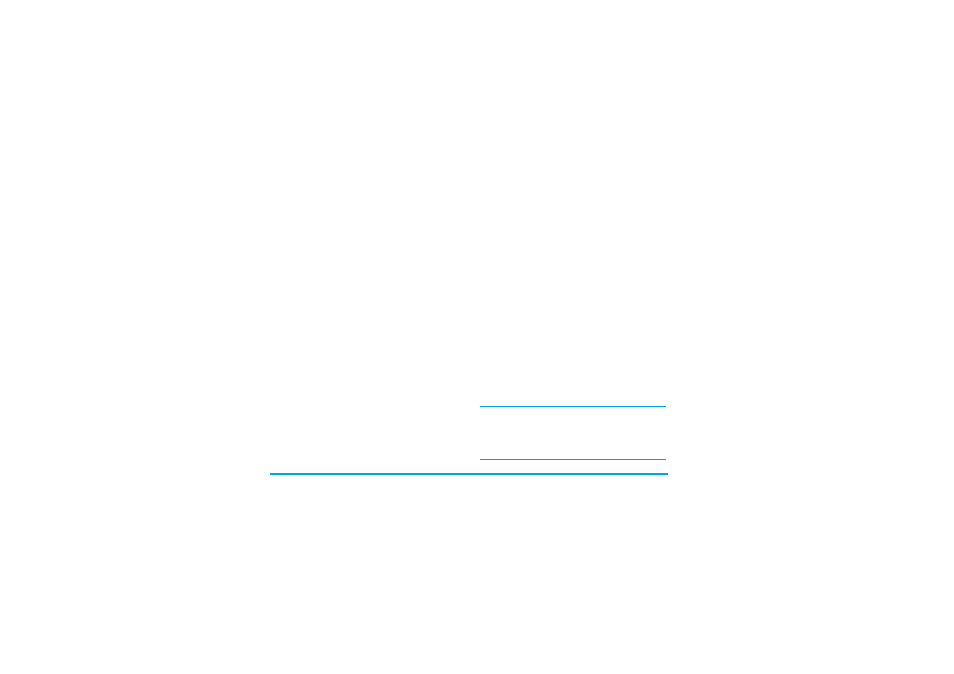
24
Messages
Write Message
Before writing a short message, please confirm that
you have set the short message service centre number.
You can edit your short message via
Write Message
.
Press
L
to enter the
Option
menu:
After selecting
Done
, you can select
Save
to save the
current message into the
Outbox
. If you select
Send
Only
, you will be prompted to enter the recipient’s
telephone number. At this time, you can enter the
number with the number keys, or press
L
Search
to
access the phonebook where you can select the
recipient’s number. If you select
Send To Many
, you
will enter the
Edit List
, which allows you to send one
short message consecutively to several people.If you
select
Send By Group
, you can send information to all
members of the group.
The short message centres of some cities and districts
do not support short messages with more than 160
letters (70 Chinese characters). You can only send and
receive pictures, animations and melodies between
compatible mobile phones.
Done
After finishing your message you
can select this option and use
+
/
-
to
select
Send Only
,
Save and Send
,
Save
,
Send To Many
or
Send By Group
.
Use Template
To select a pre-configured message.
Insert Object
To add picture, animation, melody
and sound to your message.
Format Text
set text format as follows:
•
Text Size
: set text size as
Small
,
Medium
, or
Large
. But this option
is not applicable for Chinese
characters.
•
Text Style
: set the text style as
Bold
,
Italics
,
Underline
, or
Strikethrough
.
•
Alignment
: select the alignment
mode:
Automatic
,
Left
,
Center
, or
Right
.
•
New Paragraph
: add a new
paragraph with
Automatic
Alignment
mode,
Left Alignment
mode,
Center Alignment
mode,
Right Alignment
mode.
•
Input Method
: offers 8 input
methods and
Insert Symbols
option menu.
