9 troubleshooting problems, Troubleshooting, For windows® users – Polaroid PDC 5350 User Manual
Page 70
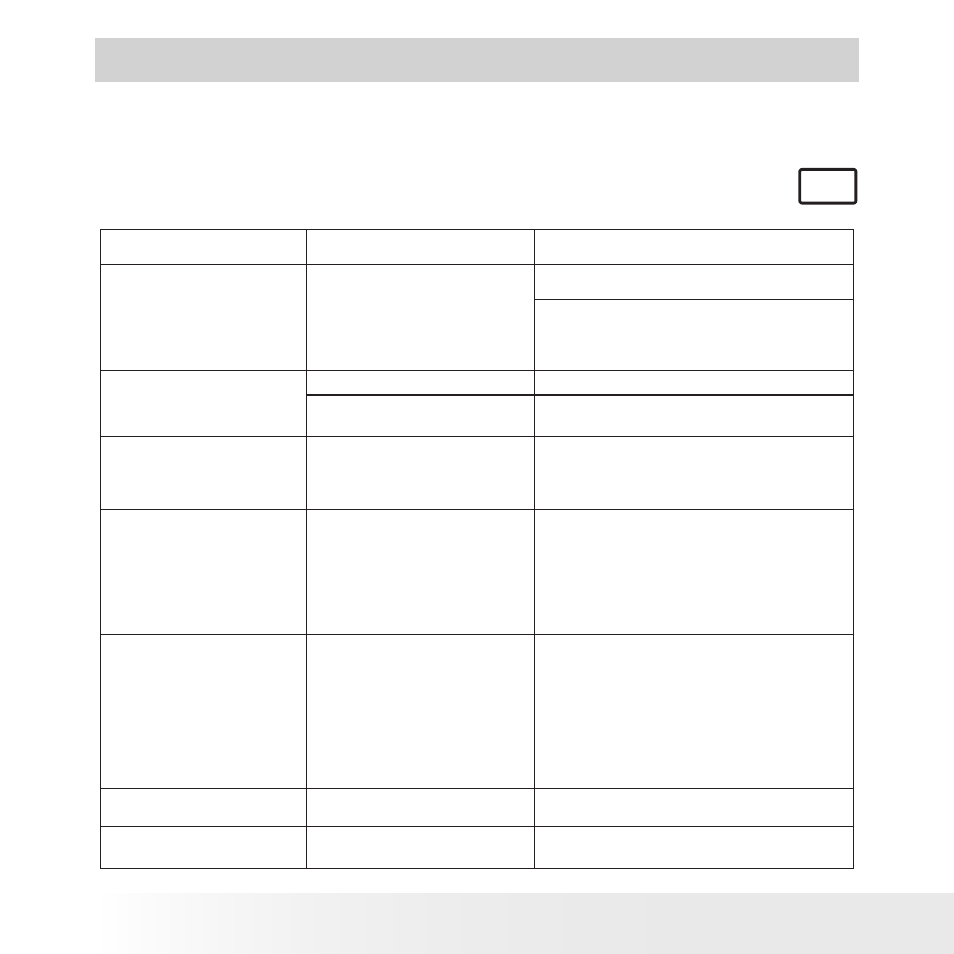
70
Polaroid PDC 5350 Digital Camera User Guide
www.polaroid-digital.com
71
Polaroid PDC 5350 Digital Camera User Guide
www.polaroid-digital.com
9 Troubleshooting Problems
• Troubleshooting
The troubleshooting guide is designed to help you. If problems
continue, please contact your local customer support hot line. See your
registration card for help line contact details.
For Windows® Users:
PC
Symptom
Problem
Solution
I receive an error message
when
I
am
installing
“Polaroid PDC 5350 Camera
Driver”.
“Polaroid PDC 5350 Camera
Driver” does not load.
Shut down all other applications and attempt
to reinstall the driver.
Check to see if the USB controller in your
BIOS if it is activated. Please refer to Polaroid
website for how to active USB controller
in BIOS
I cannot upload images to
my computer.
Connection failure.
Check all cable connections are secured.
I cannot run the “Polaroid
PDC 5350 Camera Driver”.
Conflict with another camera
driver or capture device.
If you have another camera installed on your
computer, remove it and it’s driver completely
from your system to avoid conflicting with
your PDC 5350
I see the following error
message during driver
installation.
“An
error
occurred
during
the
move data process: -115
Component:\WIN98\ICO File
Group: 98ICO File: C:”
Polaroid PDC 5350 driver installs
second time.
Please remove the existing PDC 5350 driver
first and install again.
Camera Driver is not installed.
You need to install the camera driver for
Windows 98SE systems.
Images do not show on TV.
Video cable is not connected
correctly.
Wrong system selection
Images on the TV screen do
not display in colour.
Make sure the video cable is connected to the
TV “Video In” socket.
Change to NTSC for USA.
My CD Installation wizard
does not work.
The auto installation file is
switched off or The CD-ROM is
disconnected.
Go to the computer desktop. Right click on
“My Computer”. Click “Properties”. Select
“Device Manager”. Double click on “CD-
ROM”, double click on “CD-R (normally the
manufacturer’s name. Click on “Settings”.
Ensure both “Auto insert notification” and
the “disconnect” are ticked. If you change the
settings the computer will ask you to restart
your PC. Click “Yes”.
