Voice services, Using voice dial, Settings – Pantech PN-215 User Manual
Page 70
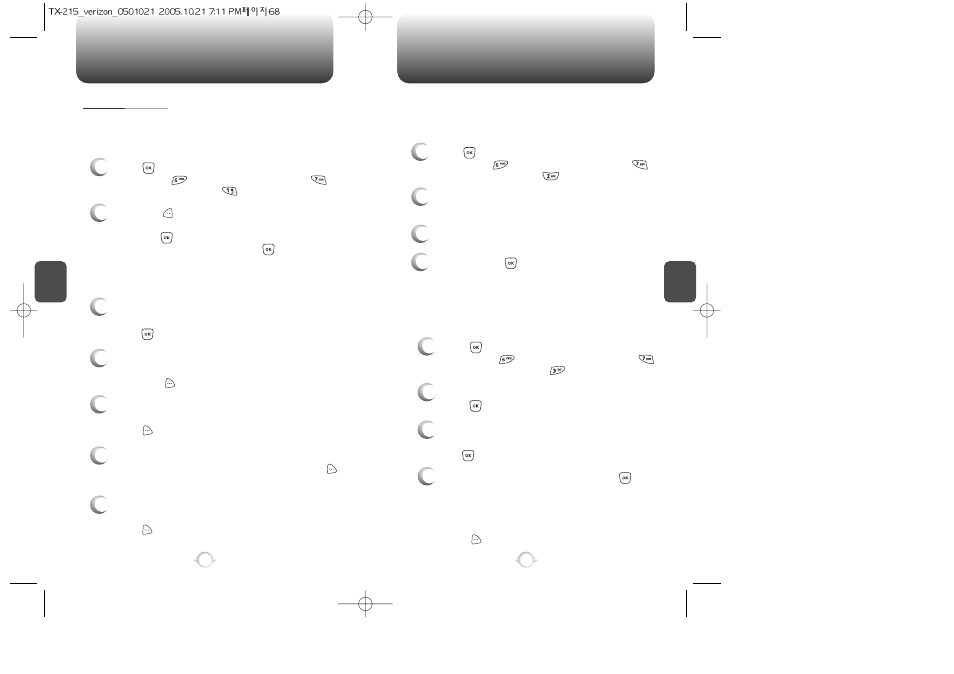
C
H
4
69
SETTINGS
C
H
4
68
SETTINGS
1
Press [MENU], then select “Settings & Tools”
menu, press “Call Settings” then select
“Voice Services”, press “Voice Memo”.
VOICE SERVICES
VOICE MEMO
2
To record a voice memo, select “Record New”,
press .
3
To start recording a voice memo, instructions
(Press OK to start recording) will be displayed
and .
Voice Memo allows you to record a reminder message that can be up
to 60 seconds. To record a memo:
4
To stop recording a voice memo, press
[STOP].
Stopping the recording will automatically save
the entry. The list is sorted by dates with the
most recent file on the top of the voice memo list.
Highlight the voice tag that you want to play,
press [OPTIONS] then select “Play Speaker”.
1
Press [MENU], then select “Settings & Tools”
menu, press “Call Settings” then select
“Voice Services”, press “Voice Setting”.
VOICE SETTING
2
Under “Set Active”, select a option “Off”,
“Send Key” or “Active Flip”.
3
Under “HFK Mode”, select a option “On” or “Off”.
After turning on Set Active, open the flip to go on to VR mode. After
turning on HFK mode, put Hands-free kit and say “wake up” to go on
to VR mode.
1
Press [MENU], then select “Settings & Tools”
menu, press “Call Settings” then select
“Voice Services”, press “Voice Dial”.
4
To save, press .
Voice Dial allows you to call a person by simply saying their name.
To access Voice Dial:
2.1. Press [NEW]. The phone book list will be
displayed alphabetically. Select a name then
press . Instructions (Press OK and say
name) will be displayed and .
You will hear “Name Please”.
2.2. Say the name for the voice tag and repeat the
name when prompted. You will hear “Added”.
To play a voice dial:
Highlight the voice tag you want to play then
press [PLAY].
To detail a voice dial:
Highlight the voice tag you want to detail view
then press [OPTIONS] then select “Detail”.
To re-record a voice dial:
Highlight the voice tag you want to re-record then
press [OPTIONS] then select “Re-record”.
To erase a voice dial entry or all voice dial entries:
Highlight the voice tag that you want to erase,
press [OPTIONS] then select “Erase” for a
single entry or “Erase All” to erase all voice tags.
To play back a voice dial entry through the speaker:
Highlight the voice tag you want to play, press
[OPTIONS] then select “Play Speaker”.
VOICE DIAL
2
3
4
5
6
7
