Sent drafts – Pantech PN-215 User Manual
Page 105
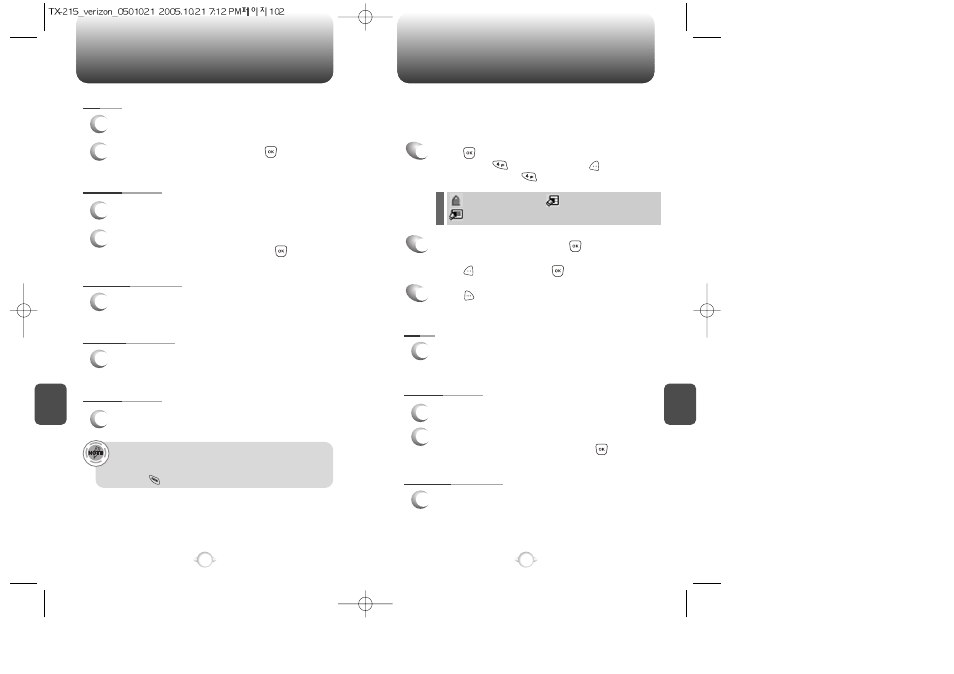
SENT
DRAFTS
C
H
6
103
C
H
6
102
SAVE QUICK TEXT
1
Select to save received TXT Msg to “Quick Text”.
ADD TO CONTACTS
1
Select to save number to contacts.
ERASE
1
To erase this message, select “Erase”.
LOCK/UNLOCK
1
To lock or unlock the TXT or PIX message.
2
Select “Lock” to lock the message or “Unlock”
to unlock the message, then press .
2
Select “Yes” or “No”, then press .
ADD TO CONTACTS
1
Select to save number to contacts.
SEND
1
To send a selected message.
LOCK/UNLOCK
1
To lock or unlock the TXT or PIX message.
2
Select “Lock” to lock the message or “Unlock”
to unlock the message, then press .
MESSAGE INFO
1
To show received PIX Message information.
• “Message Info” menu appears only when you receive a PIX
Message.
• Place a call to a received message number by simply
pressing .
1
Press [MENU], then select “Messaging”
menu, press “Drafts” or press
[MESSAGE], press “Drafts”.
2
Select a message then press [EDIT].
The message is displayed. To delete a message,
press [ERASE], press .
Press [OPTIONS].
3
Draft Folder contains any draft messages or saved messages.
If message composition is interrupted by a voice call or other
interrupting event, the text of the current composition is automatically
saved in the drafts folder.
: Lock
: PIX Drafts
: SMS/EMS Drafts
